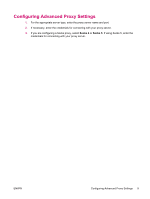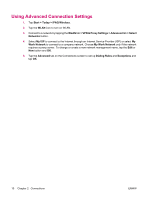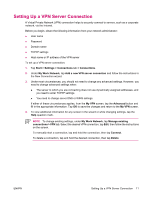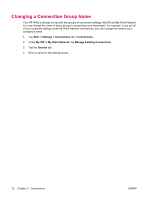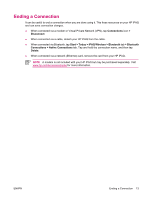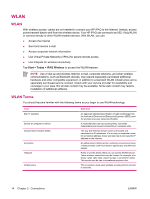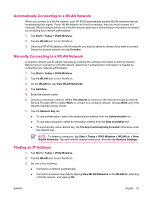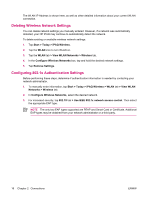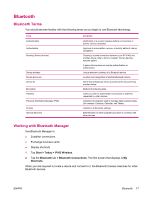HP iPAQ rx4200 HP iPAQ Additional Product Information - Page 18
Changing a Connection Group Name
 |
View all HP iPAQ rx4200 manuals
Add to My Manuals
Save this manual to your list of manuals |
Page 18 highlights
English Changing a Connection Group Name Your HP iPAQ is already set up with two groups of connection settings: My ISP and My Work Network. You can change the name of these groups to something more meaningful. For example, if you put all of your corporate settings under My Work Network connections, you can change the name to your company's name. 1. Tap Start > Settings > Connections tab > Connections. 2. Under My ISP or My Work Network, tap Manage Existing Connections. 3. Tap the General tab. 4. Enter a name for the settings group. 12 Chapter 2 Connections ENWW

Changing a Connection Group Name
Your HP iPAQ is already set up with two groups of connection settings: My ISP and My Work Network.
You can change the name of these groups to something more meaningful. For example, if you put all
of your corporate settings under My Work Network connections, you can change the name to your
company's name.
1.
Tap
Start
>
Settings
>
Connections
tab
>
Connections
.
2.
Under
My ISP
or
My Work Network
, tap
Manage Existing Connections
.
3.
Tap the
General
tab.
4.
Enter a name for the settings group.
12
Chapter 2
Connections
ENWW
English