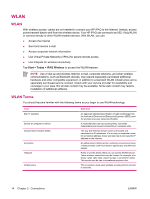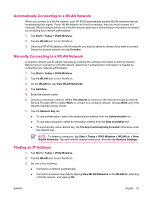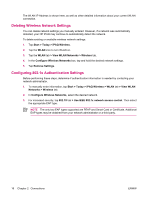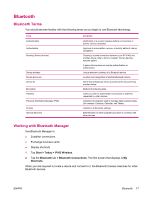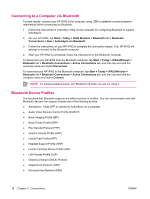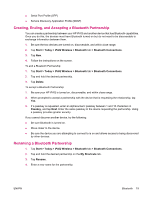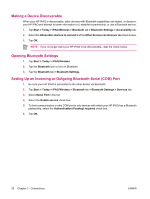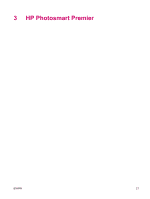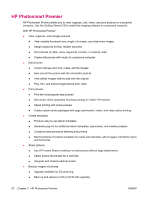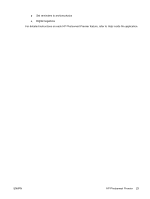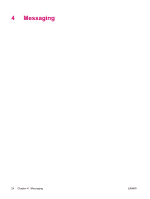HP iPAQ rx4200 HP iPAQ Additional Product Information - Page 25
Creating, Ending, and Accepting a Bluetooth Partnership, Start, Today, iPAQ Wireless, Bluetooth
 |
View all HP iPAQ rx4200 manuals
Add to My Manuals
Save this manual to your list of manuals |
Page 25 highlights
English ● Serial Port Profile (SPP) ● Service Discovery Application Profile (SDAP) Creating, Ending, and Accepting a Bluetooth Partnership You can create a partnership between your HP iPAQ and another device that has Bluetooth capabilities. Once you do this, the devices must have Bluetooth turned on but do not need to be discoverable to exchange information between them. 1. Be sure the two devices are turned on, discoverable, and within close range. 2. Tap Start > Today > iPAQ Wireless > Bluetooth tab > Bluetooth Connections. 3. Tap New. 4. Follow the instructions on the screen. To end a Bluetooth Partnership: 1. Tap Start > Today > iPAQ Wireless > Bluetooth tab > Bluetooth Connections. 2. Tap and hold the desired partnership. 3. Tap Delete. To accept a Bluetooth Partnership: 1. Be sure your HP iPAQ is turned on, discoverable, and within close range. 2. When prompted to accept a partnership with the device that is requesting the relationship, tap Yes. 3. If a passkey is requested, enter an alphanumeric passkey between 1 and 16 characters in Passkey, and tap Next. Enter the same passkey in the device requesting the partnership. Using a passkey provides greater security. If you cannot discover another device, try the following: ● Be sure Bluetooth is turned on. ● Move closer to the device. ● Be sure the device you are attempting to connect to is on and allows access to being discovered by other devices. Renaming a Bluetooth Partnership 1. Tap Start > Today > iPAQ Wireless > Bluetooth tab > Bluetooth Connections. 2. Tap and hold the desired partnership on the My Shortcuts tab. 3. Tap Rename. 4. Enter a new name for the partnership. ENWW Bluetooth 19