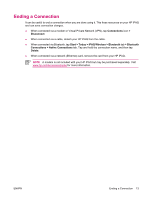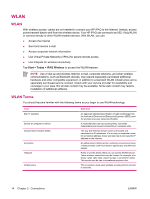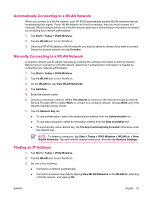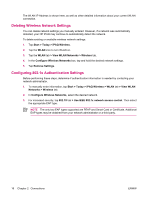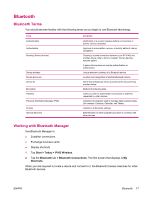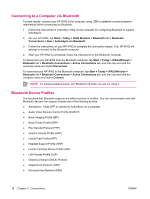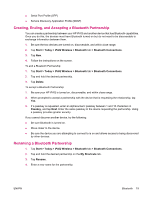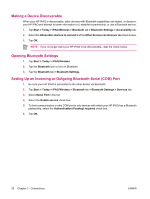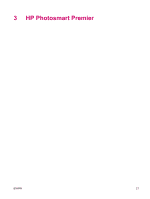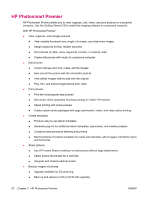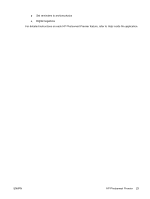HP iPAQ rx4200 HP iPAQ Additional Product Information - Page 24
Connecting to a Computer via Bluetooth, Bluetooth Device Profiles, Start, Today, iPAQ Wireless
 |
View all HP iPAQ rx4200 manuals
Add to My Manuals
Save this manual to your list of manuals |
Page 24 highlights
English Connecting to a Computer via Bluetooth For best results, connect your HP iPAQ to the computer using USB to establish a synchronization relationship before connecting via Bluetooth. 1. Follow the instructions in ActiveSync Help on the computer for configuring Bluetooth to support ActiveSync. 2. On your HP iPAQ, tap Start > Today > iPAQ Wireless > Bluetooth tab > Bluetooth Connections > New > ActiveSync via Bluetooth. 3. Follow the instructions on your HP iPAQ to complete the connection wizard. Your HP iPAQ will attempt to connect to the Bluetooth computer. 4. After your HP iPAQ is connected, follow the instructions on the Bluetooth computer. To disconnect your HP iPAQ from the Bluetooth computer, tap Start > Today > iPAQ Wireless > Bluetooth tab > Bluetooth Connections > Active Connections tab, and then tap and hold the computer name and select Disconnect. To reconnect your HP iPAQ to the Bluetooth computer, tap Start > Today > iPAQ Wireless > Bluetooth tab > Bluetooth Connections > Active Connections tab, and then tap and hold the computer name and select Connect. NOTE To preserve battery power, turn Bluetooth off when you are not using it. Bluetooth Device Profiles The functions that Bluetooth supports are called services or profiles. You can communicate only with Bluetooth devices that support at least one of the following profiles: ● ActiveSync-Uses SPP to connect to ActiveSync on a computer ● Audio Video Remote Control Profile (AVRCP) ● Basic Imaging Profile (BIP) ● Basic Printer Profile (BPP) ● File Transfer Protocol (FTP) ● Generic Access Profile (GAP) ● Hands Free Profile (HFP) ● Headset Support Profile (HSP) ● Human Interface Device Profile (HID) ● LAN Access Profile (LAP) ● Object Exchange (OBEX) Protocol ● Object Push Protocol (OPP) ● Personal Area Network (PAN) 18 Chapter 2 Connections ENWW