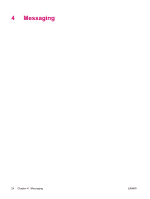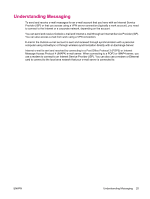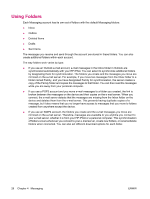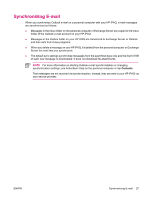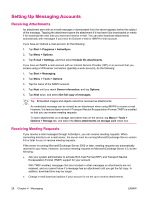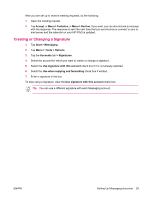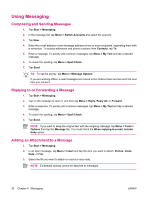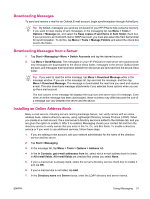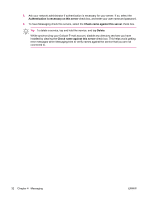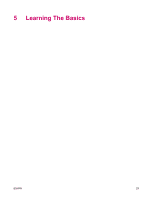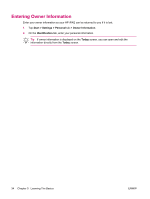HP iPAQ rx4200 HP iPAQ Additional Product Information - Page 35
Creating or Changing a Signature, Accept, Tentative, Decline, Start, Messaging, Tools, Options
 |
View all HP iPAQ rx4200 manuals
Add to My Manuals
Save this manual to your list of manuals |
Page 35 highlights
English After you are set up to receive meeting requests, do the following: 1. Open the meeting request. 2. Tap Accept, or Menu > Tentative, or Menu > Decline. If you want, you can also include a message with the response. The response is sent the next time that you synchronize or connect to your email server and the calendar on your HP iPAQ is updated. Creating or Changing a Signature 1. Tap Start > Messaging. 2. Tap Menu > Tools > Options. 3. Tap the Accounts tab > Signatures. 4. Select the account for which you want to create or change a signature. 5. Select the Use signature with this account check box if it is not already selected. 6. Select the Use when replying and forwarding check box if wanted. 7. Enter a signature in the box. To stop using a signature, clear the Use signature with this account check box. Tip You can use a different signature with each Messaging account. ENWW Setting Up Messaging Accounts 29