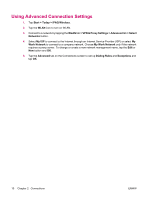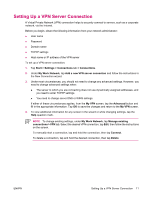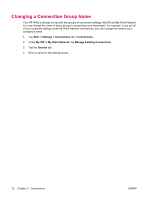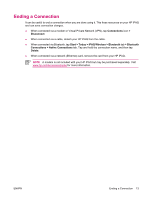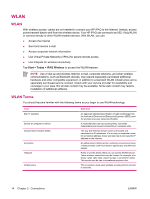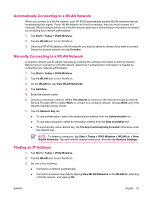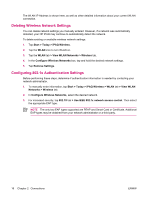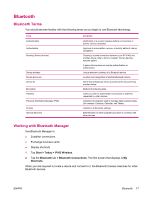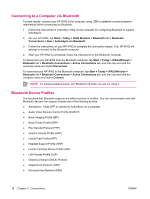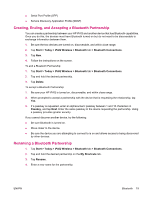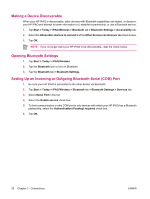HP iPAQ rx4200 HP iPAQ Additional Product Information - Page 21
Automatically Connecting to a WLAN Network, Finding an IP Address, View WLAN Networks
 |
View all HP iPAQ rx4200 manuals
Add to My Manuals
Save this manual to your list of manuals |
Page 21 highlights
English Automatically Connecting to a WLAN Network When you connect to a WLAN network, your HP iPAQ automatically detects WLAN networks that are broadcasting their signal. If your WLAN network isn't set to broadcast, then you must connect to it manually. Before trying to connect to a WLAN network, determine if authentication information is needed by contacting your network administrator. 1. Tap Start > Today > iPAQ Wireless. 2. Tap the WLAN icon to turn WLAN on. 3. Once your HP iPAQ detects a WLAN network, you may be asked to choose if you want to connect. Select the desired network and tap Connect. Manually Connecting to a WLAN Network A wireless network can be added manually by entering the settings information to add the network. Before trying to connect to a WLAN network, determine if authentication information is needed by contacting your network administrator. 1. Tap Start > Today > iPAQ Wireless. 2. Tap the WLAN icon to turn WLAN on. 3. On the WLAN tab, tap View WLAN Networks. 4. Tap Add New. 5. Enter the network name. 6. Choose a connection method. Select The Internet to connect to the Internet through an Internet Service Provider (ISP) or select Work to connect to a company network. Choose Work only if the network requires a proxy server. 7. Tap the Network Key tab. ● To use authentication, select the authentication method from the Authentication list. ● To use data encryption, select an encryption method from the Data encryption list. ● To automatically use a network key, tap The key is automatically provided. Otherwise, enter the network key. NOTE To delete a connection, tap Start > Today > iPAQ Wireless > WLAN tab > View WLAN Networks. Tap and hold the desired connection, and then tap Remove Settings. Finding an IP Address 1. Tap Start > Today > iPAQ Wireless. 2. Tap the WLAN icon to turn WLAN on. 3. Do one of the following: ● Connect to a network automatically. ● Connect to a network manually by tapping View WLAN Networks on the WLAN tab, selecting a WLAN network, and tapping OK. ENWW WLAN 15