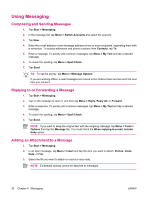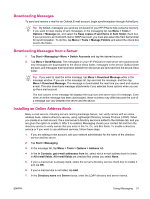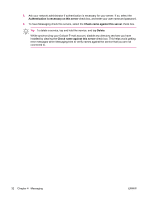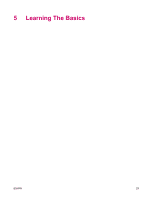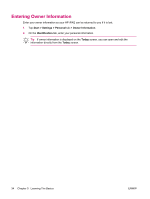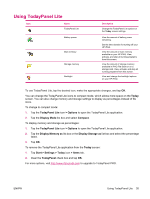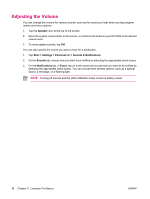HP iPAQ rx4200 HP iPAQ Additional Product Information - Page 41
Using TodayPanel Lite
 |
View all HP iPAQ rx4200 manuals
Add to My Manuals
Save this manual to your list of manuals |
Page 41 highlights
English Using TodayPanel Lite Icon Name TodayPanel Lite Battery power Main memory Storage memory Backlight Description Change the TodayPanel Lite options or the Today screen settings. View the amount of battery power remaining. Set the time duration for turning off your HP iPAQ. View the amount of main memory available on your HP iPAQ. View, activate, and stop all running programs from this screen. View the amount of storage memory available in iPAQ File Store or on a storage card. View, activate, and stop all running programs from this screen. View and change the backlight options on your HP iPAQ. To use TodayPanel Lite, tap the desired icon, make the appropriate changes, and tap OK. You can change the TodayPanel Lite icons to compact mode, which allows more space on the Today screen. You can also change memory and storage settings to display as percentages instead of file sizes. To change to compact mode: 1. Tap the TodayPanel Lite icon > Options to open the TodayPanel Lite application. 2. Tap the Display Mode list box and select Compact. To display memory and storage as percentages: 1. Tap the TodayPanel Lite icon > Options to open the TodayPanel Lite application. 2. Tap the Display Memory as list box or the Display Storage as list box and select the percentage listed. 3. Tap OK. To remove the TodayPanel Lite application from the Today screen: 1. Tap Start > Settings > Today icon > Items tab. 2. Clear the TodayPanel check box and tap OK. For more options, visit http://www.rhinocode.com to upgrade to TodayPanel PRO. ENWW Using TodayPanel Lite 35