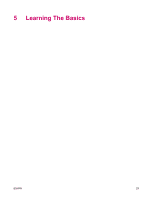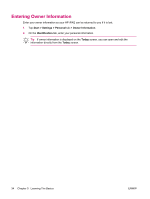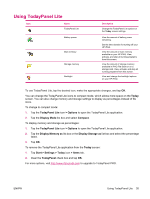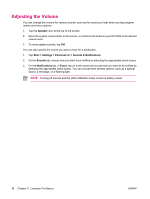HP iPAQ rx4200 HP iPAQ Additional Product Information - Page 44
Adjusting the Volume
 |
View all HP iPAQ rx4200 manuals
Add to My Manuals
Save this manual to your list of manuals |
Page 44 highlights
English Adjusting the Volume You can change the volume for various sounds, such as the sound you hear when you tap program names and menu options. 1. Tap the Speaker icon at the top of the screen. 2. Move the system volume slider on the screen, or roll the scroll wheel on your HP iPAQ to the desired volume level. 3. To mute system sounds, tap Off. You can also specify the sound you want to hear for a notification. 1. Tap Start > Settings > Personal tab > Sounds & Notifications. 2. On the Sounds tab, choose how you want to be notified by selecting the appropriate check boxes. 3. On the Notifications tab, in Event, tap an event name and choose how you want to be notified by selecting the appropriate check boxes. You can choose from several options, such as a special sound, a message, or a flashing light. NOTE Turning off sounds and the LED notification helps conserve battery power. 38 Chapter 5 Learning The Basics ENWW