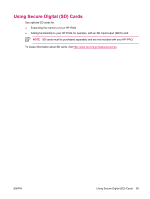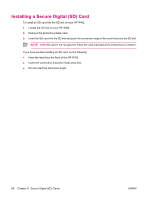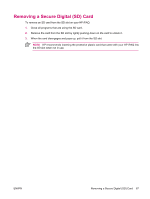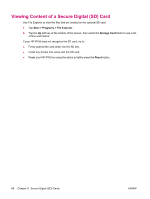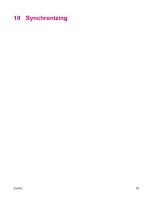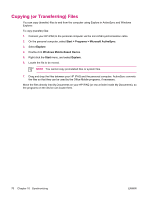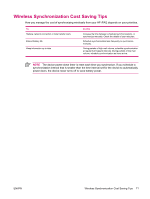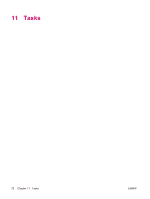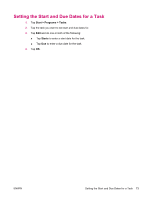HP iPAQ rx4200 HP iPAQ Additional Product Information - Page 76
Copying (or Transferring) Files
 |
View all HP iPAQ rx4200 manuals
Add to My Manuals
Save this manual to your list of manuals |
Page 76 highlights
English Copying (or Transferring) Files You can copy (transfer) files to and from the computer using Explore in ActiveSync and Windows Explorer. To copy (transfer) files: 1. Connect your HP iPAQ to the personal computer via the mini-USB synchronization cable. 2. On the personal computer, select Start > Programs > Microsoft ActiveSync. 3. Select Explore. 4. Double-click Windows Mobile-Based Device. 5. Right-click the Start menu, and select Explore. 6. Locate the file to be moved. NOTE You cannot copy preinstalled files or system files. 7. Drag and drop the files between your HP iPAQ and the personal computer. ActiveSync converts the files so that they can be used by the Office Mobile programs, if necessary. Move the files directly into My Documents on your HP iPAQ (or into a folder inside My Documents), so the programs on the device can locate them. 70 Chapter 10 Synchronizing ENWW