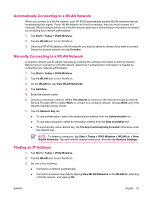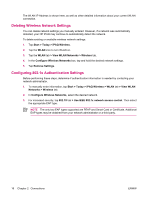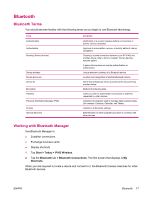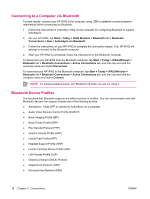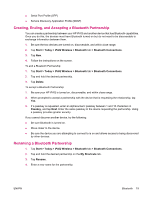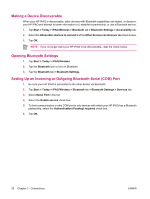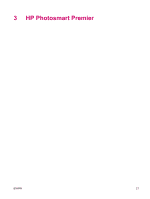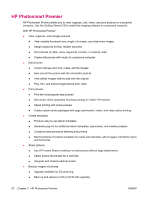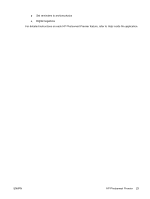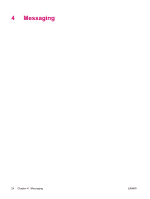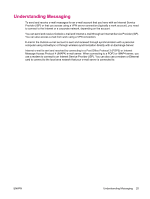HP iPAQ rx4200 HP iPAQ Additional Product Information - Page 26
Making a Device Discoverable, Opening Bluetooth Settings
 |
View all HP iPAQ rx4200 manuals
Add to My Manuals
Save this manual to your list of manuals |
Page 26 highlights
English Making a Device Discoverable When your HP iPAQ is discoverable, other devices with Bluetooth capabilities can detect, or discover, your HP iPAQ and attempt to beam information to it, establish a partnership, or use a Bluetooth service. 1. Tap Start > Today > iPAQ Wireless > Bluetooth tab > Bluetooth Settings > Accessibility tab. 2. Select the Allow other devices to connect and the Other devices can discover me check boxes. 3. Tap OK. NOTE If you no longer want your HP iPAQ to be discoverable, clear the check boxes. Opening Bluetooth Settings 1. Tap Start > Today > iPAQ Wireless. 2. Tap the Bluetooth icon to turn on Bluetooth. 3. Tap the Bluetooth tab > Bluetooth Settings. Setting Up an Incoming or Outgoing Bluetooth Serial (COM) Port 1. Be sure your HP iPAQ is connected to the other device via Bluetooth. 2. Tap Start > Today > iPAQ Wireless > Bluetooth tab > Bluetooth Settings > Services tab. 3. Select Serial Port in the list. 4. Select the Enable service check box. 5. To limit communication on this COM port to only devices with which your HP iPAQ has a Bluetooth partnership, select the Authentication (Passkey) required check box. 6. Tap OK. 20 Chapter 2 Connections ENWW