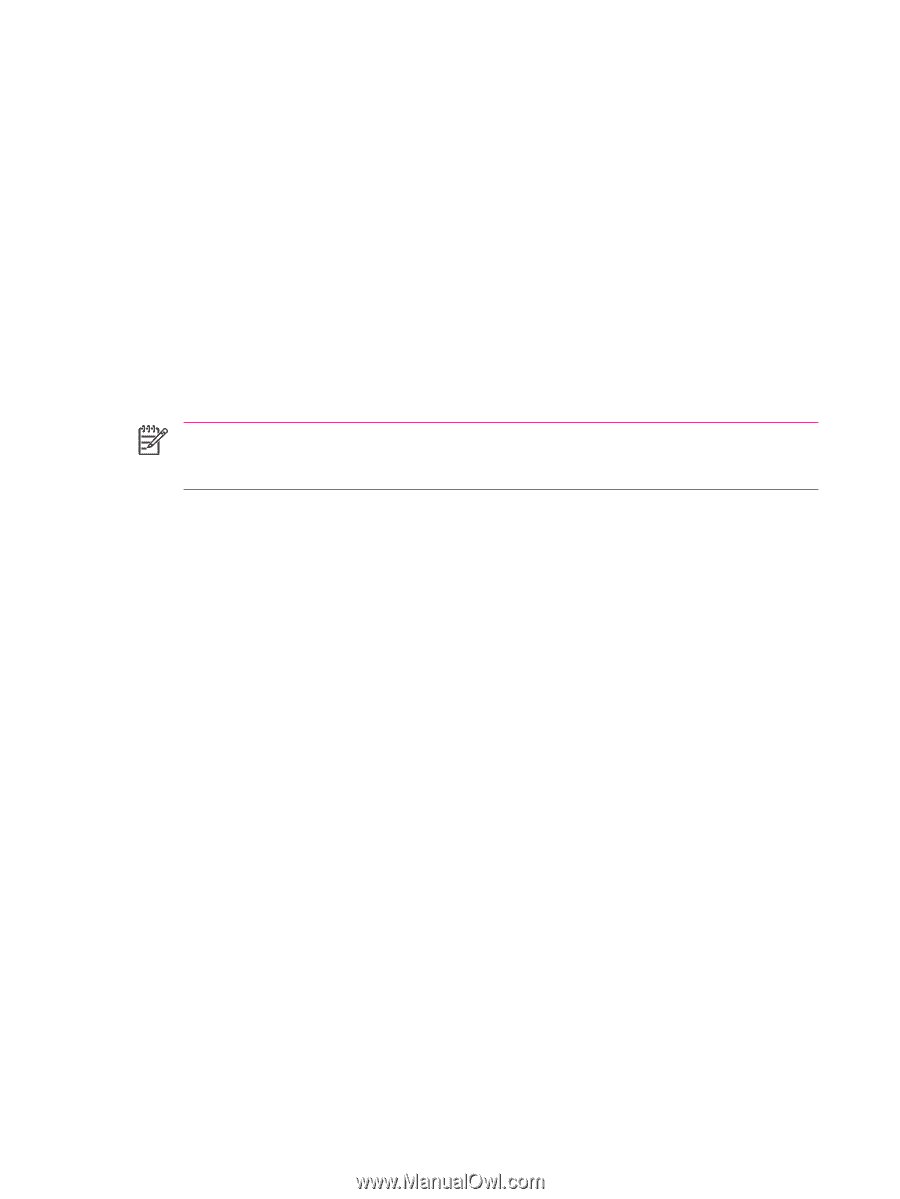HP iPAQ rx4200 HP iPAQ Additional Product Information - Page 52
Creating and Assigning a Category
 |
View all HP iPAQ rx4200 manuals
Add to My Manuals
Save this manual to your list of manuals |
Page 52 highlights
English Creating and Assigning a Category In the Calendar, Contacts, and Tasks programs, you can use categories to help you organize and group appointments, contacts, and tasks. 1. From the program, tap an existing item or create a new one. 2. Do one of the following: ● For an existing item in Calendar and Tasks, tap Edit > Categories. ● For an existing item in Contacts, tap Menu > Edit > Categories. ● For a new item in Calendar, Contacts, and Tasks, tap Categories. 3. Tap New, enter the category name, then tap Done. The new category is automatically assigned to the item. 4. Tap OK to return to the appointment, contact, or task. NOTE Categories are shared between appointments, contacts, and tasks. A category remains in the list of shared categories as long as it is assigned to at least one appointment, contact, or task. 46 Chapter 5 Learning The Basics ENWW