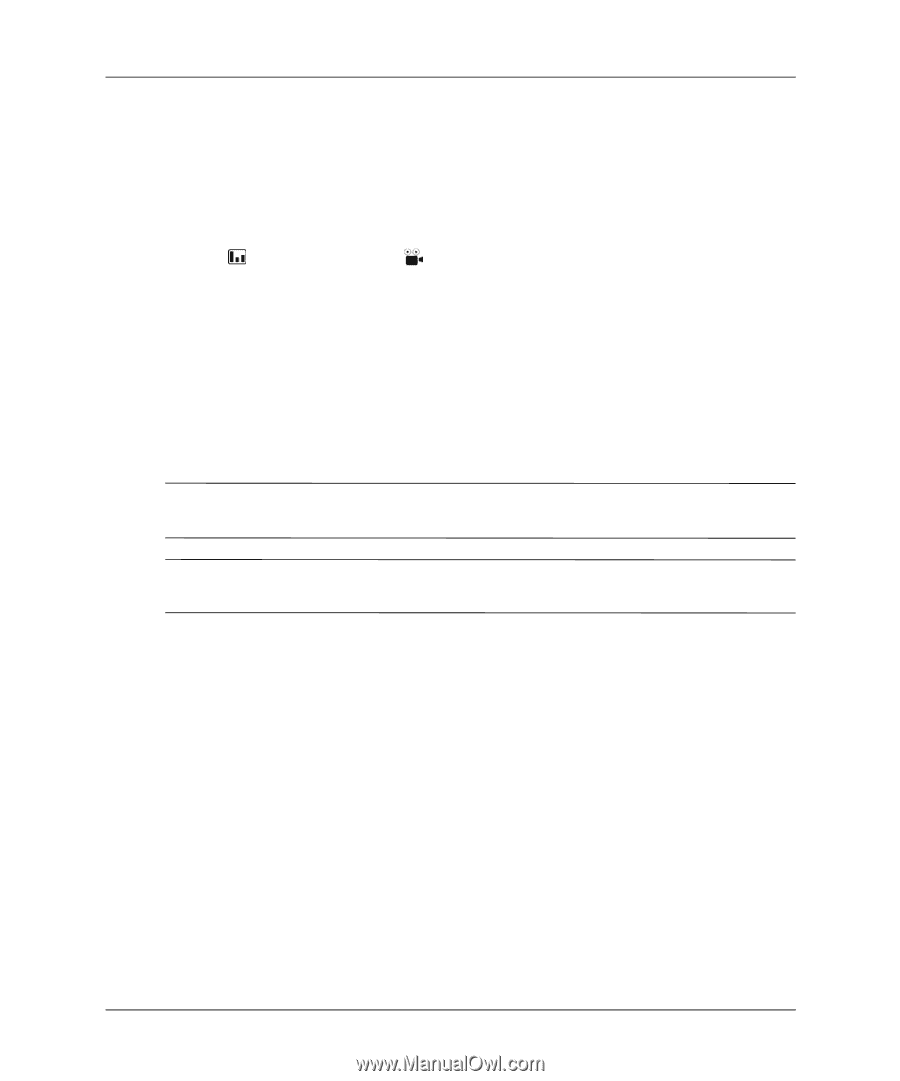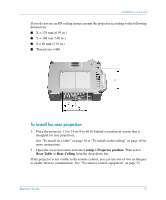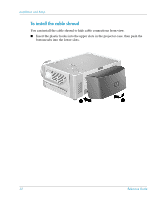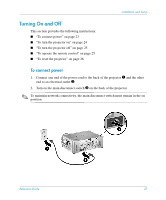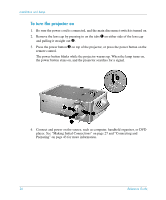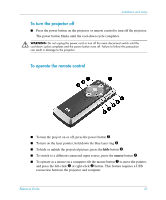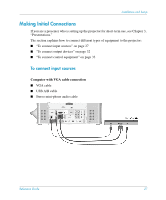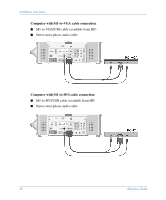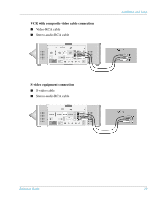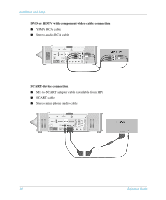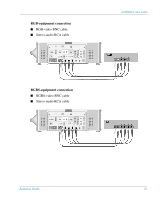HP xp8000 HP xp8000 series digital projector - (English) Reference Guide - Page 26
To reset the projector, enter, auto-sync
 |
View all HP xp8000 manuals
Add to My Manuals
Save this manual to your list of manuals |
Page 26 highlights
Installation and Setup ■ To control page up and page down on a computer, press the page up 1 and page down 1 buttons. This feature requires a USB connection between the projector and computer. ■ Slide the remote control case open to use additional buttons. ❏ To optimize the picture for the type of input signal, press the business graphics or the theatre video button. ❏ To change projector settings using the on-screen menu, press enter and use the navigation buttons to make the changes. See "To change settings using the on-screen menu" on page 34 for more details. ❏ To exit from any on-screen menu or adjustment, press the back button one or more times. ❏ To adjust synchronization, press the auto-sync button. For a picture showing the hidden remote control components, see "Remote control" on page 14. ✎ From within a distance of 9 m (30 ft), aim the remote control at the screen or at the front or back of the projector. Å WARNING: To reduce the risk of injury to the eyes, do not look directly into the remote control laser light, and do not point the laser light into anyone's eyes. To reset the projector If the projector becomes completely unresponsive, you can reset all circuits by disconnecting power. 1. Press the power button on the projector or remote control to turn off the projector, then wait until the cool-down period ends and the power button stops blinking. If the projector does not turn off, continue to the next step. 2. Turn the main disconnect switch off and wait 60 seconds. Then turn it on. 3. Press the power button to restart the projector. 26 Reference Guide