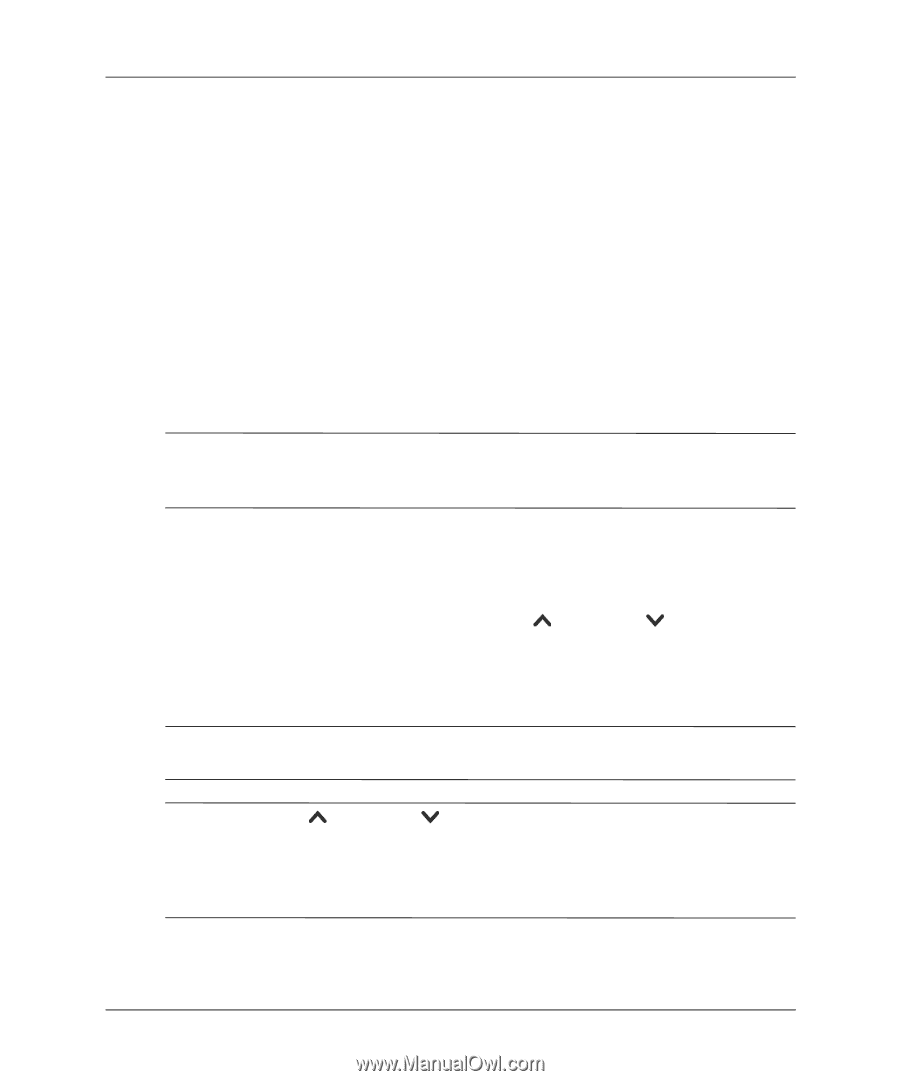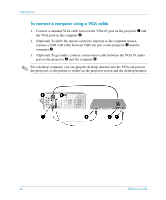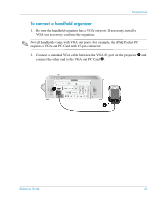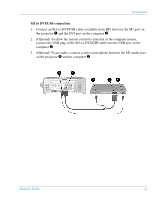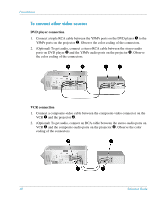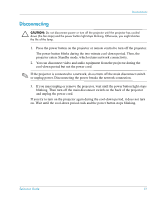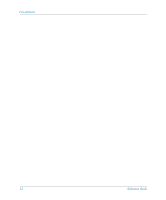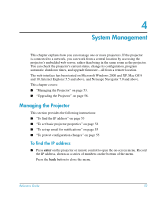HP xp8000 HP xp8000 series digital projector - (English) Reference Guide - Page 49
Showing Presentations, To present from a computer
 |
View all HP xp8000 manuals
Add to My Manuals
Save this manual to your list of manuals |
Page 49 highlights
Presentations Showing Presentations The following section describes several things you can do during presentations: ■ "To present from a computer" on page 49 ■ "To change the source" on page 50 ■ "To hide or show the display" on page 50 To present from a computer 1. Be sure the computer is connected to the projector. See "Connecting and Preparing" on page 43 for more information. 2. Be sure the computer and the projector are on. See "To turn the projector on" on page 24 for more information. ✎ If the computer display is not projected on the screen, you might have to press a function key (such as Fn + F4) to turn on the computer's video port. See the video port card shipped with the projector. 3. If you want to adjust the projected image, see "Adjusting the Picture" on page 40. 4. You can use the remote control to enhance your presentation. For more information, see "To operate the remote control" on page 25. ❏ To page through a presentation, press the page-up or buttons. ❏ To move the mouse pointer, tilt the mouse button. ❏ To turn on the laser pointer, hold down the laser ring. page-down Å WARNING: To reduce the risk of injury to the eyes, do not look directly into the remote control laser light, and do not point the laser light into anyone's eyes. ✎ For the mouse and page-up or page-down operations, aim the remote control at the screen or at the front or back of the projector from within a distance of 9 m (30 ft). These operations require a USB connection from the projector to the computer. Reference Guide 49