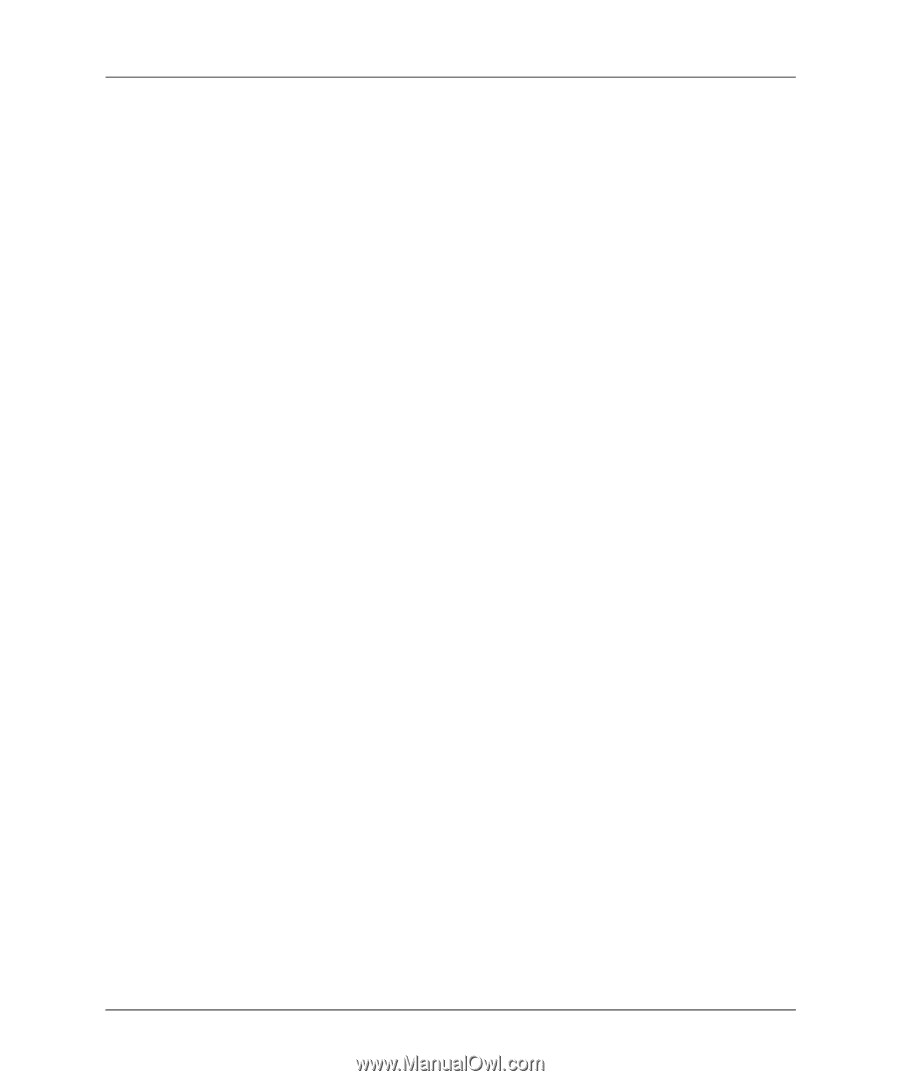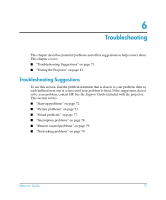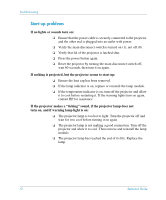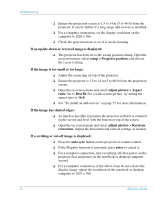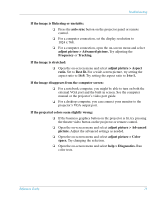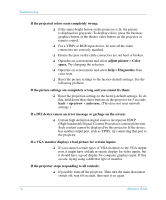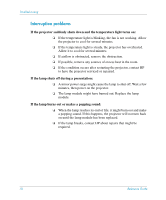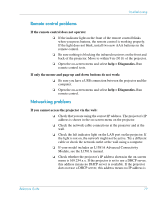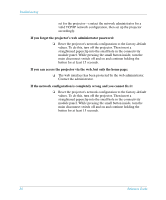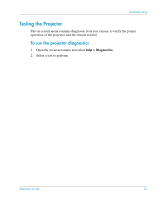HP xp8000 HP xp8000 series digital projector - (English) Reference Guide - Page 76
If a DVI device causes an error message or garbage on the screen
 |
View all HP xp8000 manuals
Add to My Manuals
Save this manual to your list of manuals |
Page 76 highlights
Troubleshooting If the projected colors seem completely wrong: ❏ If the super-bright button on the projector is lit, the picture is displayed in grayscale. To display colors, press the business graphics button or the theatre video button on the projector or remote control. ❏ For a YPbPr or RGB input device, be sure all the video connectors are correctly matched. ❏ Ensure the pins on the cable connectors are not bent or broken. ❏ Open the on-screen menu and select adjust picture > Color space. Try changing the selection. ❏ Open the on-screen menu and select help > Diagnostics. Run color tests. ❏ Reset the picture settings to the factory-default settings. See the following problem. If the picture settings are completely wrong and you cannot fix them: ❏ Reset the projection settings to the factory-default settings. To do this, hold down these three buttons on the projector for 5 seconds: back + up-arrow + auto sync. (This does not reset network settings.) If a DVI device causes an error message or garbage on the screen: ❏ Certain high-definition digital sources incorporate HDCP (High-bandwidth Digital-Content Protection) content protection. Such content cannot be displayed by this projector. If the device has another output port, such as YPbPr, try connecting that port to the projector. If a VGA monitor displays a bad picture for certain inputs: ❏ If you connect certain types of VGA monitors to the VGA output port, it might have a blank or erratic display for video inputs, but it should have a good display for computer graphics input. If this occurs, trying using a different type of monitor. If the projector stops responding to all controls: ❏ If possible, turn off the projector. Then turn the main disconnect switch off, wait 60 seconds, then turn it on again. 76 Reference Guide