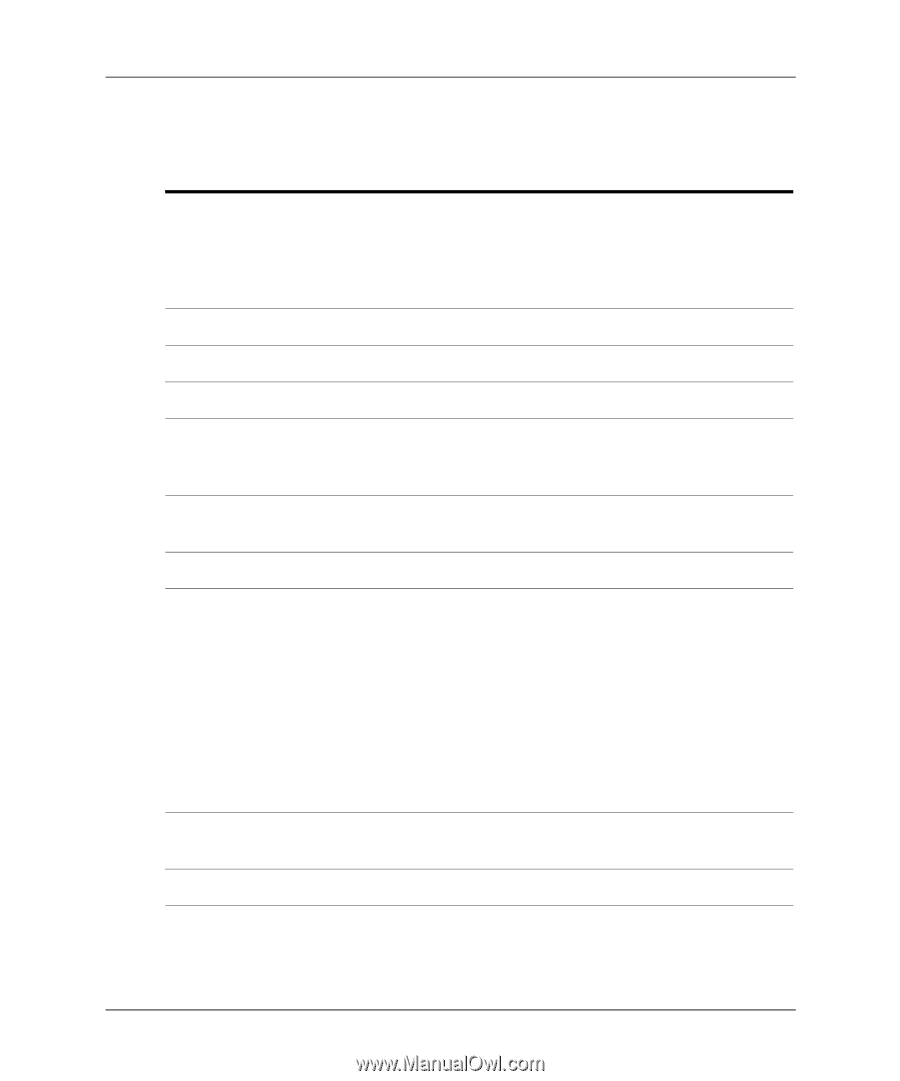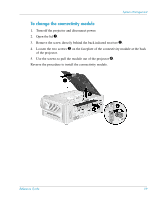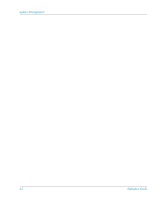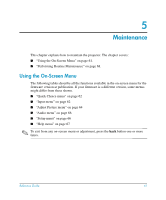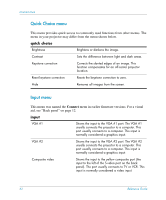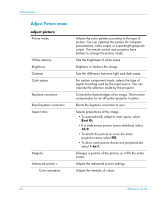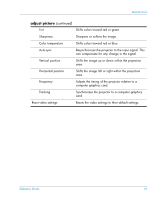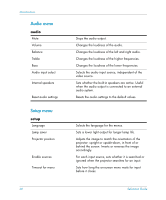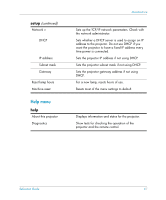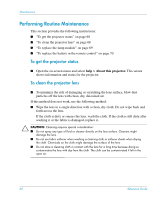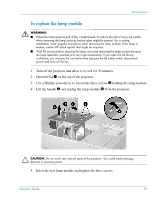HP xp8000 HP xp8000 series digital projector - (English) Reference Guide - Page 64
Adjust Picture menu
 |
View all HP xp8000 manuals
Add to My Manuals
Save this manual to your list of manuals |
Page 64 highlights
Maintenance Adjust Picture menu adjust picture Picture mode White intensity Brightness Contrast Color space Keystone correction Reset keystone correction Aspect ratio Magnify Advanced picture > Color saturation Adjusts the color palette according to the type of picture. You can optimize the picture for computer presentations, video output, or super-bright grayscale output. The remote control and projector have buttons to change the picture mode. Sets the brightness of white areas. Brightens or darkens the image. Sets the difference between light and dark areas. For certain component inputs, selects the type of signal encoding used by the input source. You can override the selection made by the projector. Corrects the slanted edges of an image. This function compensates for an off-center projector location. Resets the keystone correction to zero. Selects proportions of the image. • To automatically adapt to most inputs, select Best fit. • If a wide-screen picture seems stretched, select 16:9. • To stretch the picture to cover the entire projection area, select Fill. • To show each picture dot as one projected dot, select 1-to-1. Enlarges a portion of the picture, so it fills the entire screen. Adjusts the advanced picture settings. Adjusts the intensity of colors. 64 Reference Guide