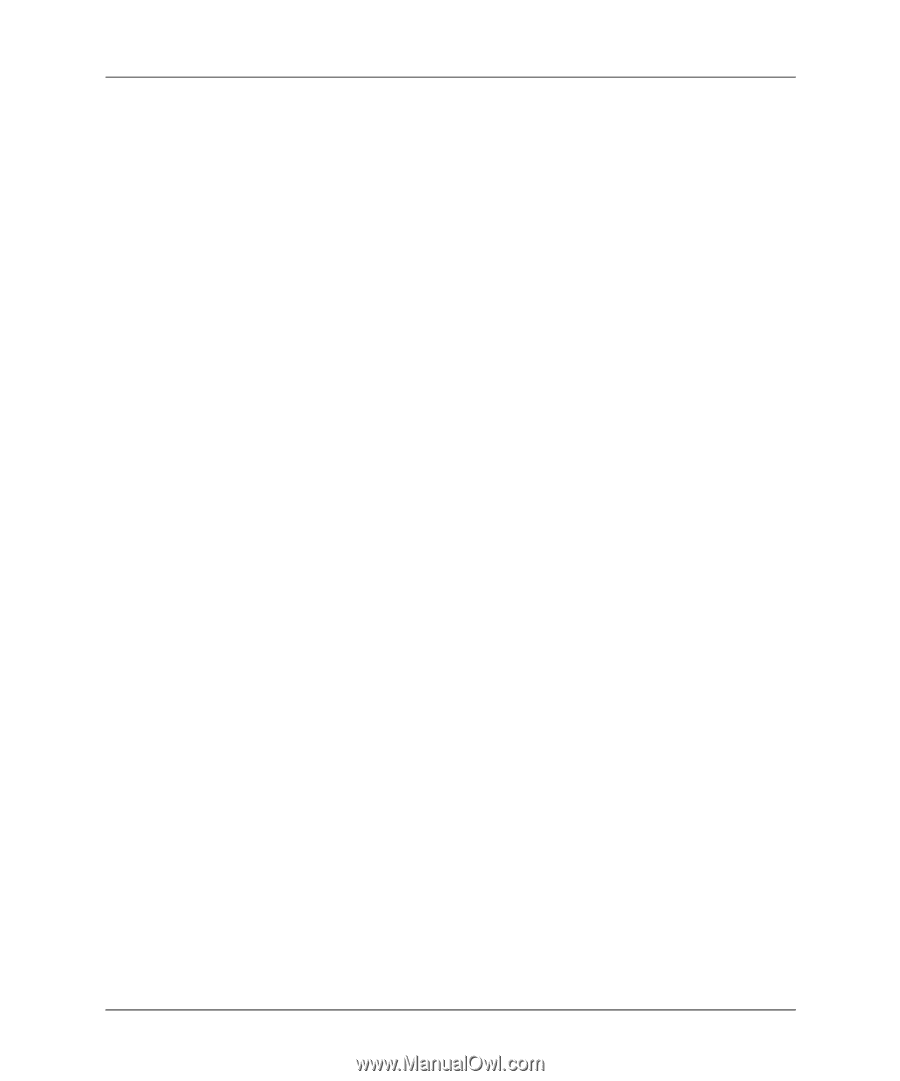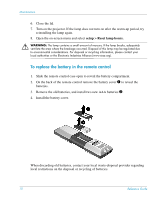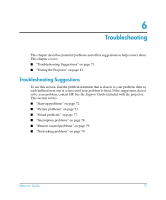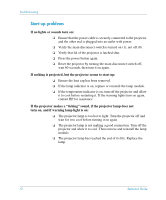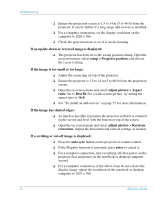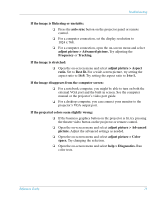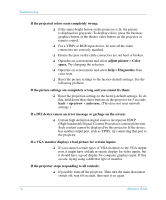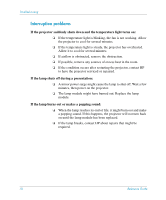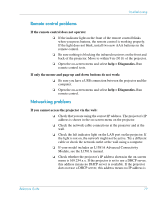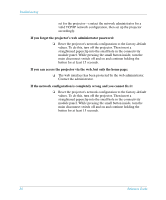HP xp8000 HP xp8000 series digital projector - (English) Reference Guide - Page 75
If the image disappears from the computer screen, If the projected colors seem slightly wrong
 |
View all HP xp8000 manuals
Add to My Manuals
Save this manual to your list of manuals |
Page 75 highlights
Troubleshooting If the image is flickering or unstable: ❏ Press the auto sync button on the projector panel or remote control. ❏ For a computer connection, set the display resolution to 1024 x 768. ❏ For a computer connection, open the on-screen menu and select adjust picture > Advanced picture. Try adjusting the Frequency or Tracking. If the image is stretched: ❏ Open the on-screen menu and select adjust picture > Aspect ratio. Set to Best fit. For a wide-screen picture, try setting the aspect ratio to 16:9. Try setting the aspect ratio to 1-to-1. If the image disappears from the computer screen: ❏ For a notebook computer, you might be able to turn on both the external VGA port and the built-in screen. See the computer manual or the projector's video port guide. ❏ For a desktop computer, you can connect your monitor to the projector's VGA output port. If the projected colors seem slightly wrong: ❏ If the business graphics button on the projector is lit, try pressing the theatre video button on the projector or remote control. ❏ Open the on-screen menu and select adjust picture > Advanced picture. Adjust the advanced settings as needed. ❏ Open the on-screen menu and select adjust picture > Color space. Try changing the selection. ❏ Open the on-screen menu and select help > Diagnostics. Run color tests. Reference Guide 75