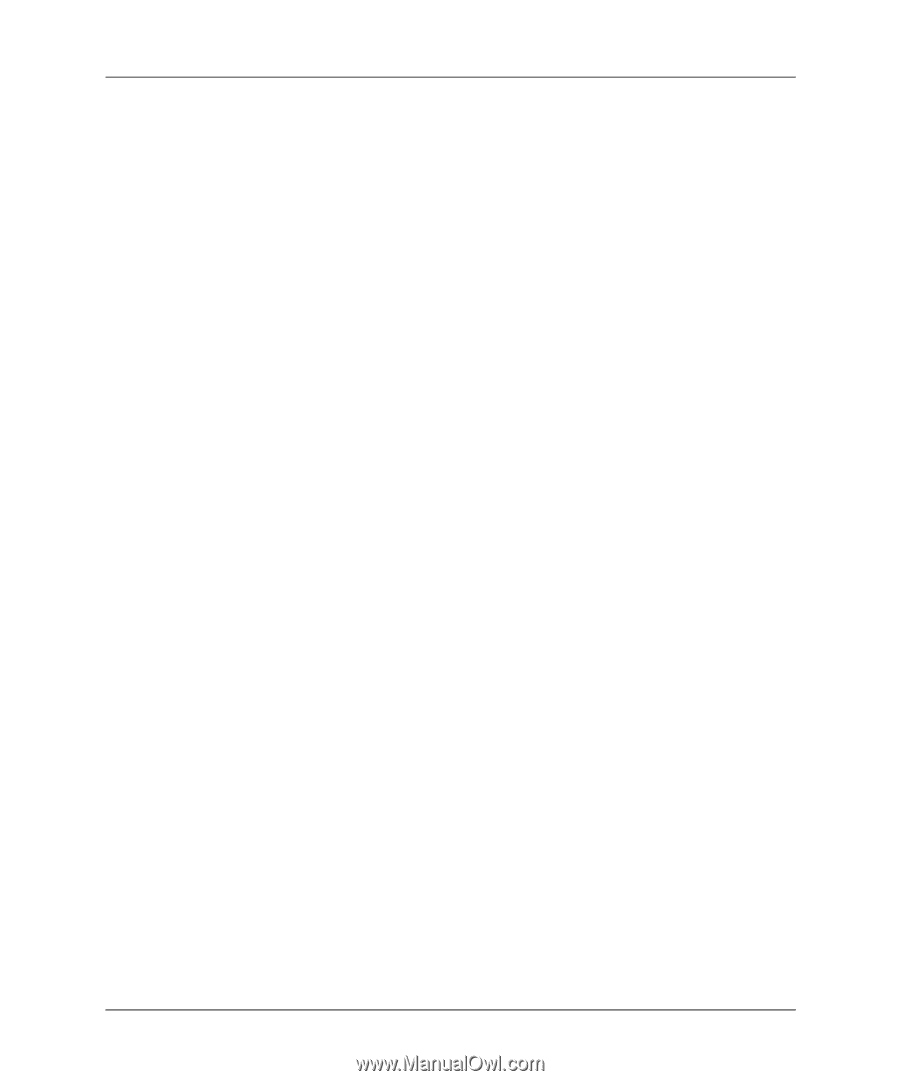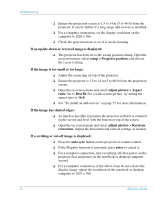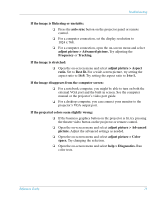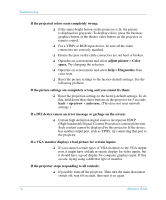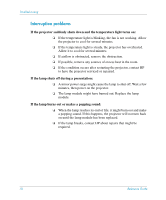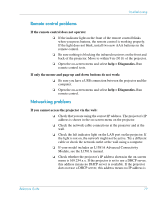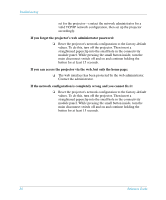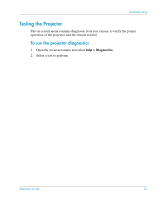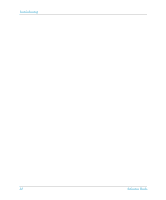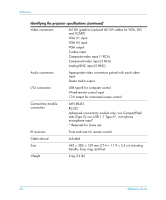HP xp8000 HP xp8000 series digital projector - (English) Reference Guide - Page 79
Remote control problems, Networking problems, If your model includes an L1581A Advanced Connectivity
 |
View all HP xp8000 manuals
Add to My Manuals
Save this manual to your list of manuals |
Page 79 highlights
Troubleshooting Remote control problems If the remote control does not operate: ❏ If the indicator light on the front of the remote control blinks when you press buttons, the remote control is working properly. If the light does not blink, install two new AAA batteries in the remote control. ❏ Be sure nothing is blocking the infrared receivers on the front and back of the projector. Move to within 9 m (30 ft) of the projector. ❏ Open the on-screen menu and select help > Diagnostics. Run remote control tests. If only the mouse and page up and down buttons do not work: ❏ Be sure you have a USB connection between the projector and the computer. ❏ Open the on-screen menu and select help > Diagnostics. Run remote control. Networking problems If you cannot access the projector via the web: ❏ Check that you are using the correct IP address. The projector's IP address is shown in the on-screen menu on the projector. ❏ Check the network cable connections at the projector and at the wall. ❏ Check the left indicator light on the LAN port on the projector. If the light is not on, the network might not be active. Try a different cable or check the network outlet at the wall using a computer. ❏ If your model includes an L1581A Advanced Connectivity Module, see the L1581A manual. ❏ Check whether the projector's IP address shown in the on-screen menu is 169.254.x.x. If the projector is set to use a DHCP server, this address means no DHCP server is available. If the projector does not use a DHCP server, this address means no IP address is Reference Guide 79