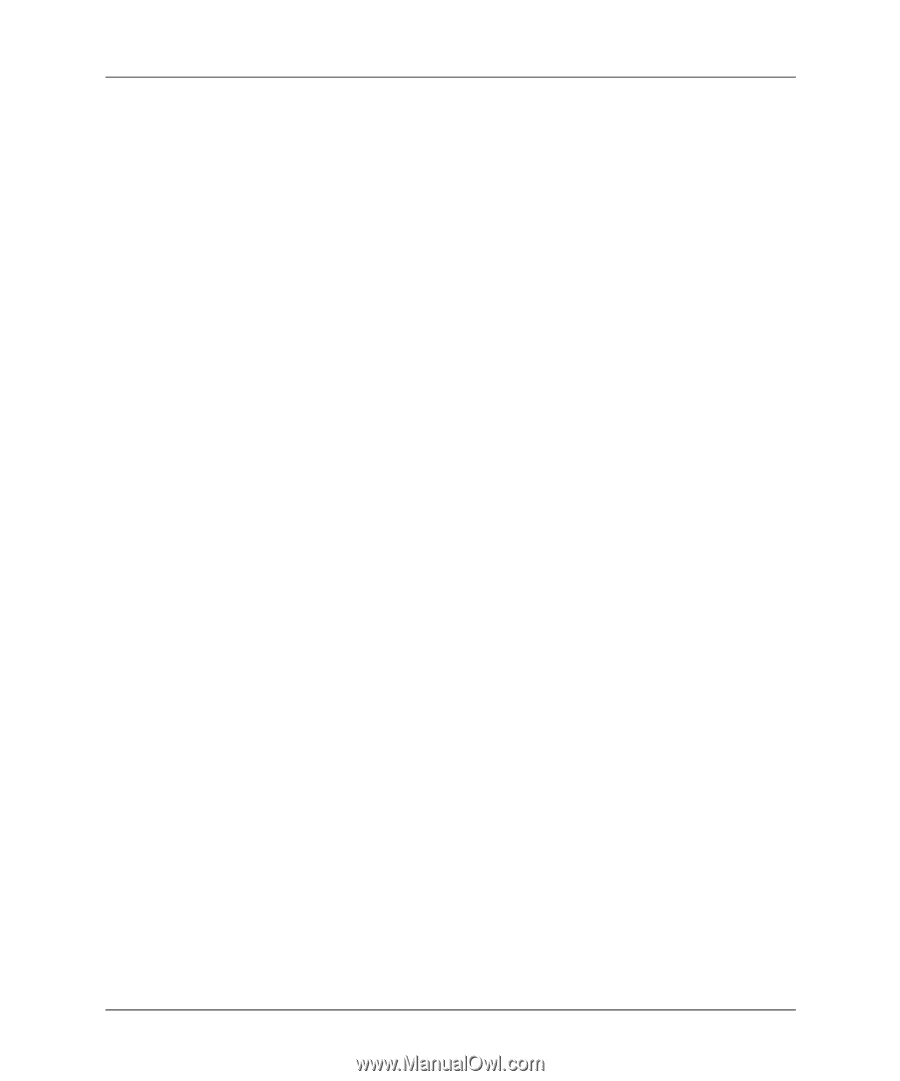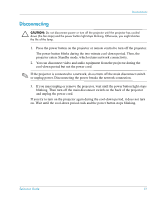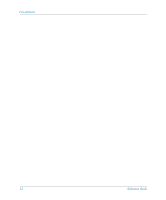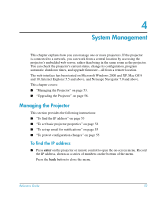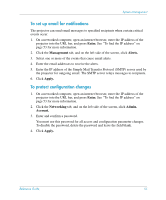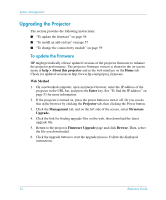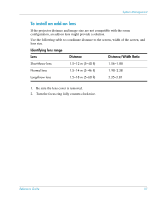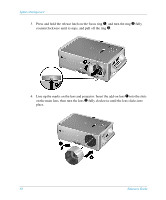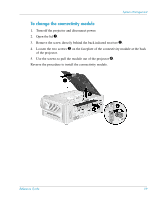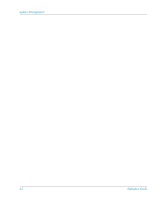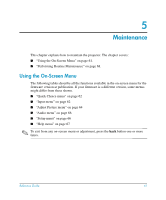HP xp8000 HP xp8000 series digital projector - (English) Reference Guide - Page 56
Upgrading the Projector, To update the firmware
 |
View all HP xp8000 manuals
Add to My Manuals
Save this manual to your list of manuals |
Page 56 highlights
System Management Upgrading the Projector The section provides the following instructions: ■ "To update the firmware" on page 56 ■ "To install an add-on lens" on page 57 ■ "To change the connectivity module" on page 59 To update the firmware HP might periodically release updated versions of the projector firmware to enhance the projector performance. The projector firmware version is shown in the on-screen menu at help > About this projector and in the web interface on the Home tab. Check for updated versions at http://www.hp.com/go/proj_firmware. Web Method 1. On a networked computer, open an internet browser, enter the IP address of the projector in the URL bar, and press the Enter key. See "To find the IP address" on page 53 for more information. 2. If the projector is turned on, press the power button to turn it off. Or you can do this in the browser by clicking the Projector tab, then clicking the Power button. 3. Click the Management tab, and on the left side of the screen, select Firmware Upgrade. 4. Click the link for finding upgrade files on the web, then download the latest upgrade file. 5. Return to the projector Firmware Upgrade page and click Browse. Then, select the file you downloaded. 6. Click the upgrade button to start the upgrade process. Follow the displayed instructions. 56 Reference Guide