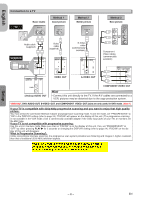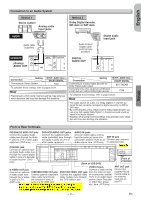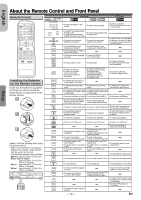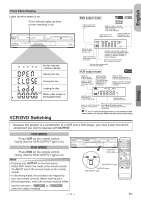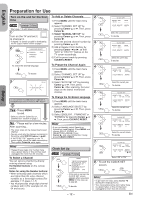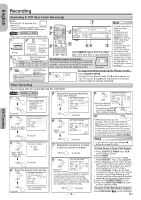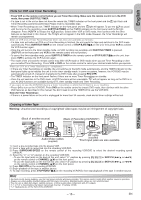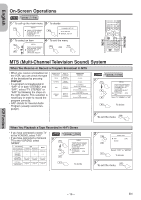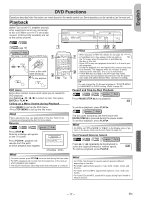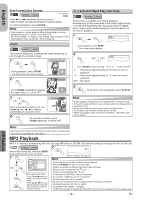Hitachi DV-PF35U Owners Guide - Page 13
English, VCR Functions, Playback, Other Operations - review
 |
View all Hitachi DV-PF35U manuals
Add to My Manuals
Save this manual to your list of manuals |
Page 13 highlights
Playback VCR Functions English Before: Turn on the TV and set it to channel 3. • If channel 3 is already occupied for broadcasting, see "RF Output Channel" section on page 7. press VCR first. * Refer to page 11 to switch between the VCR/DVD modes. 1 2 3 PLAY 4 To stop playback STOP 1 SURROUND OPEN CLOSE SPEED AUDIO EJECT 12 45 7 DISPLAY DISC NAVIGATION 8 0 VCR SKIP CH 3 SKIP CH 6 VCR TV 9 SLOW +10 DVD PAUSE STEP 1 2 POWER/STANDBY DIGITAL AUTO TRACKING VIDEO IN LINE2 L (mono) AUDIO IN R REW REC TIMER F.FWD STOP/EJECT PLAY REC/OTR OPEN/CLOSE MP3 PLAYBACK DVD / DVD-R / CD / CD-R / CD-RW COMPATIBLE PROGRESSIVE SCAN CHANNEL VCR DVD OUTPUT STOP PLAY DVD/VCR Combo DV-PF3 3 PLAY STOP 4 REC OTR 43 MENU Hint • When a tape without record tab is inserted, the VCR/DVD will start playback automatically. • Tracking will be automatically adjusted upon playback. To adjust the tracking manually, press SKIP/CH (i/K or j/L). Other Operations VCR Functions To cue or review picture during playback (Picture Search) Counter Reset Hint Press g or h. Press CLEAR/C.RESET. • Still/Slow/Pause • Press it again and the VCR/DVD will search in To play back in slow motion super high speed. (in the LP/SLP mode only) Press SLOW during playback or the still mode. To freeze the picture on TV screen during playback (Still mode) • If the noise bars appear on the TV screen, you can mode will be automatically cancelled after 5 minutes to prevent damage to Press PAUSE/STEP F. Each time you press the button, the picture will be forwarded by one frame. • If the picture begins to vibrate vertically during the still mode, stabilize the picture by pressing SKIP/CH (i/K or j/L). • If the picture is distorted or rolling vertically, adjust the vertical hold control on your TV, if equipped. reduce it by pressing SKIP/CH (i/K or j/L). the tape and the Auto Rewind When a tape reaches its end during playback, fast- video head. • To return to playback from the forward, or recording (except timer recording and Picture One Touch Recording), the tape will automatically Search/Still/ rewind to the beginning. After rewinding finishes, the Slow mode, press VCR/DVD will eject the tape. PLAY B. Time Search Index Search Auto Repeat You can specify the time for fast forwarding or rewinding. • Insert a tape into this unit. press VCR first. You can specify the number of programs to be skipped. • Insert a tape into this unit. press VCR first. You can repeat playback of a whole tape automatically. • Insert a tape into this unit. press VCR first. 1 SEARCH MODE TIME SEARCH - :- - x2 (Twice) 2 Select the desired length of time for fast forwarding or rewinding TIME SEARCH or 2 :5 0 0:01 ~ 9:59 (1 minute~9 hours and 59 minutes) 3 To rewind To fast forward After searching ... 4 PLAY B Hint • These functions are not available during recording. • Press STOP C to stop the search. • If the end of the tape is reached dur- ing a search, this unit will cancel the search and rewind the tape. 1 SEARCH MODE INDEX SEARCH - - x1 (Once) 2 or INDEX SEARCH 0 3 CURRENT PROGRAM Beginning of tape 01 ~ 20 End of tape Pro.1 Pro.2 Pro.3 Pro.4 Pro.5 02 01 01 02 03 INDEX MARK 3 To rewind To fast forward After searching ... 4 PLAY B Index Search: • This unit stores index mark at the beginning of the recording. There should be time gap between two index marks for the Index Search. - 13 - 1 MENU or -MENU- TIMER PROGRAMMING B AUTO REPEAT [OFF] CHANNEL SET UP CLOCK SET LANGUAGE SELECT AUDIO OUT TV STEREO [ON] SAP 2 -MENU- TIMER PROGRAMMING B AUTO REPEAT [ON] CHANNEL SET UP CLOCK SET LANGUAGE SELECT AUDIO OUT TV STEREO [ON] SAP 3 AUTO REPEAT B Hint • To cancel Auto Repeat, follow steps [1]-[2] above. Then, press Cursor B, so that [OFF] appears beside AUTO REPEAT. Press CLEAR/C.RESET to exit. • If menu remains on the TV screen at step [3], press CLEAR/C.RESET to exit. EN