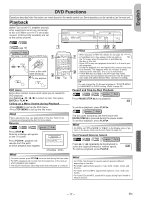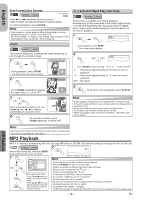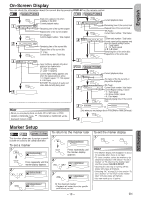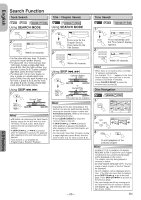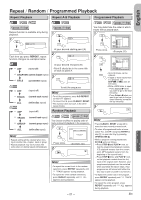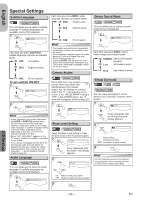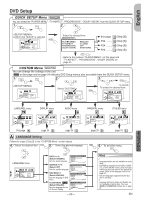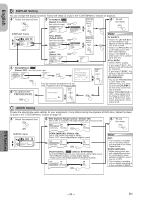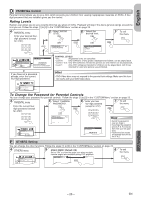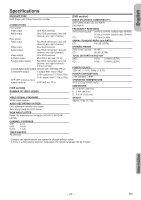Hitachi DV-PF35U Owners Guide - Page 22
English, Special Settings
 |
View all Hitachi DV-PF35U manuals
Add to My Manuals
Save this manual to your list of manuals |
Page 22 highlights
English ... ... Special Settings Subtitle Language press DVD first. This unit allows you to select a subtitle language (if multiple languages are available) during DVD playback. 1 PLAY 1.ENG/6 SUBTITLE TIMER Each time you press SUBTITLE, subtitle language changes as example below. OFF (no subtitles) ENG (English subtitles) Each time you press AUDIO, audio language changes as example below. ENG (English audio) SPA (Spanish audio) FRE (French audio) Hint • The sound mode cannot be changed during playback of discs not recorded in double sound. • Audio language selection cannot be made during x1.3 and x0/8 Rapid Play with Voice. (Refer to page 18.) • Pressing AUDIO may not work on some DVDs with multiple audio languages (e.g. DVDs which allow audio language setting on the disc menu). Camera Angles Stereo Sound Mode press DVD first. This unit allows you to select a sound mode during CD playback. 1 PLAY STEREO AUDIO Each time you press AUDIO, sound mode changes as example below. STEREO (right and left channels are active) L-ch (left channel is active) R-ch (right channel is active) FRE (French subtitles) To set subtitle ON/OFF 1 PLAY 1.ENG/6 SUBTITLE TIMER 2 OFF press DVD first. Some DVD discs may contain scenes which have been shot simultaneously from various angles. You can change the camera angle if the mark appears on the screen. If the "ANGLE MARK" setting is "OFF" in the OTHERS menu, the mark will not appear. (Refer to page 25.) 1 PLAY 1 / 8 Virtual Surround press DVD first. You can enjoy stereophonic virtual world on your existing 2 channel stereo system. 1 PLAY OFF Hint • If your language is not shown after pressing AUDIO or SUBTITLE several times, the disc may not have that language. However, some discs allow you to change audio language or subtitle language setting in the disc menu. (Operation varies depending on the disc, so refer to the manual included in the disc.) • When "NOT AVAILABLE" appears on the TV screen, it means no subtitle is recorded on the scene. • If you choose a language that has three-letter-language code, the code will be displayed every time you change the subtitle language setting. If you choose any other languages, '---' will be displayed instead. (Refer to page 26.) Audio Language press DVD first. This unit allows you to select an audio language (if multiple languages are available) during DVD playback. 1 PLAY 1.ENG Dolby D 3/2.1ch AUDIO ANGLE Black Level Setting press DVD first. Adjust the Black Level Setting to make the dark areas of the TV picture brighter. 1 PLAY ON MODE 2 ENTER Press repeatedly until the Black Level display appears. OFF or ON: Makes the dark areas brighter. OFF: Shows the original picture as recorded. 3 RETURN SURROUND SPEED Press repeatedly until the Virtual Surround display appears. 2 SURROUND 1 SPEED 1: Natural effect. 2: Emphasized effect. OFF: No effects (original sound). 3 RETURN Hint • On CDs, Virtual Surround will not be effective if the sound mode is set to something other than STEREO. Refer to "Stereo Sound Mode". DVD Functions - 22 - EN