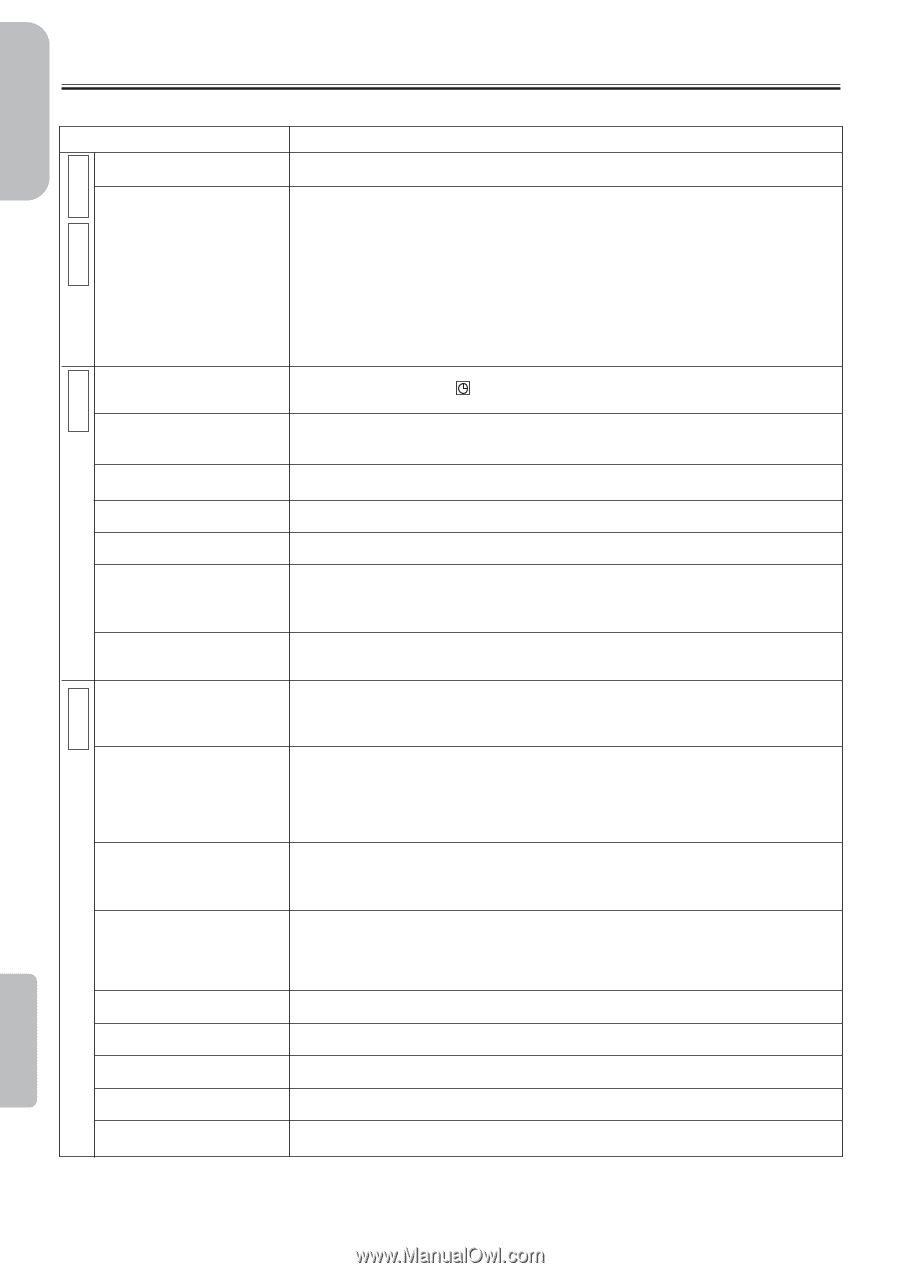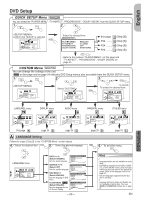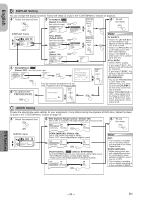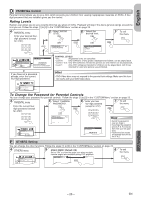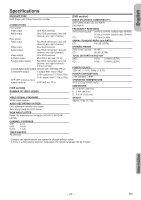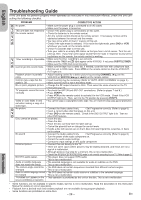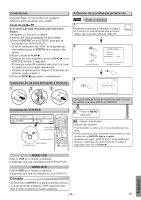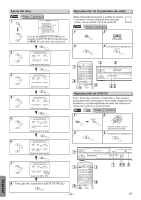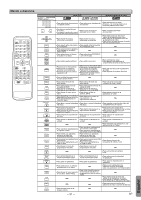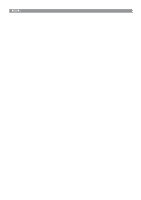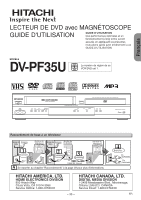Hitachi DV-PF35U Owners Guide - Page 28
English, Troubleshooting Guide
 |
View all Hitachi DV-PF35U manuals
Add to My Manuals
Save this manual to your list of manuals |
Page 28 highlights
English Troubleshooting Guide If this unit does not perform properly when operated as instructed in this Instruction Manual, check this unit consulting the following checklist. PROBLEM CORRECTIVE ACTION D No power. • Make sure the power plug is connected to an AC outlet. V This unit does not respond to • Make sure the power is turned on. • Check if the power plug is connected to an AC outlet. D the remote control. • Check the batteries in the remote control. V C • Aim the remote control directly at the remote sensor. If necessary, remove all the obstacles between the sensor and the remote. • You have to be within 23 feet (7 meters) of this unit. R • Check if the right mode is selected. If it's not in the right mode, press DVD or VCR, whichever you need, on the remote control. • Check if a cassette tape is in this unit. • Tune your radio to an empty AM station so that you hear a lot of noises. Turn the vol- ume up, then. If you hear some signal sound from the radio in response to your press- ing buttons on the remote, the remote control is working. V C Timer recording is impossible. • Make sure the timer recording is set correctly. • Make sure the TIMER and lights appear on the VCR/DVD. If not, press SUBTITLE/TIMER. • Make sure the VCR clock is set correctly. R Cannot go into record mode. • Make sure the tape has a safety tab. If needed, cover the hole with cellophane tape. • Set this unit in VCR mode. Press VCR on the remote control so that the VCR OUT- PUT light is lit. Playback picture is partially • Adjust tracking control for a better picture by pressing CHANNEL (L/K) on the noisy. VCR/DVD or SKIP/CH (i/K or j/L) on the remote control. Cannot view a tape but the • Head cleaning may be necessary. (Refer to "AUTO HEAD CLEANING" on page 5.) audio is OK. • Make sure the VCR is not in the Menu mode. No, or poor, playback picture. • Change the RF output channel to CH4. Then select the same channel on the TV. • Fine tune your TV. TV programs cannot be seen • Re-check the ANT IN and ANT OUT connections. (Refer to pages 7 and 8.) normally. • Press VCR/TV. • Press VCR on the remote control to activate it in the VCR mode. Check if the VCR OUTPUT light is lit. Then, set it to the TV position by pressing VCR/TV. Video or color fades in and • You cannot copy a copyrighted video tape. You are experiencing copy guard protection. out when making a copy of a video tape. D No picture. V • Connect the Video cables firmly. • Set Progressive correctly. (Refer to page 8.) • Insert a correct video disc that plays on this unit. • Press DVD on the remote control. Check if the DVD OUTPUT light is lit. Then try D Disc cannot be played. other DVD features. • Insert the disc. • Clean the disc. • Place the disc correctly with the label side up. • Cancel the parental lock or change the control levels. • Handle a disc with special care so that it does not have fingerprints, scratches, or dusts on its surface. No sound. • Connect the Audio cables firmly. • Set Progressive correctly. (Refer to page 8.) • Turn the power of the audio component on. • Correct the audio output settings. • Correct the input settings on the audio component. Distorted picture. • Connect this unit directly to the TV. • There are some cases where pictures may be slightly distorted, and those are not a sign of a malfunction. • Although pictures may stop for a moment, this is not a malfunction. • Check if the INTERLACE/PROGRESSIVE mode is set correctly according to your TV. (Refer to page 8.) NO DTS audio output. • This player does not support DTS audio. This is not a malfunction. Audio or subtitle language • The selected language is not available for audio or subtitles on the DVD. does not match the setup. This is not a malfunction. The camera angle cannot be • The DVD does not contain sequences recorded from different camera angles. changed. This is not a malfunction. Audio or subtitle language cannot • The DVD does not contain audio source or subtitles in the selected language. be changed. This is not a malfunction. "Prohibited icon" appears on the • That operation is prohibited by this unit or the disc. This is not a malfunction. screen, prohibiting an operation. Information • Some functions are not available in specific modes, but this is not a malfunction. Read the description in this Instruction Manual for details on correct operations. • Playback from a desired track and random playback are not available during program playback. • Some functions are prohibited on some discs. - 28 - EN