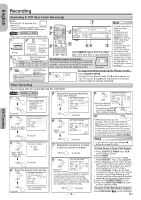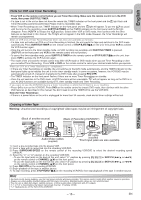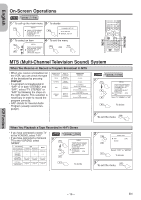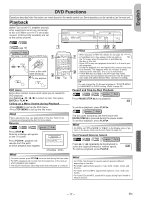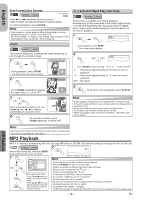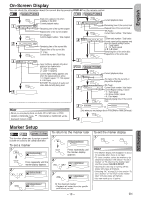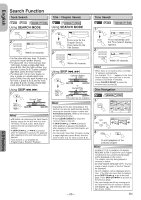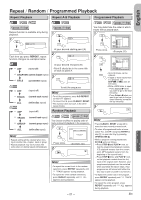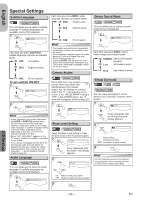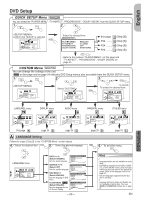Hitachi DV-PF35U Owners Guide - Page 18
English, MP3 Playback
 |
View all Hitachi DV-PF35U manuals
Add to My Manuals
Save this manual to your list of manuals |
Page 18 highlights
English Slow Forward/Slow Reverse press DVD first. 1 Press g or h repeatedly during the pause mode to select the required forward or reverse speed. To continue playback, press PLAY B. Hint • Slow forward or reverse speed is different depending on the disc. Approximate speed is 1(1/16), 2(1/8) and 3(1/2). • Set "STILL MODE" to "FIELD" in the Display menu if pictures in the slow playback mode are blurred. (Refer to page 24.) Zoom press DVD first. This function allows you to enlarge the video image and to pan through the enlarged image. 1 PLAY ZOOM During playback, press ZOOM. • The picture becomes twice as large. 2 ZOOM Press ZOOM repeatedly to change the zoom factor: x2, x4 or OFF. 3 Once a desired zoom factor is set, use Cursor K / L / s / B to slide the zoomed picture across the screen. 4 ZOOM To exit zoom function, press ZOOM repeatedly to select OFF. x1.3 and x0.8 Rapid Play with Voice press DVD first. This function is available only during playback. Available only on discs recorded in the Dolby Digital format, x1.3 and x0.8 Rapid Play with Voice plays back in slightly faster/ slower speed while keeping the sound quality as in the normal playback. 1 PLAY MODE OFF During playback, press MODE. • The current setting appears. 2 or ENTER or Press ENTER to switch among (x1.3), (x0.8) and OFF. : Plays back approximately at 0.8 times of normal playback. : Plays back approximately at 1.3 times of normal playback. OFF : No effects 3 PLAY To continue normal playback, press PLAY B. Hint • Audio language setting cannot be changed while using this mode. • Virtual Surround and Black Level settings cannot be changed while using this mode. • Virtual Surround does not function while using this mode. • This feature may not work at some point in a disc. • When using digital audio connection (COAXIAL), the PCM sound will be output. DVD Functions Hint • Zooming function does not work while the disc menu is showing up. • x4 zoom is not available on some discs. MP3 Playback MP3 is a method of compressing files. You can copy MP3 files on CD-RW / Rs from the computer and play the files on this unit. press DVD first. 2 Insert a MP3-format disc, then press MENU to call up the file list on the TV screen. 1 MENU FILE LIST FOLDER MP3 ENTER PLAY DISC NAME folder name 1 folder name 2 folder name 3 folder name 4 file name 1 file name 2 file name 3 folder name 1 1/ 2 STOP Refer to "Resume" on page 17. Hint • Some selections may take a while to be recognized. • Press TOP MENU to return to the first item. • Folders are known as Groups; files are known as Tracks. • MP3 files are accompanied by icon. • Folders are accompanied by icon. When selecting the folder: • A maximum of 255 folders can be recognized. • Press Cursor B when you • A maximum of 999 files can be recognized. ENTER want to go to the next hierarchy. • Up to 8 hierarchies can be created. or • Press Cursor s when you This unit recommends the files recorded under the following conditions: want to go back to the pre- • Sampling frequency: 44.1kHz or 48kHz PLAY vious hierarchy (except for • Constant bit rate: 32kbps ~ 320kbps. the top hierarchy). • For MP3 file recorded in Variable Bit Rate(VBR), the unit may not display the actual elapsed time. - 18 - EN