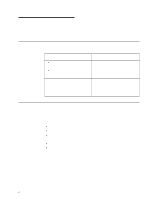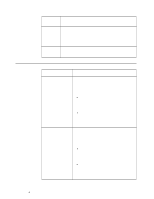IBM 865263Y Handbook - Page 35
Installing the operating system, What you need, Before you begin, What to
 |
View all IBM 865263Y manuals
Add to My Manuals
Save this manual to your list of manuals |
Page 35 highlights
Chapter 4. Installing the operating system This chapter provides instructions for installing and configuring the operating system in your server. What you need To install Microsoft® Windows NT® Server 4.0 on the server, you need the following items: A licensed copy of the Windows NT Server 4.0 CD Windows NT Service Pack 5 (see the Microsoft Web site for instructions on downloading and installing the service pack) The Netfinity 4000R System CD that comes with your server Before you begin If you have a RAID SCSI adapter installed in your server, you must create your RAID configuration before installing the operating system. Use the ServeRAID CD that came with your system to create the RAID configuration. What to do Complete the following procedure to install Windows NT Server 4.0 and Service Pack 5. This procedure is the only way to install the necessary device drivers for the server. This procedure involves several steps, multiple system restarts, and some swapping of CDs. Follow all onscreen directions, except as noted at specific points. Supply all requested information; read and agree to all License Agreements presented. Note: There can be many activities between any of the steps listed here. 1. Insert the Netfinity 4000R System CD in the CD drive and set the power-on switch to On. A series of logo and setup screens displays, some of which remain for several seconds; this is normal. 2. When the NOS Selection and Installation Method screen displays, Microsoft Windows NT Server 4.0 and Customized Installation are pre-selected; click the right-arrow (the "Next" button) at the bottom of the screen. 3. Partition and format the hard disk drive as desired. The minimum partition is 300 MB, with a maximum of 4 GB. 4. The system restarts. Look at the startup screens to verify which SCSI adapter is in your server; you will need this information in the next step. 5. When the system displays the Supported Adapters/Controllers screen: a. In the Hard Disk Adapters/Controllers box, select the SCSI adapter that is in your server. b. In the Network Adapters/Controllers box, make sure to select the Ethernet driver for the controller on the system board. If your server model © Copyright IBM Corp. 1999 25