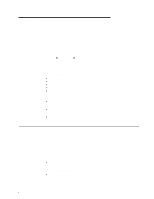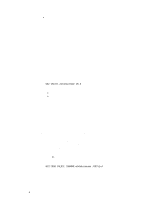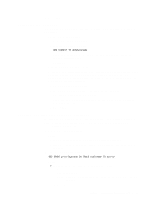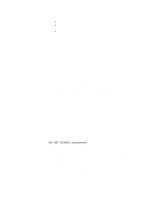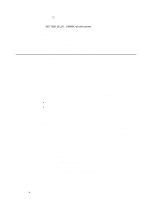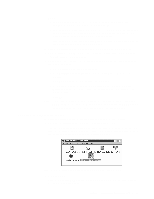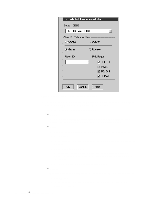IBM 865263Y Handbook - Page 60
Lotus Notes database support, databasename, Notes Administrator's Guide
 |
View all IBM 865263Y manuals
Add to My Manuals
Save this manual to your list of manuals |
Page 60 highlights
Type E: and press Enter. 4. Type the following command at the OS/2 prompt: NETFINDB DELETE /DBNAME=databasename where databasename is the name of the database as specified during NETFINDB execution. 5. Press Enter. To configure Netfinity Manager to discontinue export data through ODBC for use on DB2, refer to "ODBC database support" on page 52. Lotus Notes database support To enable the Netfinity Manager to export system data to a Lotus Notes database, the following must be done: 1. Install the Netfinity Manager database template on the Lotus Notes server. 2. Enable Netfinity Manager to export to the Lotus Notes server. Instructions on installing the Lotus Notes database template and enabling the Netfinity Manager to export to the Lotus Notes database follow. System requirements The minimum requirements for Netfinity Manager to export data to a Lotus Notes database are: Lotus Notes (refer to Table 2 on page 55) Lotus Notes client (refer to Table 2 on page 55) See the Notes Administrator's Guide for general system requirements and supported communications protocols. Installing the database To enable Netfinity Manager to export system data to a Lotus Notes database, install the Netfinity Manager database template on the Lotus Notes server. During Netfinity Manager installation, a Lotus Notes database template file (named NETFINDB.NTF) was copied to the Netfinity Manager program directory. To install the database template on the Lotus Notes server: 1. Copy NETFINDB.NTF from the Netfinity Manager program directory to the Notes data directory on the Lotus Notes server. 2. Start Lotus Notes on the server. 3. Click New Database... from the Notes File pull-down menu. This opens the New Database window. 4. Click Netfinity Database from the Template selection list. 5. Check the Inherit Future Design Changes check box. This enables future releases of Netfinity Manager to automatically apply changes to this Netfinity Manager database. 6. Click Local from the Servers selection list. 50 Netfinity® 4000R User's Handbook