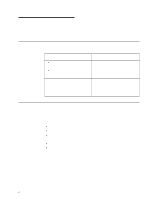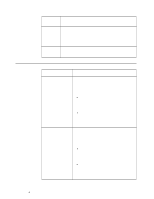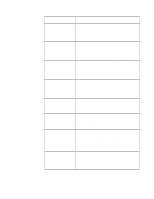IBM 865263Y Handbook - Page 36
c. In the IBM Netfinity 4000R CT9000 Video Driver - Welcome window, click, Netfinity 4000R System - computers
 |
View all IBM 865263Y manuals
Add to My Manuals
Save this manual to your list of manuals |
Page 36 highlights
has an Ethernet adapter installed in the second PCI slot, also select the driver for that Ethernet adapter. 6. When the Starting the Installation screen displays, write down the tips and then click the right-arrow at the bottom of the screen. 7. When the system displays the window about searching for a network adapter: a. Click the Select From List button. b. Select IBM 1 /1 EtherJet PCI Adapter from the list that displays; click OK; then, click the Next button. The program takes you through configuring network protocols and services. Specify the network information as requested. 8. When the Detected Display popup window is displayed, click OK. Click OK on the Display Properties window to accept the current settings. You will address the video information later in this procedure. 9. Follow the instructions to restart the computer. 10. When the system has restarted completely and the Windows NT desktop displays on the monitor, insert the Netfinity 4000R System CD in the CD-ROM drive. 11. Unpack the video driver to your hard disk drive, as follows: a. From the Windows NT desktop, click Start -> Programs -> Windows NT Explorer, or double-click My Computer; then, double-click the CD-ROM drive icon, Images, EN, and CT69000. b. When a popup window about the Readme file opens, click Yes. c. In the IBM Netfinity 4000R CT9000 Video Driver - Welcome window, click Next. d. In the Installation Folder window, select the location on your hard disk drive you want the video driver unpacked into; this is the location from which the driver will be installed later. Make note of this location; then, click Continue. The program unpacks the driver and closes. e. Close the windows that opened in this step. f. Remove the Netfinity 4000R System CD from the drive. 12. With the cursor on the desktop background, right-click the mouse. Click Properties from the menu. 13. From the Display Properties window: a. Click the Settings tab. b. Click the Display Type button c. Click the Change button d. Click the Have Disk button 26 Netfinity® 4000R User's Handbook