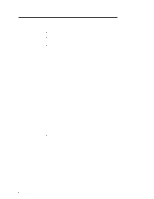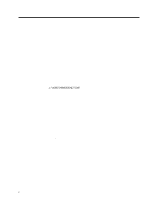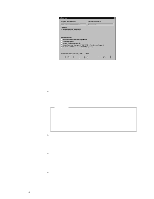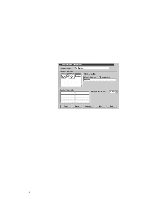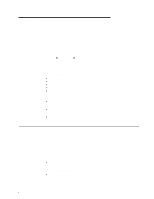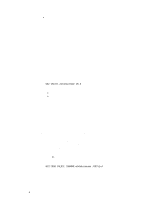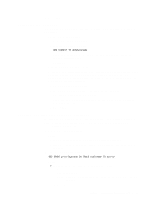IBM 865263Y Handbook - Page 52
System Name, Network Drivers, Notes, Driver Enabled, Network Address, DMI Service Layer, ECC Memory
 |
View all IBM 865263Y manuals
Add to My Manuals
Save this manual to your list of manuals |
Page 52 highlights
Note: The graphical user interface (GUI) program files for DMI Browser, ECC Memory Setup, System Partition Access, RAID Manager, and Predictive Failure Analysis will be installed regardless of whether the system has a DMI Service Layer, ECC Memory, a System Partition, a RAID adapter, or a PFA-enabled disk drive. This enables a network administrator to remotely access these services on other systems within a network. However, the base program that enables local use of the service will be installed only if the required hardware or system configuration is present. 11. Configure the Network Drivers. If the installation configuration allows for network access, enter information regarding the communication protocols that are supported by the system. The Network Driver Configuration window will appear. Figure 2. Netfinity Manager Installation - Network Driver Configuration Window Follow these steps to continue configuring the system: a. Enter a System Name. Enter a name for the system in the System Name field. This name will help other Netfinity Manager users identify the system on the network. b. Select a Network Driver. Select one of the available Network Drivers that are displayed in the Network Drivers field. Once selected, the Network Driver will assign a network address to the system. Notes: 1) The fields that appear beneath the Driver Enabled check box will change depending on which Network Driver has been selected. 2) When enabling the IPX or TCP/IP Network Driver, the network address cannot be altered and it will not appear on the screen. No field will appear beneath the Driver Enabled check box if the IPX or TCP/IP Network Driver is selected. 3) When enabling the NetBIOS Network Driver, a network address will be selected and displayed in the Network Address field. To change this default name, enter any 1-8 character address. However, this address 42 Netfinity® 4000R User's Handbook