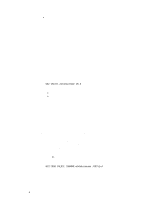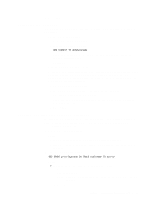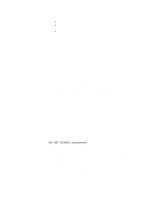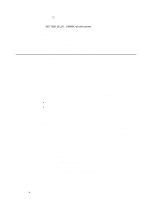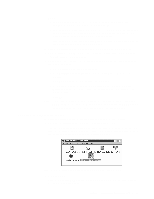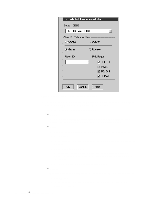IBM 865263Y Handbook - Page 61
Browsing the Netfinity Manager Lotus Notes database, Filename, Title, Database, Editor.
 |
View all IBM 865263Y manuals
Add to My Manuals
Save this manual to your list of manuals |
Page 61 highlights
Note: When installing the database on a remote server, select the name of the remote server from the Servers list. 7. Type in the Filename field: NETFINDB.NSF 8. Type in the Title field: Netfinity Database 9. Click New to create the database and close the New Database window. 10. Double-click the Netfinity Database icon in the Lotus Notes workspace. 11. Click Database in the File pull-down menu. 12. Click Access Control... in the Database pull-down menu. 13. Set the Access Level for all Netfinity Manager systems that will be exporting data to this database to Editor. 14. Check the Can Delete Documents check box. 15. Click OK. Once the Lotus Notes database is installed, enable Netfinity Manager systems to export to the Lotus Notes server. If the Netfinity Manager system is running Netfinity Manager for OS/2, ensure that the Lotus Notes directories are included in the CONFIG.SYS file LIBPATH, PATH, and DPATH statements. If the directories are not included in these statements, it is not possible to export to the Lotus Notes database. If the system is running Netfinity Manager for Windows NT, ensure that the Lotus Notes directory path is included in the Global Windows NT environment settings. If the system is running Netfinity Manager for Windows 95, ensure that the Lotus Notes directories are included in the AUTOEXEC.BAT file PATH statement. If the directories are not included in this statement, it is not possible to export to the Lotus Notes database. Once these steps have been completed, export system information from Netfinity Manager to an easy-to-browse Lotus Notes database. Browsing the Netfinity Manager Lotus Notes database To browse the data contained in the Netfinity Manager Lotus Notes database: 1. Open the Netfinity Database object in the Lotus Notes Workspace. 2. Select from the View pull-down menu the section of the Netfinity Manager database to be browsed. The Netfinity Manager database is divided into sections that contain data gathered by specific Netfinity Manager services. Click the name of the service that gathers the data to be viewed (for example, Alert Logs). Note: Some menu selections will contain submenus. 3. Information contained in the part of the Netfinity Manager database that has been selected is now listed in the window. For more detailed information about any displayed data item, double-click the data item. Chapter 9. Netfinity Manager database support 51