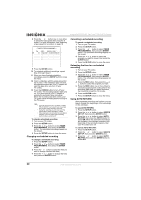Insignia NS-F20TR User Manual (English) - Page 25
Searching on a DVD or CD, Using zoom, Adjusting the black level
 |
View all Insignia NS-F20TR manuals
Add to My Manuals
Save this manual to your list of manuals |
Page 25 highlights
Insignia NS-F20TR 20" Flat Tube TV/DVD/VCR Combo Searching on a DVD or CD To search for a title on a DVD: 1 During playback, press the MODE button one or more times until SEARCH appears. 2 Press the or button to select TITLE SEARCH. 3 Use the number buttons to select the title you want. If the DVD has more than ten titles, and you want to select a one-digit title number, press 0 then the number. Playback starts automatically with the title you selected. If you make a mistake, press the CLEAR button and enter the number again. 4 Press the RETURN button to close the search screen. To search for a chapter on a DVD or track on an audio CD: 1 During playback, press the MODE button one or more times until SEARCH appears. 2 Within 60 seconds, use the number buttons to select the chapter or track you want. If the DVD or CD has more than ten chapters or tracks and you want to select a one-digit chapter or track number, press 0 then the number. Playback starts automatically with the chapter or track you selected. If you make a mistake, press the CLEAR button and enter the number again. Note You can also use the SKIP/REW or FWD/SKIP button to search for a DVD chapter or CD track. 3 Press the RETURN button to close the menu. To time search: 1 During playback, press the MODE button one or more times until SEARCH appears. 2 Press the or button to select TIME SEARCH. 3 Within 60 seconds, use the number buttons to enter the amount to time you want to skip on the disc. Playback starts automatically. 4 If you make a mistake, press the CLEAR button and enter the number again. 5 Press the RETURN button to close the search screen. To search by markers: 1 During playback, press the MODE button one or more times until SEARCH appears. 2 Press the or button to select MARKER SEARCH. 3 Press the or button to select a marker number from 1 to 10. 4 When the disc reaches the point you want to mark, press the ENTER button. The chapter or track number and elapsed time appear. 5 When you play the disc again, repeat Steps 1 through 3 to select a marker, then press the ENTER button. 6 To erase a marker, select the marker number, then press the CLEAR button. To clear all markers, press the or button on the list of markers to select AC, then press the ENTER button. Note You can also clear all markers by: • Opening the disc tray • Turning off your TV combo • Pressing the INPUT button. 7 Press the RETURN button to close the search screen. Using zoom You can enlarge the video image on DVDs. To enlarge the video image: 1 During playback, press the MODE button one or more times until ZOOM appears. 2 Press the ENTER button one or more times to select the zoom size. You can select: • ZOOM1 to enlarge the image by 1.3 times the normal size. • ZOOM2 to enlarge the image by 2 times the normal size. • ZOOM3 to enlarge the image by 4 times the normal size. 3 Press the or button to move through the zoomed image. 4 Press the RETURN button to exit zoom mode. Note • The zoom position guide appears in lower right corner of the screen. Zoom does not work while the disc menu is open. Zoom is not available on some discs. It may take several seconds to slide the zoomed picture. The picture may be distorted if you operate other functions, such as pause or fast forward while in the zoom mode. To cancel zoom mode, repeat Step 1 and Step 2, and select OFF in step 2. Adjusting the black level Note Your TV combo saves this setting even if you turn off your TV combo. You can adjust the black level to make the black parts of an image brighter. To adjust the black level: 1 During playback, press the MODE button one or more times until BLACK LEVEL appears. 2 Press the or button to select ON or OFF. 3 Press the RETURN button to close the menu. www.insignia-products.com 25