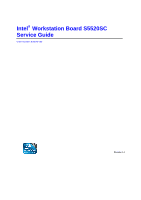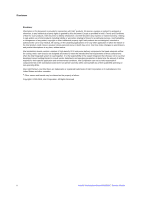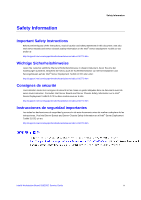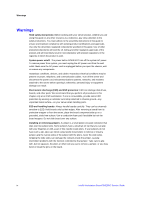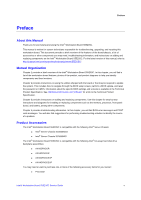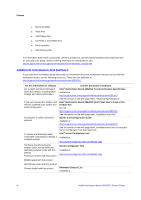Intel S5520SC Service Guide
Intel S5520SC - Workstation Board Motherboard Manual
 |
UPC - 735858207522
View all Intel S5520SC manuals
Add to My Manuals
Save this manual to your list of manuals |
Intel S5520SC manual content summary:
- Intel S5520SC | Service Guide - Page 1
Intel® Workstation Board S5520SC Service Guide Order Number: E39545-006 Revision 1.4 - Intel S5520SC | Service Guide - Page 2
trademarks or registered trademarks of Intel Corporation or its subsidiaries in the United States and other countries. * Other names and brands may be claimed as the property of others. Copyright © 2009-2010, Intel Corporation. All Rights Reserved ii Intel® Workstation Board S5520SC Service Guide - Intel S5520SC | Service Guide - Page 3
documento antes de realizar cualquiera de las instrucciones. Vea Intel Server Boards and Server Chassis Safety Information en el Intel® Server Deployment Toolkit 3.0 CD y/o en: http://support.intel.com/support/motherboards/server/sb/cs-010770.htm Intel® Workstation Board S5520SC Service Guide iii - Intel S5520SC | Service Guide - Page 4
the contacts inside the jumper, causing intermittent problems with the function controlled by that jumper. Take care to grip with, but not squeeze, the pliers or other tool you use to remove a jumper, or you may bend or break the pins on the board. iv Intel® Workstation Board S5520SC Service Guide - Intel S5520SC | Service Guide - Page 5
will find BIOS error messages and POST code messages. You will also find suggestions for performing troubleshooting activities to identify the source of a problem. Product Accessories The Intel® Workstation Board S5520SC is compatible with the following Intel® Server Chassis: „ Intel® Server Chassis - Intel S5520SC | Service Guide - Page 6
drive „ RAID controller „ Operating system For information about which accessories, memory, processors, and third-party hardware were tested and can be used with your board, and for ordering information for Intel products, see: http://support.intel.com/support/motherboards/server/S5520SC/compat.htm - Intel S5520SC | Service Guide - Page 7
for download at: http://support.intel.com/support/motherboards/server/S5520SC/. Click the "Software and Drivers" link on the left side of the web page Intel System Management Software. Available at: http://www.intel.com/go/servermanagement Intel® Workstation Board S5520SC Service Guide vii - Intel S5520SC | Service Guide - Page 8
viii 1. Workstation Board Features 1 Connector and Component Locations 4 Configuration Jumpers...5 Back Panel Features ...6 Intel® Light-Guided Diagnostics 7 RAID Support ...8 Hardware Requirements ...9 Processor ...9 Memory 9 Power Supply ...11 Storage Mode Matrix ...12 Graphics Card Population - Intel S5520SC | Service Guide - Page 9
Are Distorted or Incorrect 35 System Cooling Fans Do Not Rotate Properly 35 CD-ROM Drive or DVD-ROM Drive Activity Light Does Not Light 36 Cannot Connect to a Server 36 Problems with Network 36 System Boots when Installing PCI Card 37 Problems with Newly Installed Application Software 37 - Intel S5520SC | Service Guide - Page 10
...18 Table 7. Heatsink Requirements for Compatible Intel® Workstation Chassis 27 Table 8. POST Error Beep Codes 32 Table 9. BIOS POST Error Beep Codes 39 Table 10. BMC POST Error Beep Codes 39 Table 11. Product Certification Markings 41 x Intel® Workstation Board S5520SC Service Guide - Intel S5520SC | Service Guide - Page 11
server environment ƒ Intel® S5520 Chipset and Intel® 82801Jx I/O Controller Hub (ICH10R) Support for: ƒ Two processor fans (4-pin headers) ƒ Four front fans (6-pin headers) ƒ One rear fans (4-pin header) 3-pin fans are compatible with all fan headers. Intel® Workstation Board S5520SC Service Guide - Intel S5520SC | Service Guide - Page 12
RAID through optional Intel® Integrated RAID Module SROMBSASMR (AXXROMBSASMR), provides RAID 0, 1, 5, 6, and striping capability for spans 10, 50, 60. ƒ Trusted Platform Module ƒ Integrated IPMI 2.0 compliant Baseboard Management Controller. 2 Intel® Workstation Board S5520SC Service Guide - Intel S5520SC | Service Guide - Page 13
ƒ Support for the Intel® Local Control Panel (optional component sold separately) ƒ Support for Intel® Remote Management Module 3 ƒ Support for Intel® System Management Software ƒ Intel® Light-Guided Diagnostics on field replaceable units Intel® Workstation Board S5520SC Service Guide 3 - Intel S5520SC | Service Guide - Page 14
Workstation Board Features Connector and Component Locations Figure 2. Intel® Workstation Board S5520SC Connector and Component Locations 4 Intel® Workstation Board S5520SC Service Guide - Intel S5520SC | Service Guide - Page 15
clear in 5-10 seconds after power on. These pins should not be connected for normal system operation. These pins should be connected for normal system operation. The main system BIOS does not boot with pins 2-3 connected. The system only boots Intel® Workstation Board S5520SC Service Guide 5 - Intel S5520SC | Service Guide - Page 16
Right LED Table 3. NIC LEDs LED State Description Off No network connection Blinking Green Transmit/receive activity Off 10 Mbps connection (if left LED is on or blinking) Solid Green 100 Mbps connection Solid Amber 1000 Mbps connection 6 Intel® Workstation Board S5520SC Service Guide - Intel S5520SC | Service Guide - Page 17
Intel® Light-Guided Diagnostics Workstation Board Features Callout A. B. C. D. E. F. G. H. LED System Status LED ID LED POST Diagnostics LEDs System fan 5 fault LED Processor 1 fan fault LED DIMM C1 fault LED DIMM C2 fault LED DIMM B1 fault LED Functions The status LED indicates whether a system - Intel S5520SC | Service Guide - Page 18
with the DIMM installed in socket DIMM_F1. Replace the faulty DIMM. This LED is green whenever AC power is applied to the system. The system does not need to be powered on for this LED to be on. Figure 5. Intel® Light-Guided Diagnostics RAID Support The Intel® Workstation Board S5520SC provides an - Intel S5520SC | Service Guide - Page 19
. / NOTE For help with navigating the BIOS Setup utility, see the Intel® Workstation Board S5520SC Technical Product Specification. For information about configure RAID, see the RAID software user's guide at: http://www.intel.com/support/motherboards/server/S5520SC/howto.htm For help with enclosure - Intel S5520SC | Service Guide - Page 20
and has not been validated in a server environment „ DDR3-800, DDR3-1066, or DDR3-1333 „ DIMM within a channel must be populated starting with the first socket (blue socket) of the channel: DIMM_A1, DIMM_B1, DIMM_C1, DIMM_D1, DIMM_E1, or DIMM_F1. 10 Intel® Workstation Board S5520SC Service Guide - Intel S5520SC | Service Guide - Page 21
Product Specification. Power Supply A minimum of 670 W is recommended, or decide your system power supply capacity using the Intel® Power Budget Tool. Your supply must provide a minimum of 3 A of 5-V standby current or the board will not boot. Intel® Workstation Board S5520SC Service Guide - Intel S5520SC | Service Guide - Page 22
driver or operating system embedded Broad OS Support AHCI driver or OS embedded Broad OS Support ESRTII Driver Microsoft Windows* and selected N/A N/A Intel® RAID Web Console 2 N/A N/A Intel® RAID Software User's Guide AXX6DRV3GR, AXX4DRV3GR 12 Intel® Workstation Board S5520SC Service Guide - Intel S5520SC | Service Guide - Page 23
SAS MPT driver (Fully opensource driver) Broad OS support. Intel® RAID Web Console 2 IT/IR RAID Software User's Guide AXX6DRV3GR AXX4DRV3GR AXX6DRV3GEXP AXX4DRV3GEXP ESRTII Driver Intel® RAID Web Console 2 Intel® RAID Software User's Guide Intel® Workstation Board S5520SC Service Guide 13 - Intel S5520SC | Service Guide - Page 24
. Graphics cards with power greater than 75 W must be self-cooled with exhaust out the back of the chassis. Table 5. Graphics Card Population Optional Hardware Intel® SAS Entry RAID Module AXX4SASMOD The Intel® Workstation Board S5520SC provides a SAS module slot (J2J1) for the installation of an - Intel S5520SC | Service Guide - Page 25
the BIOS Setup utility, see the Intel® Workstation Board S5520SC Technical Product Specification. For information on how to configure RAID, see the RAID software user's guide at: http://www.intel.com/support/motherboards/server/S5520SC/howto.htm Intel® Workstation Board S5520SC Service Guide 15 - Intel S5520SC | Service Guide - Page 26
Systems with Hot-swap Drive Backplanes. This guide is available at: http://support.intel.com/support/motherboards/server/S5520SC/compat.htm Intel® RAID Activation Key You can purchase and install the Intel® RAID Activation Key AXXRAKSW5 to enable Software RAID 5 support on your Workstation board - Intel S5520SC | Service Guide - Page 27
which you use to change server configuration defaults. You can run the BIOS Setup with or without an operating system present. See "Additional Information and Software" for a link to the Technical Product Specification where you will find details about specific BIOS setup screens. Starting Setup You - Intel S5520SC | Service Guide - Page 28
. ƒ On-board video BIOS and other option ROMs for devices embedded on the workstation board ƒ OEM binary area ƒ Processor Microcode ƒ A way to change the BIOS language ƒ Option ROM of the Intel® Embedded Server RAID Technology II for on-board SATA. 18 Intel® Workstation Board S5520SC Service Guide - Intel S5520SC | Service Guide - Page 29
the instructions in the readme file that came with the BIOS upgrade software package. When the updates complete, remove the storage media from which you performed the upgrade. CAUTION Do not power down the system during the BIOS update process! Intel® Workstation Board S5520SC Service Guide 19 - Intel S5520SC | Service Guide - Page 30
Figure 8. BIOS Recover Jumper 5. Insert the recovery media and confirm all the recovery files in the media. 6. Power on the system. 7. The BIOS POST screen will appear displaying the progress, and the system automatically boots to the EFI SHELL. 20 Intel® Workstation Board S5520SC Service Guide - Intel S5520SC | Service Guide - Page 31
Power down the server. 7. Open the chassis and move the jumper back to its default position, covering pins 1 and 2. 8. Close the server chassis. 9. Power up the server. The password is now cleared and you can reset it by going into the BIOS setup. Intel® Workstation Board S5520SC Service Guide 21 - Intel S5520SC | Service Guide - Page 32
seconds. 5. Move the jumper back to default position, covering pins 1 and 2. 6. Close the workstation chassis and reconnect the AC power cord. 7. Power up the workstation. The CMOS is now cleared and you can reset it by going into the BIOS setup. 22 Intel® Workstation Board S5520SC Service Guide - Intel S5520SC | Service Guide - Page 33
off all peripheral devices connected to the workstation, and turn off the workstation. 3. Disconnect the AC power cord from the workstation. 4. Remove the workstation's cover and locate the DIMM sockets. See "Memory". Figure 11. Installing Memory Intel® Workstation Board S5520SC Service Guide 23 - Intel S5520SC | Service Guide - Page 34
following: (1) Touch the metal chassis before touching the processor or workstation board. Keep part of your body in contact with the metal chassis to dissipate the static charge while handling the processor. (2) Avoid moving around unnecessarily. 24 Intel® Workstation Board S5520SC Service Guide - Intel S5520SC | Service Guide - Page 35
13 (Step "B"). Figure 13. Opening the Processor Socket Load Plate 7. Remove processor socket protective cover: Grasp the socket protective cover by the two tabs and carefully lift it straight up as shown in Figure 14 and save the protective cover. Intel® Workstation Board S5520SC Service Guide 25 - Intel S5520SC | Service Guide - Page 36
Processor Protective Cover 9. Orient the processor with the socket so the processor cutouts match the two socket pins and then sit the processor into the socket as shown in Figure 16. Figure 16. Install the processor closed (Step "C" in Figure 17). 26 Intel® Workstation Board S5520SC Service Guide - Intel S5520SC | Service Guide - Page 37
Y No Y 95 W (in Intel® Server Chassis Maximum SC5600Base) CPU Power Support 130 W (in Intel® Server Chassis SC5650WS) Boxed Product Code BXSTS100C Active/Passiv e Active (w/ fan) Intel® Thermal Solution STS100A Y Y 80 W BXSTS100A Active Intel® Workstation Board S5520SC Service Guide 27 - Intel S5520SC | Service Guide - Page 38
Hardware Installations and Upgrades Installing Processor Heatsink(s) To install processor heatsink(s) in the Intel® Server Chassis, follow these instructions: 1. Observe the safety and ESD order as performed in Step 6. (Step "D" in Figure 18.) 28 Intel® Workstation Board S5520SC Service Guide - Intel S5520SC | Service Guide - Page 39
the AC power cord from the server. 4. Remove the workstation's cover and locate the processor socket. See the document that came with your server chassis for instructions on removing the workstation's cover. 5. Disconnect the active processor heatsink fan cable from the workstation board, if needed - Intel S5520SC | Service Guide - Page 40
with your chassis for instructions on installing the cover. Replacing the CMOS Battery The lithium CMOS battery on the workstation board powers the RTC (Real-Time Clock) in the absence of power. When the battery starts to weaken, it loses voltage, and the system settings stored in CMOS RAM in the - Intel S5520SC | Service Guide - Page 41
the chassis cover and reconnect the AC power cord. See the documentation that came with your chassis for instructions on installing the cover. 12. Run the BIOS Setup utility to restore the configuration settings to the real-time clock (RTC). Intel® Workstation Board S5520SC Service Guide 31 - Intel S5520SC | Service Guide - Page 42
with them. If applicable, ensure there are no conflicts-for example, two add-in boards sharing the same interrupt. 9. Are all peripheral devices installed correctly? 10. If the system has a hard disk drive, is it properly formatted or configured? 32 Intel® Workstation Board S5520SC Service Guide - Intel S5520SC | Service Guide - Page 43
all device drivers properly installed? 12. Are the configuration settings made in Setup correct? 13. Is the operating system properly loaded? See the operating system documentation. 14. Did you press the system power on/off switch on the front panel to turn the server on (power on light should be - Intel S5520SC | Service Guide - Page 44
: 1. Is the keyboard functioning? Test it by turning the "Num Lock" function on and off to make sure the Num Lock light is functioning. 2. Is the video monitor plugged in and turned on? If you use a switch box, is it switched to the correct system? 34 Intel® Workstation Board S5520SC Service Guide - Intel S5520SC | Service Guide - Page 45
possible system component failure. Check the following: 1. Is the power-on light lit? If not, see "Power Light Does Not Light". 2. If your system has LED lights for the fans, is one or more of these LEDs lit? 3. Are any other front panel LEDs lit? Intel® Workstation Board S5520SC Service Guide 35 - Intel S5520SC | Service Guide - Page 46
documentation that came with your PCI card(s) for information on changing interrupts. Diagnostics pass but the connection fails „ Make sure the network cable is securely attached. „ Make sure you specify the correct frame type in your NET.CFG file. 36 Intel® Workstation Board S5520SC Service Guide - Intel S5520SC | Service Guide - Page 47
that Ran Correctly Earlier Problems that occur after the system hardware and software have been running correctly sometimes indicate equipment failure. However, they can also be caused by file corruption or changes to the software configuration. Intel® Workstation Board S5520SC Service Guide 37 - Intel S5520SC | Service Guide - Page 48
a RAID configuration with SAS or SATA drives, make sure the RAID card is installed correctly. Bootable CD-ROM/DVD-ROM Disk Is Not Detected Check the following: „ Make sure the BIOS is configured to allow the CD-ROM to be the first bootable device. 38 Intel® Workstation Board S5520SC Service Guide - Intel S5520SC | Service Guide - Page 49
Intel® Workstation board S5520SC includes LEDs that can aid in troubleshooting your system. See "Intel® Light-Guided Diagnostics". BIOS POST Beep Codes The following table lists the POST error beep codes. Prior to system video initialization, the BIOS uses these beep codes to inform users of error - Intel S5520SC | Service Guide - Page 50
Intel® Workstation board S5520SC was tested and verified to comply with the following electromagnetic compatibility (EMC) regulations when installed in a compatible Intel® host system. For information on compatible host system(s), refer to http://support.intel.com/support/motherboards/server/S5520SC - Intel S5520SC | Service Guide - Page 51
xxxxx Examples (Server Board S5520HC) for boxed type boards; or Board PB number for non-boxed boards (typically high-end boards) Electromagnetic Compatibility Notices FCC . For questions related to the EMC performance of this product, contact: Intel® Workstation Board S5520SC Service Guide 41 - Intel S5520SC | Service Guide - Page 52
Europe (CE Declaration of Conformity) This product has been tested in accordance too, and complies with the Low Voltage Directive (73/23/EEC) and EMC Directive (89/336/EEC). The product has been marked with the CE Mark to illustrate its compliance. 42 Intel® Workstation Board S5520SC Service Guide - Intel S5520SC | Service Guide - Page 53
for Interference (VCCI) from Information Technology Equipment. If this is used near a radio or television receiver in a domestic environment, it may cause radio interference. Install and use the equipment according to the instruction manual. Intel® Workstation Board S5520SC Service Guide 43 - Intel S5520SC | Service Guide - Page 54
require product marking and controlled substance information Environmental Friendly Usage Period (EFUP) Marking Is defined in number of years in which controlled listed substances will not leak or chemically deteriorate while in the product. Intel 44 Intel® Workstation Board S5520SC Service Guide - Intel S5520SC | Service Guide - Page 55
end-seller (entity placing product into market place) is responsible for providing the controlled substance information. Controlled substance information is required to be in Simplified Chinese. Substance table for this board product is as follows: Intel® Workstation Board S5520SC Service Guide 45 - Intel S5520SC | Service Guide - Page 56
Appendix A: Regulatory and Compliance Information 46 Intel® Workstation Board S5520SC Service Guide - Intel S5520SC | Service Guide - Page 57
Perchlorate material. End-of-Life/Product Recycling Product recycling and end-of-life take-back systems and requirements vary by country. Contact the retailer or distributor of this product for information about product recycling and/or take-back. Intel® Workstation Board S5520SC Service Guide 47 - Intel S5520SC | Service Guide - Page 58
BIOS, firmware, drivers, and utilities { Product documentation, installation and quick start guides. { Full product specifications, technical advisories, and errata { Compatibility documentation for memory, hardware add-in cards, chassis support matrix, and operating systems { Server and chassis - Intel S5520SC | Service Guide - Page 59
Contact Information: Customer Support Case#: Intel® Workstation board or System: (Example: S5520HC, S5520SC) Server Chassis: (Example SC5600. If third-party chassis is used, indicate make and model.) Base Board Information: (You can find some information by accessing the BIOS and going through - Intel S5520SC | Service Guide - Page 60
Cards, PCIExpress* Adapters, RAID Controllers, SCSI Controllers, and so forth): Type Slot Manufacturer Model Firmware Other third part hardware (Example: Example: KVM, Chassis, and so forth): Description/Use Manufacturer Model Firmware 50 Intel® Workstation Board S5520SC Service Guide - Intel S5520SC | Service Guide - Page 61
tried? (Yes/No): RAID driver version: Have you tried the latest RAID driver? (Yes/No): RAID volumes configuration (Disks and RAID level): RAID volume use (Boot device/Data Volume): Is BBU (Battery Backup Unit) installed? (Yes/No): BBU part number: Intel® Workstation Board S5520SC Service Guide 51 - Intel S5520SC | Service Guide - Page 62
Intel® Server Issue Report Form Detailed description of issue: Troubleshooting tried: Steps to replicate the issue: 52 Intel® Workstation Board S5520SC Service Guide - Intel S5520SC | Service Guide - Page 63
? If yes, please provide a brief description. Have you returned systems or components to your place of purchase because of this issue? If yes, please provide a brief description. *All other brands and names are property of their respective owners. Intel® Workstation Board S5520SC Service Guide 53
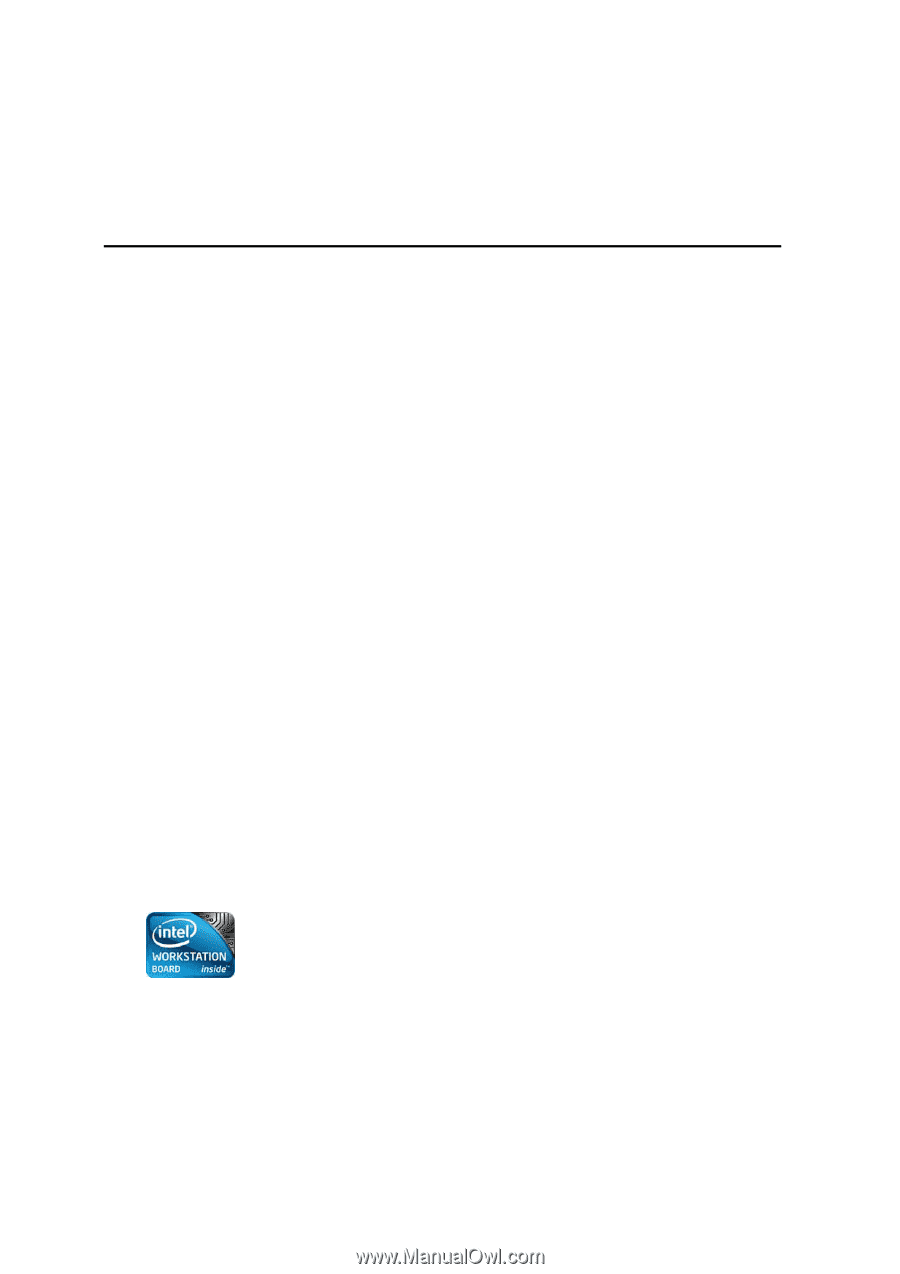
Intel
®
Workstation Board S5520SC
Service Guide
Order Number:
E39545-006
Revision 1.4