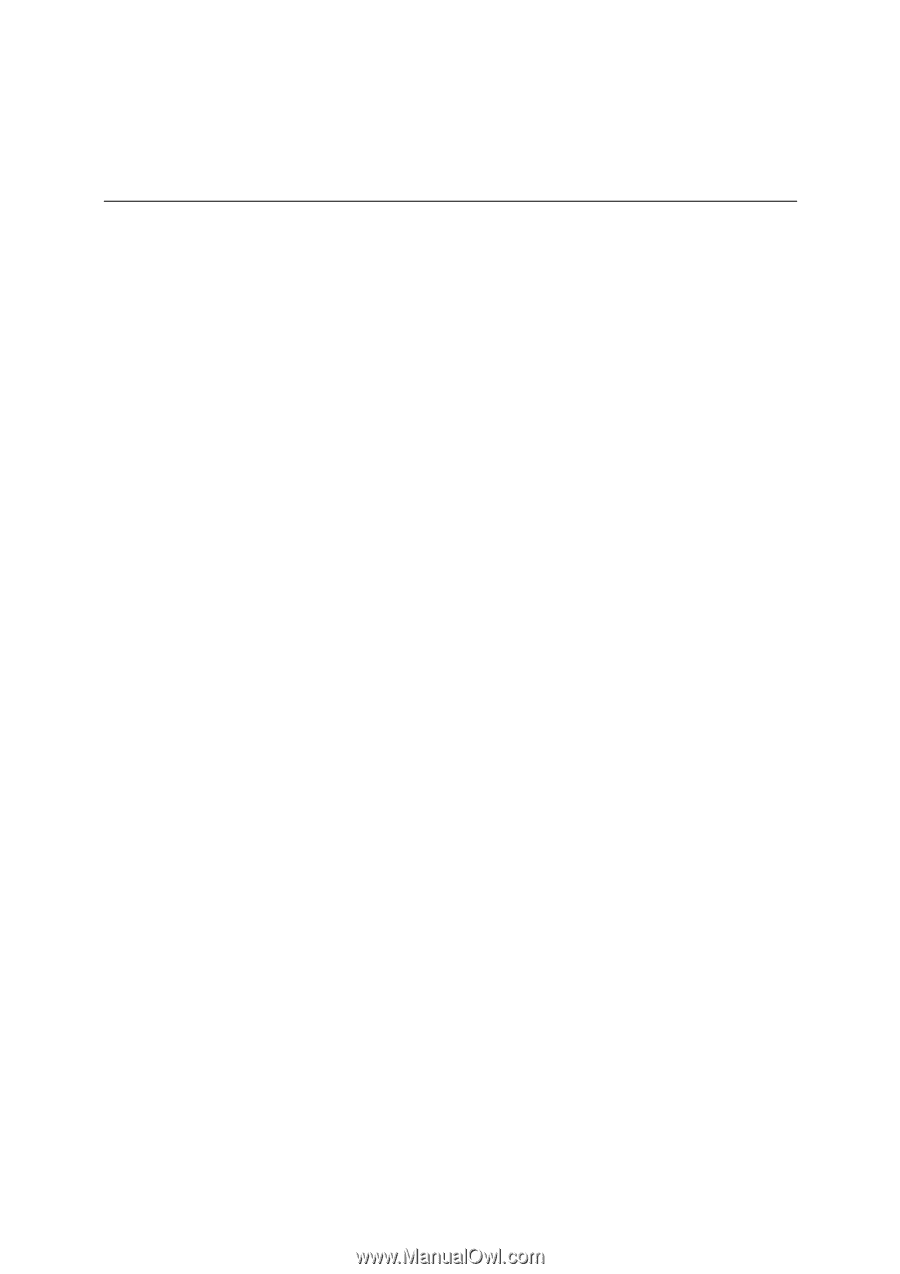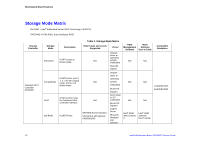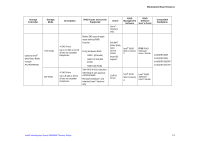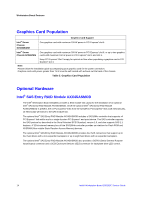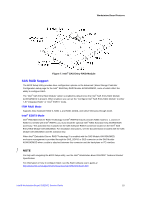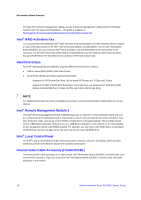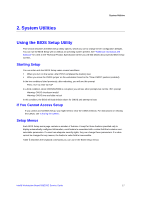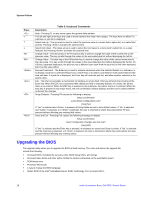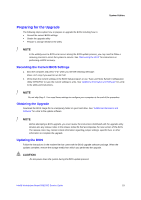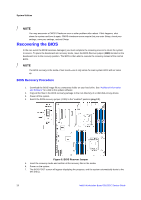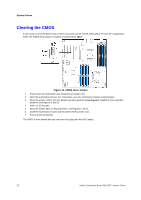Intel S5520SC Service Guide - Page 27
System Utilities - server board
 |
UPC - 735858207522
View all Intel S5520SC manuals
Add to My Manuals
Save this manual to your list of manuals |
Page 27 highlights
2. System Utilities System Utilities Using the BIOS Setup Utility This section describes the BIOS Setup Utility options, which you use to change server configuration defaults. You can run the BIOS Setup with or without an operating system present. See "Additional Information and Software" for a link to the Technical Product Specification where you will find details about specific BIOS setup screens. Starting Setup You can enter and start BIOS Setup under several conditions: ƒ When you turn on the server, after POST completes the memory test. ƒ When you move the CMOS jumper on the workstation board to the "Clear CMOS" position (enabled). In the two conditions listed previously, after rebooting, you will see this prompt: Press to enter SETUP In a third condition, when CMOS/NVRAM is corrupted, you will see other prompts but not the prompt: Warning: CMOS checksum invalid Warning: CMOS time and date not set In this condition, the BIOS will load default values for CMOS and attempt to boot. If You Cannot Access Setup If you cannot access BIOS Setup, you might need to clear the CMOS memory. For instructions on clearing the CMOS, see "Clearing the CMOS". Setup Menus Each BIOS Setup menu page contains a number of features. Except for those features provided only to display automatically configured information, each feature is associated with a value field that contains userselectable parameters. If a user has adequate security rights, they can change these parameters. If a value cannot be changed for any reason, the feature's value field is inaccessible. Table 6 describes the keyboard commands you can use in the BIOS Setup menus. Intel® Workstation Board S5520SC Service Guide 17