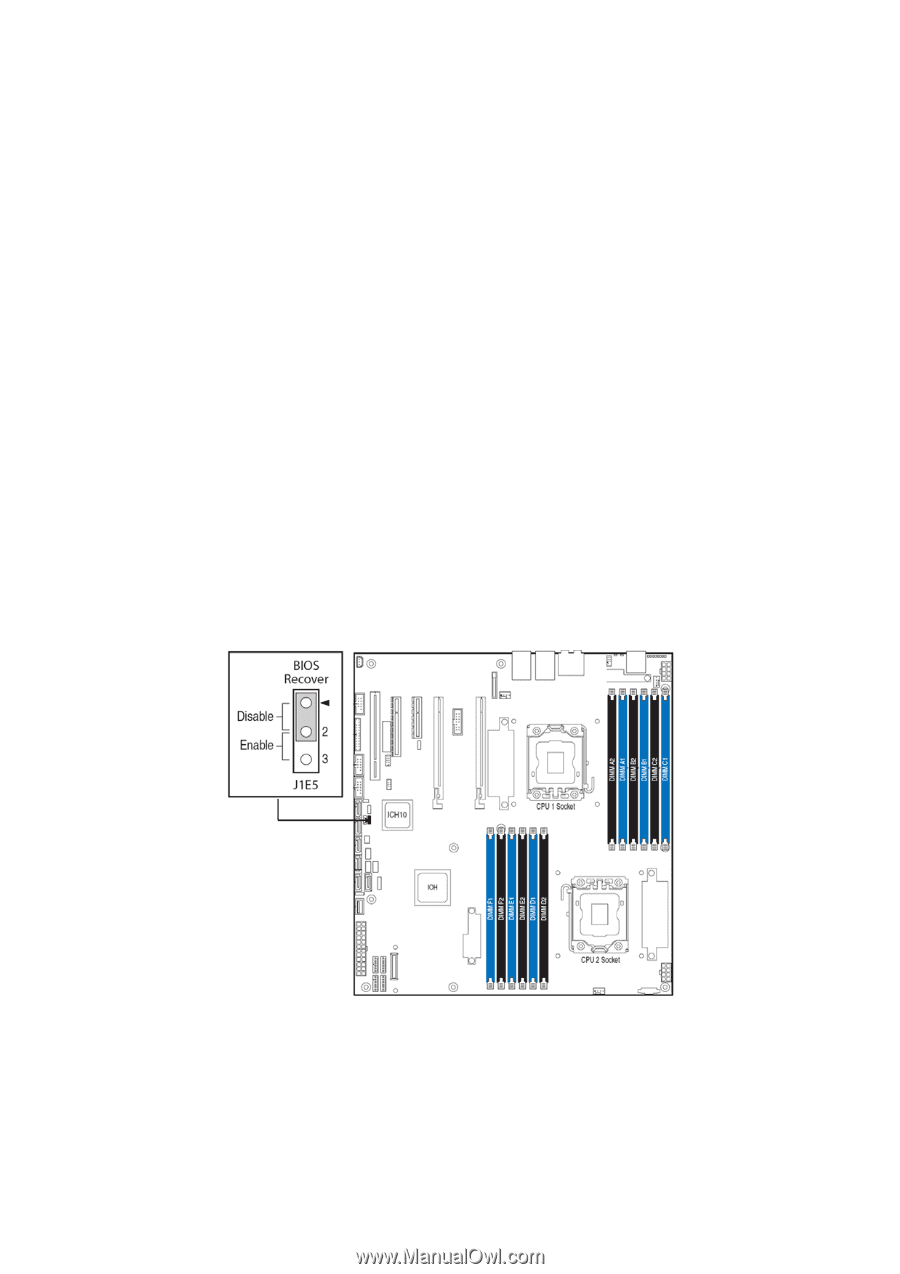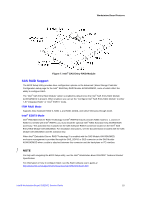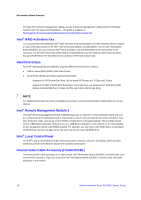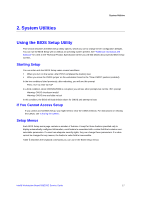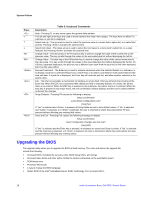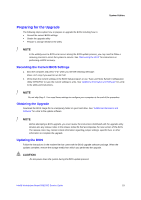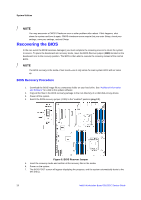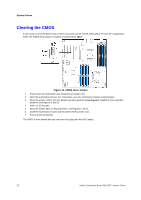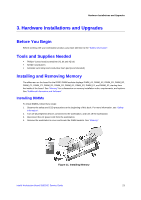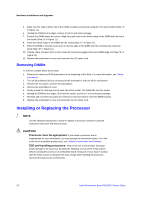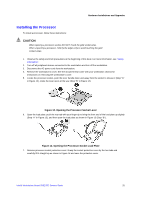Intel S5520SC Service Guide - Page 30
Recovering the BIOS - problems
 |
UPC - 735858207522
View all Intel S5520SC manuals
Add to My Manuals
Save this manual to your list of manuals |
Page 30 highlights
System Utilities / NOTE You may encounter a CMOS Checksum error or other problem after reboot. If this happens, shut down the system and boot it again. CMOS checksum errors require that you enter Setup, check your settings, save your settings, and exit Setup. Recovering the BIOS In the rare event the BIOS becomes damaged, you must complete the recovery process to return the system to service. To place the baseboard into recovery mode, move the BIOS Recover jumper (J1E5) located on the baseboard next to the recovery position. The BIOS is then able to execute the recovery instead of the normal BIOS. / NOTE The BIOS recovery is the mode of last resort-use it only when the main system BIOS will not come up. BIOS Recovery Procedure 1. Download the BIOS image file to a temporary folder on your hard drive. See "Additional Information and Software" for a link to the update software. 2. Copy all the files in the BIOS recovery package to the root directory of a USB disk-on-key device. 3. Power off the system. 4. Switch the BIOS recovery jumper (J1E5) to the "enabled" position (ping 2-3). Figure 8. BIOS Recover Jumper 5. Insert the recovery media and confirm all the recovery files in the media. 6. Power on the system. 7. The BIOS POST screen will appear displaying the progress, and the system automatically boots to the EFI SHELL. 20 Intel® Workstation Board S5520SC Service Guide