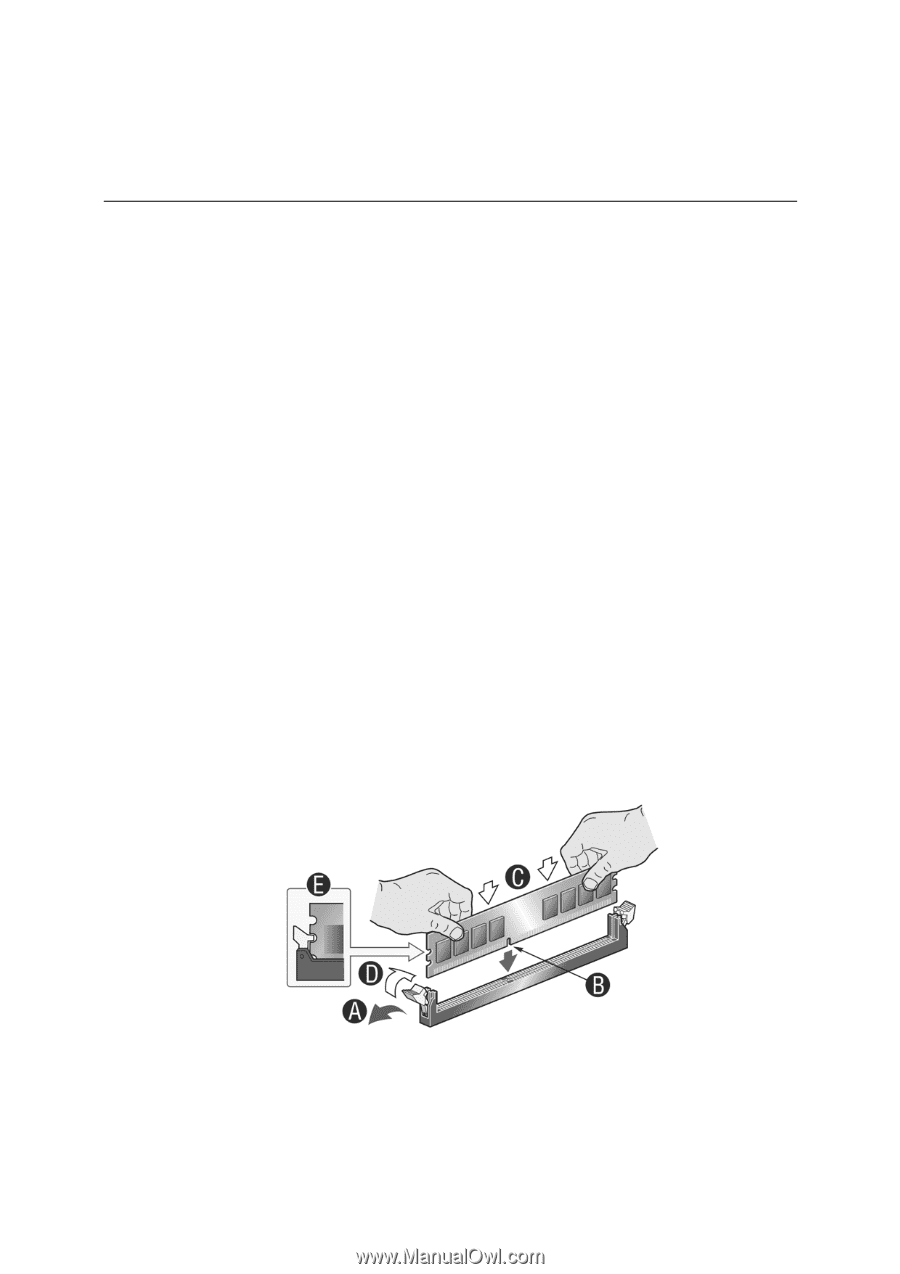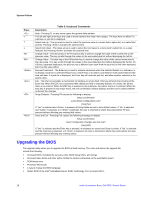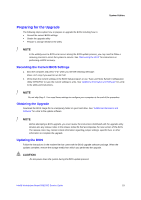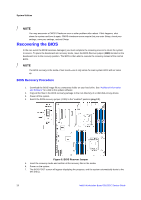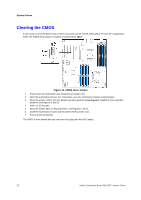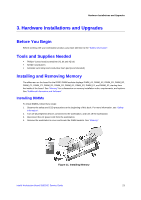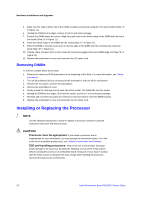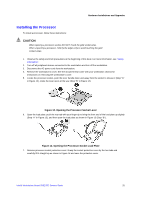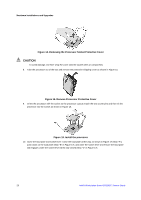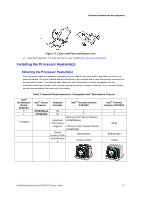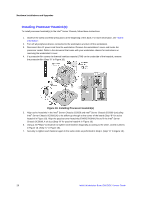Intel S5520SC Service Guide - Page 33
Hardware Installations and Upgrades - power supply
 |
UPC - 735858207522
View all Intel S5520SC manuals
Add to My Manuals
Save this manual to your list of manuals |
Page 33 highlights
Hardware Installations and Upgrades 3. Hardware Installations and Upgrades Before You Begin Before working with your workstation product, pay close attention to the "Safety Information". Tools and Supplies Needed ƒ Phillips* (cross head) screwdriver (#1 bit and #2 bit) ƒ Needle nosed pliers ƒ Antistatic wrist strap and conductive foam pad (recommended) Installing and Removing Memory The silkscreen on the board for the DDR3 DIMM sockets displays DIMM_A1, DIMM_A2, DIMM_B1, DIMM_B2, DIMM_C1, DIMM_C2, DIMM_D1, DIMM_D2, DIMM_E1, DIMM_E2, DIMM_F1, and DIMM_F2, starting from the inside of the board. See "Memory" for a discussion on memory installation rules, requirements, and options. See "Additional Information and Software". Installing DIMMs To install DIMMs, follow these steps: 1. Observe the safety and ESD precautions at the beginning of this book. For more information, see "Safety Information". 2. Turn off all peripheral devices connected to the workstation, and turn off the workstation. 3. Disconnect the AC power cord from the workstation. 4. Remove the workstation's cover and locate the DIMM sockets. See "Memory". Figure 11. Installing Memory Intel® Workstation Board S5520SC Service Guide 23