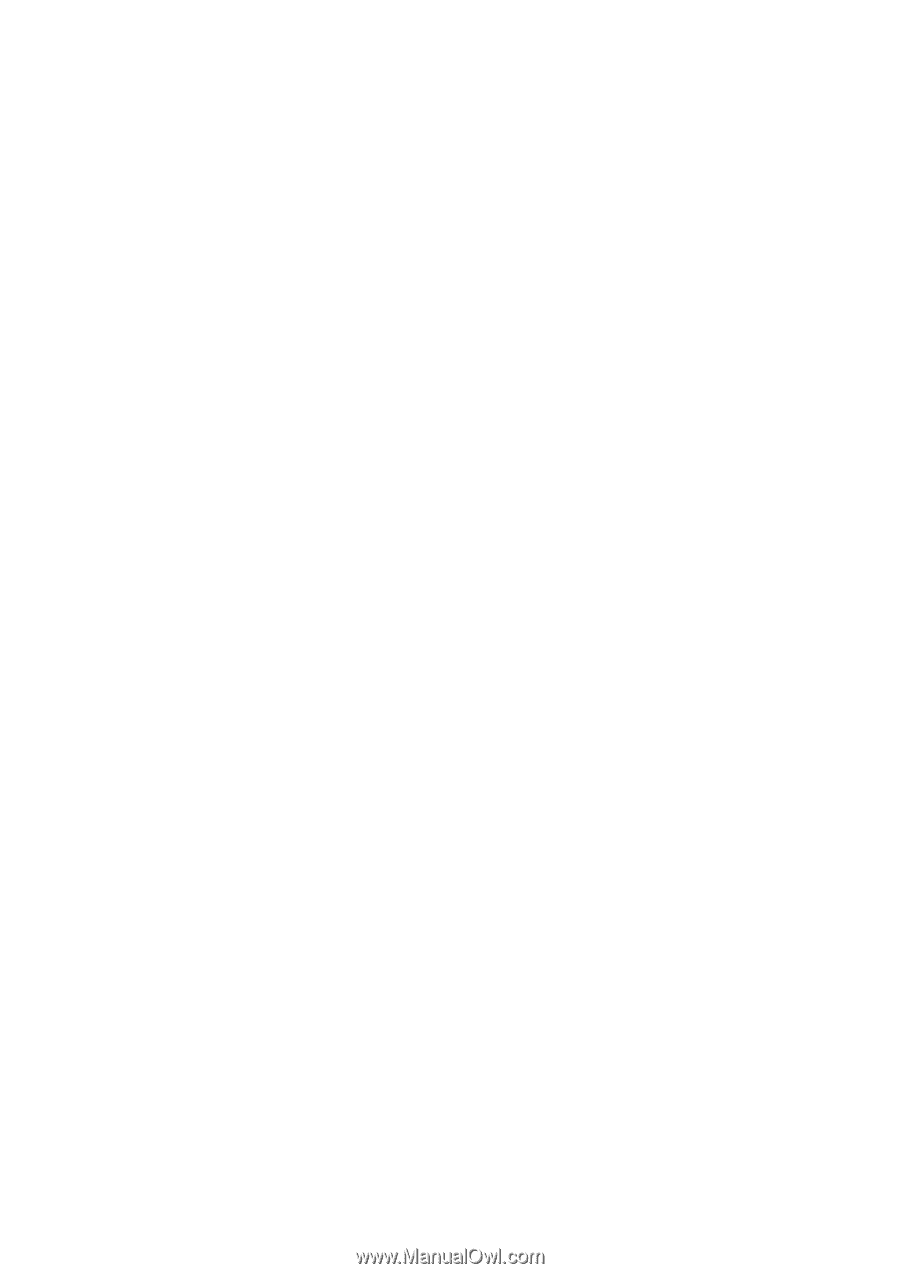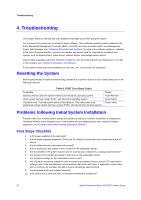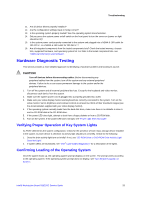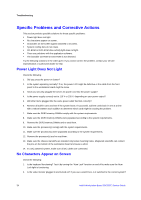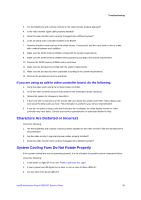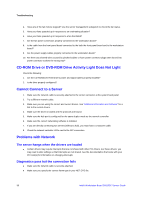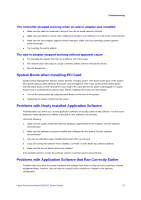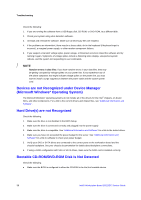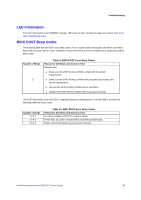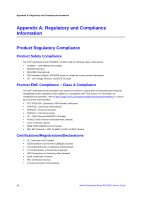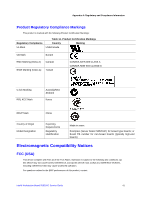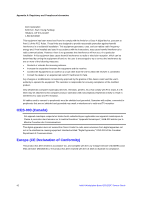Intel S5520SC Service Guide - Page 47
System Boots when Installing PCI Card, Problems with Newly Installed Application Software, Problems
 |
UPC - 735858207522
View all Intel S5520SC manuals
Add to My Manuals
Save this manual to your list of manuals |
Page 47 highlights
Troubleshooting The controller stopped working when an add-in adapter was installed „ Make sure the cable is connected to the port from the on-board network controller. „ Make sure your BIOS is current. See "Additional Information and Software" for a link to the current version. „ Make sure the other adapter supports shared interrupts. Make sure your operating system supports shared interrupts. „ Try reseating the add-in adapter. The add-in adapter stopped working without apparent cause „ Try reseating the adapter first; then try a different slot if necessary. „ The network driver files may be corrupt or deleted. Delete and then reinstall the drivers. „ Run the diagnostics. System Boots when Installing PCI Card System Server Management features require full-time "standby" power. This means some parts of the system have power going to them whenever the power cord is plugged in, even if you turned off the system power with the power button on the front panel. If you install a PCI card with the AC power cord plugged in, a signal may be sent to command the system to boot. Before installing a PCI card, you must always: „ Turn off the server power by using the power button on the front of the system. „ Unplug the AC power cord(s) from the server. Problems with Newly Installed Application Software Problems that occur when you run new application software are usually related to the software-not the server hardware. Faulty equipment is unlikely, especially if other software runs correctly. Check the following: 1. Make sure the system meets the minimum hardware requirements for the software. See the software documentation. 2. Make sure the software is properly installed and configured for the system. See the software documentation. 3. Use only an authorized copy. Unauthorized copies often do not work. 4. If you are running the software from a diskette, CD-ROM, or DVD-ROM, try a different diskette. 5. Make sure the correct device drivers are installed. If the problems persist, contact the software vendor's customer service representative. Problems with Application Software that Ran Correctly Earlier Problems that occur after the system hardware and software have been running correctly sometimes indicate equipment failure. However, they can also be caused by file corruption or changes to the software configuration. Intel® Workstation Board S5520SC Service Guide 37