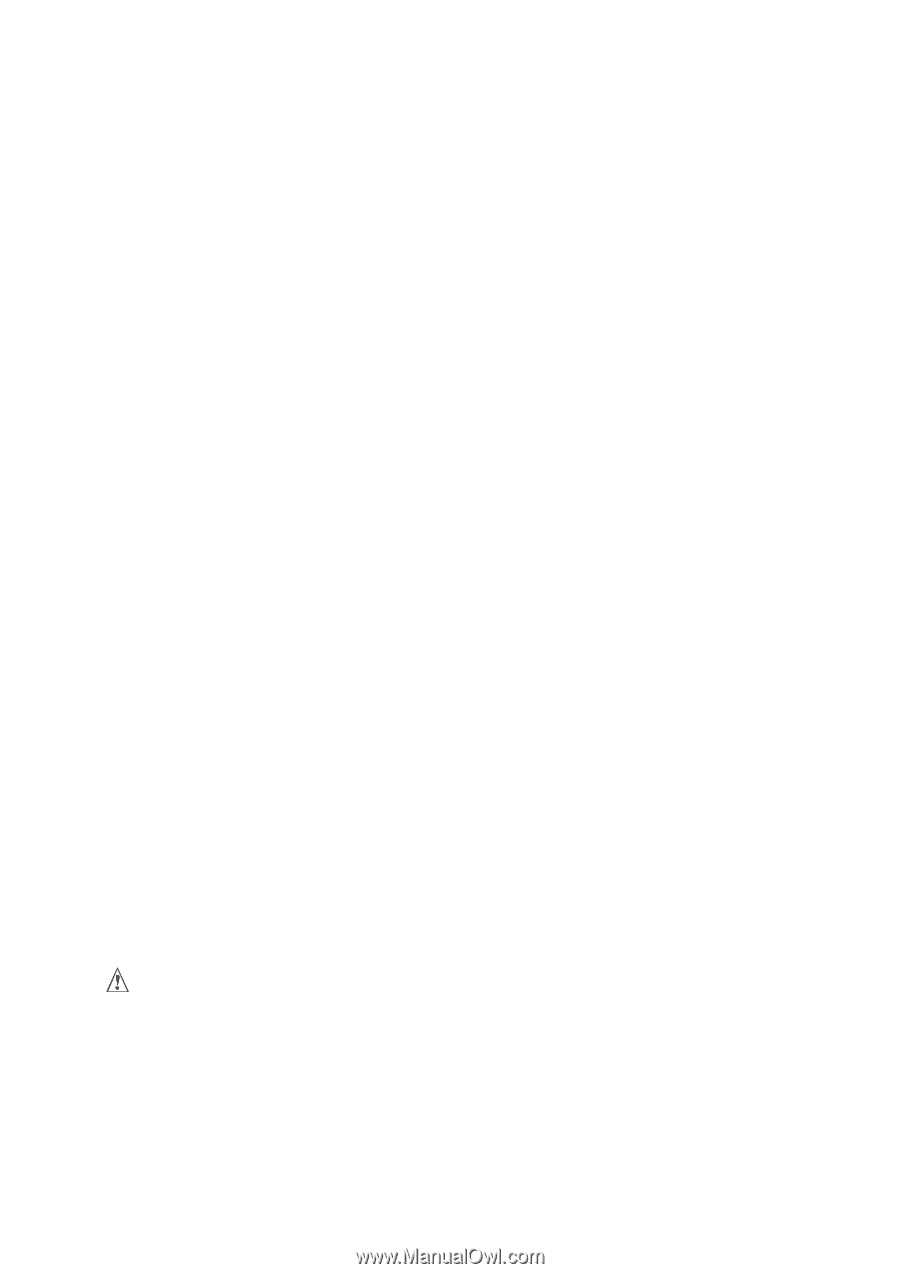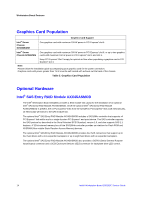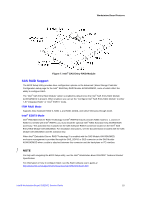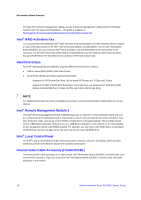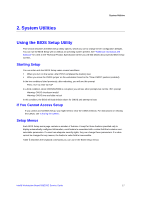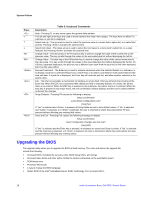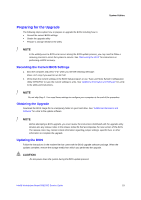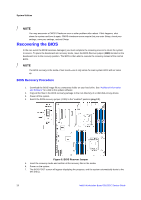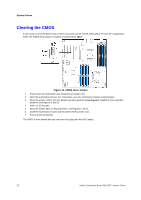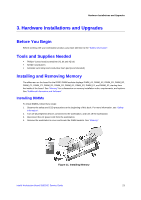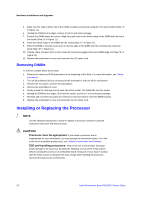Intel S5520SC Service Guide - Page 29
Preparing for the Upgrade - bios update
 |
UPC - 735858207522
View all Intel S5520SC manuals
Add to My Manuals
Save this manual to your list of manuals |
Page 29 highlights
System Utilities Preparing for the Upgrade The following steps explain how to prepare to upgrade the BIOS including how to: ƒ Record the current BIOS settings ƒ Obtain the upgrade utility ƒ Prepare a storage media for the utility / NOTE In the unlikely event a BIOS error occurs during the BIOS update process, you may need to follow a recovery process to return the system to service. See "Recovering the BIOS" for instructions on performing a BIOS recovery. Recording the Current BIOS Settings 1. Boot the computer and press when you see the following message: Press Key if you want to run SETUP 2. Write down the current settings in the BIOS Setup program or use "Save and Store System Configuration Utility (SYSCFG)" to save the current settings to a file. See "Additional Information and Software" for a link to the utility and instructions. / NOTE Do not skip Step 2. You need these settings to configure your computer at the end of the procedure. Obtaining the Upgrade Download the BIOS image file to a temporary folder on your hard drive. See "Additional Information and Software" for a link to the update software. / NOTE Before attempting a BIOS upgrade, you must review the instructions distributed with the upgrade utility. Review also any release notes in the release notes file that accompanies the new version of the BIOS. The release notes may contain critical information regarding jumper settings, specific fixes, or other information to complete the upgrade. Updating the BIOS Follow the instructions in the readme file that came with the BIOS upgrade software package. When the updates complete, remove the storage media from which you performed the upgrade. CAUTION Do not power down the system during the BIOS update process! Intel® Workstation Board S5520SC Service Guide 19