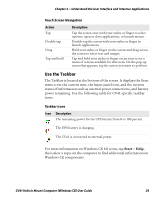Intermec CV41 CV41 Vehicle Mount Computer (Windows CE) User Guide - Page 38
Set the Keypad and Display Backlight Timer, Transfer Files To and From Your PC
 |
View all Intermec CV41 manuals
Add to My Manuals
Save this manual to your list of manuals |
Page 38 highlights
Chapter 1 - About the Computer Set the Keypad and Display Backlight Timer The keypad backlight and the display backlight share the same timer. When the display is on, the keypad backlight is also on. Use this section to learn how to set the keypad and display backlight timer. 1 Tap Start > Control Panel > Intermec Settings. The Intermec Settings screen appears. 2 Tap Device Settings > Power Management > Battery Power. The Battery Power screen appears. 3 Select the amount of time you want the backlight timer to stay on. 4 Tap OK to save your settings. Transfer Files To and From Your PC You can use Microsoft ActiveSync (Windows XP or earlier) or Windows Mobile Device Center (Windows Vista or Windows 7) to establish a connection between the CV41 and a PC. After you connect to your PC, you can transfer files, synchronize files, remotely debug, and perform other device management activities. ActiveSync and Windows Mobile Device Center are free applications available from the Microsoft website at www.microsoft.com/download. 24 CV41 Vehicle Mount Computer (Windows CE) User Guide