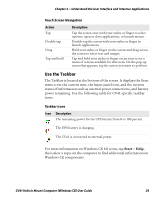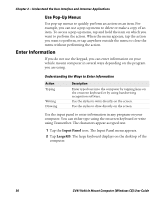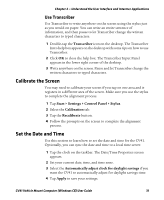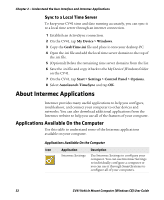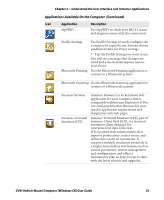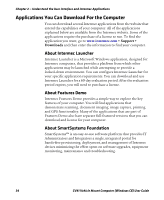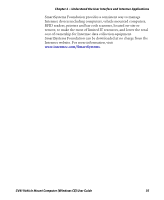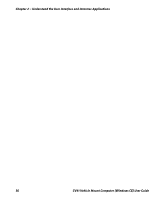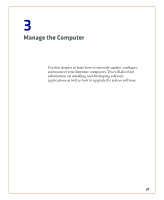Intermec CV41 CV41 Vehicle Mount Computer (Windows CE) User Guide - Page 46
Sync to a Local Time Server, About Intermec Applications, Applications Available On the Computer
 |
View all Intermec CV41 manuals
Add to My Manuals
Save this manual to your list of manuals |
Page 46 highlights
Chapter 2 - Understand the User Interface and Intermec Applications Sync to a Local Time Server To keep your CV41 time and date running accurately, you can sync it to a local time server through an internet connection. 1 Establish an ActiveSync connection. 2 On the CV41, tap My Device > Windows. 3 Copy the GrabTime.ini file and place it onto your desktop PC. 4 Open the .ini file and add the local time server domain to the top of the .ini file. 5 (Optional) Delete the remaining time server domains from the list. 6 Save the .ini file and copy it back to the My Device\Windows folder on the CV41. 7 On the CV41, tap Start > Settings > Control Panel > Options. 8 Select Autolaunch TimeSync and tap OK. About Intermec Applications Intermec provides many useful applications to help you configure, troubleshoot, and connect your computer to other devices and networks. You can also download additional applications from the Intermec website to help you use all of the features of your computer. Applications Available On the Computer Use this table to understand some of the Intermec applications available on your computer. Applications Available On the Computer Icon Application Description Intermec Settings Use Intermec Settings to configure your computer. You can use Intermec Settings to individually configure a computer or you can use it through SmartSystems to configure all of your computers. 32 CV41 Vehicle Mount Computer (Windows CE) User Guide