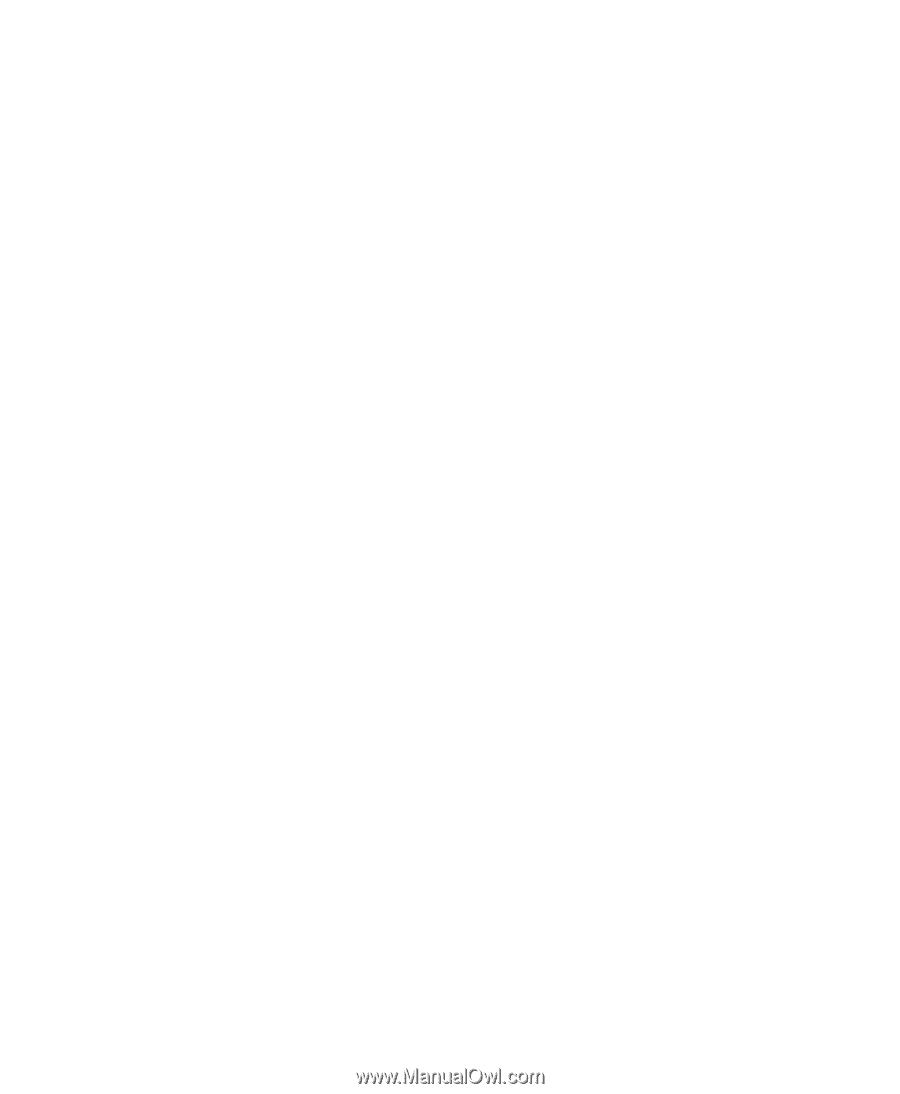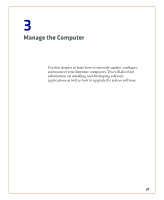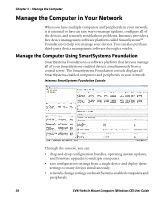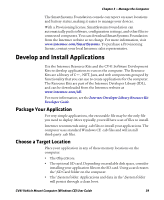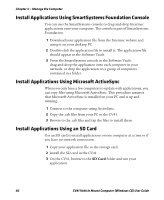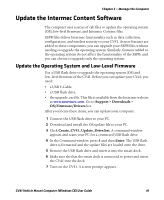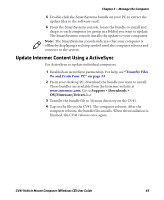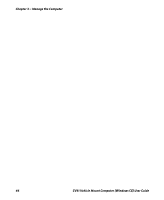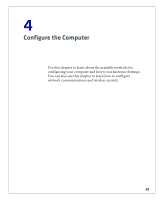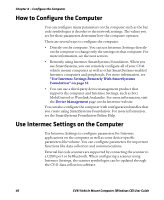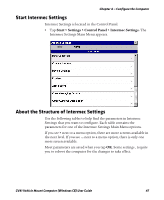Intermec CV41 CV41 Vehicle Mount Computer (Windows CE) User Guide - Page 56
Update the Intermec Content Software, Update Intermec Content Using SmartSystems Foundation
 |
View all Intermec CV41 manuals
Add to My Manuals
Save this manual to your list of manuals |
Page 56 highlights
Chapter 3 - Manage the Computer 8 Press F and then Enter to update the OS and device firmware. The installer installs the update onto the CV41. When it is finished, the CV41 turns off. 9 Remove the USB flash drive and press the Power button. The CV41 continues the update process. After the update is complete, the computer boots again. Update the Intermec Content Software You can use these methods to update the Intermec Content software on the CV41: • You can update individual computers, or multiple computers at the same time using the SmartSystems console. For help, see the next section, "Update Intermec Content Using SmartSystems Foundation" on page 42. • You can update individual computers using ActiveSync. Update Intermec Content Using SmartSystems Foundation You can use the SmartSystems console to update the Intermec Content on your CV41. The console is part of SmartSystems Foundation and is available from the Intermec website. Before you can update your CV41, you need: • SmartSystems Foundation. To download SmartSystems Foundation, go to www.intermec.com/SmartSystems and click the Downloads tab. • the SSPB files you want to install. These SSPB files are available from the Intermec website at www.intermec.com. Go to Support > Downloads > OS/Firmware/Drivers list. After you locate these items, you can update your CV41 using SmartSystems Foundation. 1 Open the SmartSystems console. 2 Make sure the computer is discovered. 3 Make sure the computer is in the powered smart dock and that power management is disabled. 4 Download the SmartSystems bundle to your PC. 42 CV41 Vehicle Mount Computer (Windows CE) User Guide