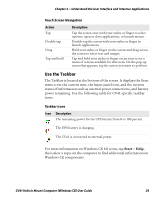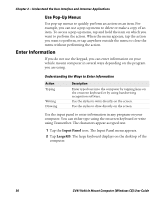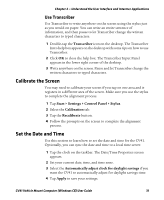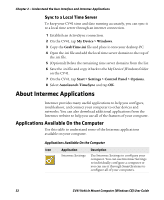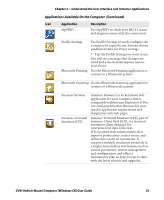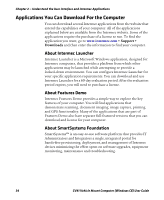Intermec CV41 CV41 Vehicle Mount Computer (Windows CE) User Guide - Page 43
Use the Taskbar, Touch Screen Navigation, Taskbar Icons
 |
View all Intermec CV41 manuals
Add to My Manuals
Save this manual to your list of manuals |
Page 43 highlights
Chapter 2 - Understand the User Interface and Intermec Applications Touch Screen Navigation Action Tap Double-tap Drag Tap and hold Description Tap the screen once with your stylus or finger to select options, open or close applications, or launch menus. Double-tap the screen with your stylus or finger to launch applications. Hold your stylus or finger on the screen and drag across the screen to select text and images. Tap and hold your stylus or finger on an item to see a menu of actions available for that item. On the pop-up menu that appears, tap the action you want to perform. Use the Taskbar The Taskbar is located at the bottom of the screen. It displays the Start menu icon, the current time, the Input panel icon, and the current status of information such as external power connections, and battery power remaining. Use the following table for CV41 specific taskbar icons. Taskbar Icons Icon Description The remaining power for the UPS battery from 0 to 100 percent. The UPS battery is charging. The CV41 is connected to external power. For more information on Windows CE 6.0 icons, tap Start > Help, then select a topic on the computer to find additional information on Windows CE components. CV41 Vehicle Mount Computer (Windows CE) User Guide 29