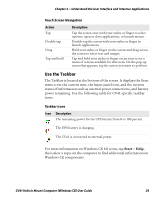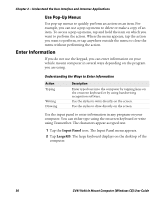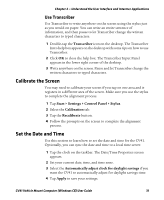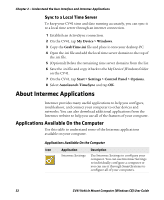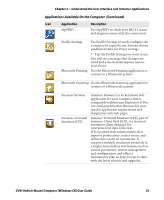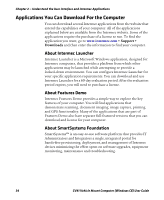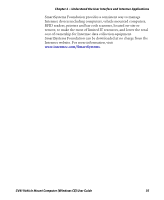Intermec CV41 CV41 Vehicle Mount Computer (Windows CE) User Guide - Page 44
Use Pop-Up Menus, Enter Information
 |
View all Intermec CV41 manuals
Add to My Manuals
Save this manual to your list of manuals |
Page 44 highlights
Chapter 2 - Understand the User Interface and Intermec Applications Use Pop-Up Menus Use pop-up menus to quickly perform an action on an item. For example, you can use a pop-up menu to delete or make a copy of an item. To access a pop-up menu, tap and hold the item on which you want to perform the action. When the menu appears, tap the action you want to perform, or tap anywhere outside the menu to close the menu without performing the action. Enter Information If you do not use the keypad, you can enter information on your vehicle mount computer in several ways depending on the program you are using. Understanding the Ways to Enter Information Action Typing Writing Drawing Description Enter typed text into the computer by tapping keys on the onscreen keyboard or by using handwriting recognition software. Use the stylus to write directly on the screen. Use the stylus to draw directly on the screen. Use the input panel to enter information in any program on your computer. You can either type using the onscreen keyboard or write using Transcriber. The characters appear as typed text. 1 Tap the Input Panel icon. The Input Panel menu appears. 2 Tap LargeKB. The large keyboard displays on the desktop of the computer. 30 CV41 Vehicle Mount Computer (Windows CE) User Guide