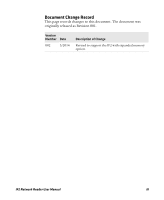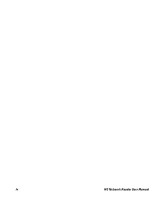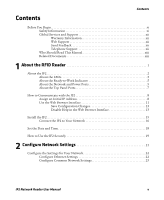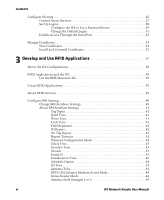Intermec IF2 IF2 Network Reader User Manual
Intermec IF2 Manual
 |
View all Intermec IF2 manuals
Add to My Manuals
Save this manual to your list of manuals |
Intermec IF2 manual content summary:
- Intermec IF2 | IF2 Network Reader User Manual - Page 1
IF2 Network Reader Model 1009FF01 User Manual - Intermec IF2 | IF2 Network Reader User Manual - Page 2
), CIAO(TM), and CoSMIC(TM) (henceforth referred to as "DOC software") are copyrighted by Douglas C. Schmidt and his research group at Washington University, University of California, Irvine, and Vanderbilt University, Copyright (c) 1993-2006, all rights reserved. ii IF2 Network Reader User Manual - Intermec IF2 | IF2 Network Reader User Manual - Page 3
Document Change Record This page records changes to this document. The document was originally released as Revision 001. Version Number Date 002 3/2014 Description of Change Revised to support the IF2 with expanded memory option. IF2 Network Reader User Manual iii - Intermec IF2 | IF2 Network Reader User Manual - Page 4
iv IF2 Network Reader User Manual - Intermec IF2 | IF2 Network Reader User Manual - Page 5
Support xii Who Should Read This Manual xiii Related Documents xiii 1 About the RFID Reader 1 About the IF2 2 About the LEDs 3 About the Ready-to-Work Indicator 5 About the Network and Power Ports 5 About the Top Panel Ports 7 How to Communicate with the IF2 8 Assign an Initial IP Address - Intermec IF2 | IF2 Network Reader User Manual - Page 6
Timeout Configuration Mode 42 Select Tries 43 Unselect Tries 43 Session 43 Initial Q 43 Initialization Tries 43 Schedule Option 44 ID Tries 44 Antenna Tries 44 EPCC1G2 Advance Medium Access Mode 44 Dense Reader Mode 44 Antenna Field Strength 1 to 4 45 vi IF2 Network Reader User Manual - Intermec IF2 | IF2 Network Reader User Manual - Page 7
59 Use the Workbench 59 5 Manage, Troubleshoot, and Upgrade the IF2 61 Manage the IF2 62 Use the Device Configuration Web Service 62 Open a Serial or USB Connection to the IF2 64 Open a Serial Connection to the IF2 65 Open a USB Connection to the IF2 66 IF2 Network Reader User Manual vii - Intermec IF2 | IF2 Network Reader User Manual - Page 8
72 Restoring Default Settings with a Serial Connection 72 Reboot the IF2 73 Troubleshoot the IF2 74 Problems While Working with RFID 74 Connect Directly to the RFID Module 75 Problems With Connectivity 77 Call Intermec Product Support 78 Access Web Pages 78 Upgrade Firmware 79 Configure - Intermec IF2 | IF2 Network Reader User Manual - Page 9
A Specifications 91 IF2 Specifications 92 RFID Specifications 93 Port Pin Assignments 94 GPIO Port 94 Serial Ports (COM1 95 Ethernet Port 96 I Index 97 IF2 Network Reader User Manual ix - Intermec IF2 | IF2 Network Reader User Manual - Page 10
x IF2 Network Reader User Manual - Intermec IF2 | IF2 Network Reader User Manual - Page 11
strictly observed to prevent equipment damage or destruction, or corruption or loss of data. Note: Notes either provide extra information about a topic or contain special instructions for handling a particular condition or set of circumstances. IF2 Network Reader User Manual xi - Intermec IF2 | IF2 Network Reader User Manual - Page 12
@intermec.com. Telephone Support In the U.S.A. and Canada, call 1-800-755-5505. Outside the U.S.A. and Canada, contact your local Intermec representative. To search for your local representative, from the Intermec web site, click About Us > Contact Us. xii IF2 Network Reader User Manual - Intermec IF2 | IF2 Network Reader User Manual - Page 13
with your network and general networking terms, such as IP address. You should also be familiar with your RFID system. Related Documents This is a list of IF2 related documents: • Basic Reader Interface Programmer's Reference Manual • Device Configuration Web Services Command Reference Manual • Low - Intermec IF2 | IF2 Network Reader User Manual - Page 14
xiv IF2 Network Reader User Manual - Intermec IF2 | IF2 Network Reader User Manual - Page 15
About the RFID Reader This chapter introduces the IF2 Network Reader, explains the ports and LEDs, and explains how the reader fits into your network. It contains these topics: • About the IF2 • How to Communicate with the IF2 • Install the IF2 • Set the Date and Time • How to Use the IF2 Securely 1 - Intermec IF2 | IF2 Network Reader User Manual - Page 16
Chapter 1 - About the RFID Reader About the IF2 The IF2 Network Reader is an RFID reader that provides connectivity between tag data and an enterprise system. 7 IF2 Network Reader Note: The IF2 does not ship with RFID antennas. For more information on these accessories, contact your sales - Intermec IF2 | IF2 Network Reader User Manual - Page 17
with RFID tag RFID antenna IF2 IF2 in a Wired Ethernet Network About the LEDs The IF2 has six LEDs that indicate the status of the reader during operation. Use the next table to identify the LED icons on the front panel of the IF2. IF2 LED Descriptions Icon Name Description Intermec • On - Intermec IF2 | IF2 Network Reader User Manual - Page 18
activity on the Ethernet network. • Green if RF power is being transmitted. • Red if an antenna fault is detected, or if the reader cannot output the requested RF power level. • Off if RF power is off. Flashes when an RFID tag ID is successfully read or written to. 4 IF2 Network Reader User Manual - Intermec IF2 | IF2 Network Reader User Manual - Page 19
the BRI server, see "Configure the BRI Server" on page 45. About the Network and Power Ports The IF2 network and power ports are located under the cable cover. GPIO GPIO port DC power port IOIOI COM 1 IF2 Network and Power Ports Ethernet port (high power POE) IF2 Network Reader User Manual 5 - Intermec IF2 | IF2 Network Reader User Manual - Page 20
port uses MDI/ MDI-X auto-switching so you can connect either a standard Ethernet cable or a crossover cable. The Ethernet port also supports POE. To use POE you need an 802.3at compliant power converter. For more information, contact your sales representative. 6 IF2 Network Reader User Manual - Intermec IF2 | IF2 Network Reader User Manual - Page 21
USB is not supported on the IF2 with Expanded Memory Option. Government regulatory agencies require that this RFID reader uses only approved antennas. Therefore, this reader uses a custom antenna connector. Do not use antennas not approved for use with this reader. IF2 Network Reader User Manual 7 - Intermec IF2 | IF2 Network Reader User Manual - Page 22
1 - About the RFID Reader How to Communicate with the IF2 By default, the IF2 is configured to be a DHCP client and accepts offers from any DHCP server. Therefore, the IF2 will work out of the box if you connect it to your network and use a DHCP server to assign it an IP address. In this case - Intermec IF2 | IF2 Network Reader User Manual - Page 23
- About the RFID Reader To assign an initial IP address 1 Open a serial connection to the IF2. For help, see "Open a Serial or USB Connection to the IF2" on page 64. 2 Type config and press Enter, and then type config again in the Password field and press Enter. The IF2 Initial Configuration screen - Intermec IF2 | IF2 Network Reader User Manual - Page 24
Chapter 1 - About the RFID Reader 4 To set the IP address, press 1 and enter the static IP address in the entry field. 5 Press Enter. The static IP address is set. If you do not need to set the subnet mask or IP router values, you can now continue to configure the IF2 through the web browser - Intermec IF2 | IF2 Network Reader User Manual - Page 25
to get the IP address from that server. 2 Start the web browser. 3 In the browser address field, enter the IP address, and press Enter. The IF2 login screen appears. Or, for a secure session, click A secure session is available. The secure login screen appears. IF2 Network Reader User Manual 11 - Intermec IF2 | IF2 Network Reader User Manual - Page 26
certificate before continuing. IF2 Secure Login Screen 4 If necessary, enter a user name and password. The default user name is intermec and the default password is intermec. You can define the user name and password. For help, see "Set Up Logins" on page 28. 12 IF2 Network Reader User Manual - Intermec IF2 | IF2 Network Reader User Manual - Page 27
browser window without clicking Activate Changes first. Disable Help in the Web Browser Interface By default, the web browser interface shows help text as you move the cursor over items in each screen. Follow the next procedure to disable the help text feature. IF2 Network Reader User Manual 13 - Intermec IF2 | IF2 Network Reader User Manual - Page 28
RFID Reader To disable help text 1 In the web browser interface, click Help in the upper right corner of the screen. The Help screen appears. 2 Clear the Enable Help check box. 3 Click Activate Changes to save your changes and immediately make them active. The Help text is disabled. 14 IF2 Network - Intermec IF2 | IF2 Network Reader User Manual - Page 29
About the RFID Reader Install the IF2 This section explains how to mount the IF2 to a wall using the IF2 Network Reader Drilling Template Instructions that comes in the box with the IF2. The IF2 should be professionally installed. For more information, contact your local Intermec representative. To - Intermec IF2 | IF2 Network Reader User Manual - Page 30
in its mounting location, you can connect it to your network. To connect the IF2 to your network 1 Install the IF2 in its mounting location. For help, see "Install the IF2" on page 15. 2 Attach one to four RFID antennas to the RFID antenna ports, starting with port 1. For help, see "About the Top - Intermec IF2 | IF2 Network Reader User Manual - Page 31
RFID Reader The IF2 is now ready to communicate with your network. Once the IF2 has been assigned an IP address (either manually or from your DHCP server), you can use the web browser interface to complete configuration. For help, see "Use the Web Browser Interface" on page 11. IF2 Network Reader - Intermec IF2 | IF2 Network Reader User Manual - Page 32
1 - About the RFID Reader Set the Date and Time After you have installed the IF2, you can set the date and time via the web browser interface. To set the date and time 1 Connect to the IF2 via the web browser 6 Click Activate Changes. The new time and date are set. 18 IF2 Network Reader User Manual - Intermec IF2 | IF2 Network Reader User Manual - Page 33
Chapter 1 - About the RFID Reader How to Use the IF2 Securely To help protect the integrity and security of your data, the IF2 supports a variety of secure access methods: • You can use a secure web browser session (HTTPS) to access the IF2. For help, see "Use the Web Browser Interface" on page 11. - Intermec IF2 | IF2 Network Reader User Manual - Page 34
Chapter 1 - About the RFID Reader 20 IF2 Network Reader User Manual - Intermec IF2 | IF2 Network Reader User Manual - Page 35
Settings This chapter describes how to configure network settings for the IF2 and includes these topics: • Configure the Settings for Your Network • Configure Security • Manage Certificates This chapter assumes that you are familiar with your network, networking terms, and the type of security - Intermec IF2 | IF2 Network Reader User Manual - Page 36
methods you can use to configure network settings, including the web browsers and the Device Configuration web service. For more information on using these methods to configure the IF2, see Chapter 4, "Manage, Troubleshoot, and Upgrade the IF2." Configure Ethernet Settings This section explains - Intermec IF2 | IF2 Network Reader User Manual - Page 37
table. Note: Different settings appear in this screen depending on the current DHCP mode for the IF2. If you need to configure other network settings such as DNS addresses and suffixes or a SYSLOG destination, see "Configure Common Network Settings" on page 25. IF2 Network Reader User Manual 23 - Intermec IF2 | IF2 Network Reader User Manual - Page 38
box to disable IPv6 auto-configuration on the IF2. Auto-configuration is enabled by default. If you disable autoconfiguration, you need to specify an IPv6 address, subnet mask, and router. 128-bit IPv6 address for the IF2. 128-bit address for the IPv6 router. 24 IF2 Network Reader User Manual - Intermec IF2 | IF2 Network Reader User Manual - Page 39
destination To configure common network settings 1 In the menu, click Network Configuration > Common. The Common screen appears. 2 Configure settings. For help, see the next table. 3 Click Activate Changes to save your changes and immediately make them active. IF2 Network Reader User Manual 25 - Intermec IF2 | IF2 Network Reader User Manual - Page 40
• enable/disable access services. • change the default user name and password. For help, see "Set Up Logins" on page 28. • use a password server to maintain a list of authorized users who can configure and manage the IF2. For help, see "Set Up Logins" on page 28. 26 IF2 Network Reader User Manual - Intermec IF2 | IF2 Network Reader User Manual - Page 41
screen appears. 2 Enable or disable developer access services by checking or clearing the check boxes, or by choosing options from the drop-down list. For help, see the next table. 3 Click Activate Changes to save your changes and immediately make them active. IF2 Network Reader User Manual 27 - Intermec IF2 | IF2 Network Reader User Manual - Page 42
password. This login is sent to the RADIUS server, which compares the login to its list of authorized logins. If a match is found, you can log in to the IF2 with read/write privileges. For help, see the next section, "Configuring the IF2 to Use a Password Server." 28 IF2 Network Reader User Manual - Intermec IF2 | IF2 Network Reader User Manual - Page 43
defaults via a serial connection to reset all passwords to default values. For help, see "Restore the IF2 to the Default Configuration" on page 70. To configure the IF2 to use a password server 1 From the menu, click Security > Passwords. The Passwords screen appears. IF2 Network Reader User Manual - Intermec IF2 | IF2 Network Reader User Manual - Page 44
. IP address or DNS name of the RADIUS server to use if there is no response from the primary RADIUS server. Secret key for this RADIUS server. Port number of the secondary RADIUS server. Default is 1812. Enable basic network configuration using the serial or USB port. 30 IF2 Network Reader User - Intermec IF2 | IF2 Network Reader User Manual - Page 45
immediately make them active. Password Parameter Descriptions Parameter Username Description Enter the user name you need to use to log in to this IF2. The user name can be from 1 to 32 characters long. You must always specify a user name. Default is intermec. IF2 Network Reader User Manual 31 - Intermec IF2 | IF2 Network Reader User Manual - Page 46
in "Assign an Initial IP Address" on page 8. You must use a network application (such as a web browser, SmartSystems Console, or Device Configuration Web Service application) for all configuration. Note: USB is not supported on the IF2 with Expanded Memory Option. 32 IF2 Network Reader User Manual - Intermec IF2 | IF2 Network Reader User Manual - Page 47
immediately make them active. Manage Certificates The default server certificate on the IF2 (ValidForHTTPSOnly) provides support for secure network applications such as the secure web browser interface, secure LLRP client connections, and secure web services. You can use a third-party certificate - Intermec IF2 | IF2 Network Reader User Manual - Page 48
. The Server Certificate table lists the server certificate that is installed, and the CA Certificate table lists the trusted CA certificate that is installed. 34 IF2 Network Reader User Manual - Intermec IF2 | IF2 Network Reader User Manual - Page 49
using a secure web browser, you will be prompted to log in again. Click A secure session is available and log in to the IF2. If a Security Alert dialog box appears, click Yes to proceed. Repeat Steps 1 and 2. 3 Click Server Certificate or Trusted CA Certificate. IF2 Network Reader User Manual 35 - Intermec IF2 | IF2 Network Reader User Manual - Page 50
Configure Network Settings 4 (Server Certificate only) In the Enter the associated passphrase for this certificate field, carefully enter the passphrase for the certificate. 5 Click Import Certificate. If a Security Alert dialog box appears, click Yes to proceed. 36 IF2 Network Reader User Manual - Intermec IF2 | IF2 Network Reader User Manual - Page 51
can develop and test RFID applications for the IF2 and IF2 with expanded memory option and includes these topics: • About the IF2 Configurations • RFID Applications and the IF2 • Create RFID Applications • About RFID Services • Configure BRI Settings • Configure LLRP Settings This chapter assumes - Intermec IF2 | IF2 Network Reader User Manual - Page 52
on LLRP, see the LLRP Programmer's Reference Guide. For more information about creating an installation package or installing an application on the IF2 with Expanded Memory option, see "Install Applications on the IF2 with Expanded Memory Option" on page 51. 38 IF2 Network Reader User Manual - Intermec IF2 | IF2 Network Reader User Manual - Page 53
available services are: • BRI (Basic Reader Interface) - Intermec proprietary protocol for controlling the reader. To configure BRI settings, see the next section. • LLRP (Low-Level Reader Protocol) - EPCglobal standard for network interfaces between the RFID reader and its controlling software. To - Intermec IF2 | IF2 Network Reader User Manual - Page 54
attribute settings 1 From the menu, click RFID Services > BRI > BRI Attributes. The BRI Attributes screen appears. 2 Change RFID settings as needed. For help, see the next section. 3 Click Activate Changes to save your changes and immediately make them active. 40 IF2 Network Reader User Manual - Intermec IF2 | IF2 Network Reader User Manual - Page 55
. Lock Tries Sets the maximum number of times the lock algorithm is executed before a response is returned to a Lock command. Valid range is 1 to 254 (default is 3). This setting is equivalent to the LOCKTRIES BRI attribute. IF2 Network Reader User Manual 41 - Intermec IF2 | IF2 Network Reader User Manual - Page 56
equivalent to the TIMEOUTMODE BRI attribute, and is disabled by default. To enable Timeout Configuration mode 1 Check the check box. The screen refreshes. The Antenna Tries setting is replaced by Antenna Timeout, and the ID Tries setting is replaced by ID Timeout. 42 IF2 Network Reader User Manual - Intermec IF2 | IF2 Network Reader User Manual - Page 57
best performance. This setting is equivalent to the INITIALQ BRI attribute. Initialization Tries Sets the maximum number of times the reader attempts to initialize a tag. Valid range is 1 (default) to 254. This setting is equivalent to the INITTRIES BRI attribute. IF2 Network Reader User Manual 43 - Intermec IF2 | IF2 Network Reader User Manual - Page 58
BRI attribute. Dense Reader Mode Allows the reader to hop between channels within a certain frequency spectrum to prevent other readers in the area from interfering with one another. This setting is equivalent to the DENSEREADERMODE or DRM BRI attribute. 44 IF2 Network Reader User Manual - Intermec IF2 | IF2 Network Reader User Manual - Page 59
blue Intermec Ready-To-Work Indicator on the IF2 front panel turns on and stays on. For more information, see "About the Ready-to-Work Indicator" on page 5. To configure BRI server settings 1 From the menu, click RFID Services > BRI > BRI Server. The BRI Server screen appears. IF2 Network Reader - Intermec IF2 | IF2 Network Reader User Manual - Page 60
Chapter 3 - Develop and Use RFID Applications 2 Change BRI server settings as server. This port must be unique for all TCP services running on the IF2. Valid range is 2189 to 65535. Default is 2189. Enables/disables logging of BRI server events. Server" on page 45. 46 IF2 Network Reader User Manual - Intermec IF2 | IF2 Network Reader User Manual - Page 61
2 In the left navigation list, click RFID Services > BRI > BRI Log. The BRI Log screen appears with a list of BRI events. For more information BRI server 2 = Response sent by BRI server 3 = BRI server connection message Text of the message, including responses. IF2 Network Reader User Manual 47 - Intermec IF2 | IF2 Network Reader User Manual - Page 62
and Use RFID Applications Configure LLRP Settings The IF2 supports version 1.0.1 of the EPCglobal Low-Level Reader Protocol (LLRP), which establishes a specific interface method between a reader and its corresponding client. Follow the next procedure to configure LLRP settings. For information - Intermec IF2 | IF2 Network Reader User Manual - Page 63
LLRP client, enter this information: • Client Address - IP address of the remote LLRP client. • TCP Port - Port number for the TCP/IP socket connection. • Enable Security (TLS) - Check this check box to enable Transport Layer Security for this TCP/ IP connection. IF2 Network Reader User Manual - Intermec IF2 | IF2 Network Reader User Manual - Page 64
Chapter 3 - Develop and Use RFID Applications 50 IF2 Network Reader User Manual - Intermec IF2 | IF2 Network Reader User Manual - Page 65
explains how you can develop and install applications on the IF2 with Expanded Memory option. • Create a Configuration File • Auto-Start Applications at Boot Time • About .NET Support • About Java Support • Install RFID Applications • About the Edgeware Applications • About the Developer Tools This - Intermec IF2 | IF2 Network Reader User Manual - Page 66
on the Application Control screen will be checked. Note: After you install the application on the IF2, you can enable or disable the auto-start feature from the web browser interface. For help, class "HelloWorld": CMDLINE=/usr/java/bin/java -cp . HelloWorld 52 IF2 Network Reader User Manual - Intermec IF2 | IF2 Network Reader User Manual - Page 67
IF2 does not support ASP.NET. About Java Support The IF2 comes with a JDBC driver you can use to create applications that write data directly from the IF2 to a remote database. For more information, see "Java Support for Microsoft SQL Server and Sybase" on page 55. IF2 Network Reader User Manual - Intermec IF2 | IF2 Network Reader User Manual - Page 68
the name of the Java runtime executable installed in the IF2. If your application references third party Java libraries (such as components from the Intermec RFID Resource Kit), you must use the "-cp" option to : $JAVA_HOME/bin/java -cp .:./BasicRFID.jar MyClass 54 IF2 Network Reader User Manual - Intermec IF2 | IF2 Network Reader User Manual - Page 69
location of the application file. 3 Click Upload. The application is uploaded to the IF2 and placed in the /home/developer/edgeware/userapp0 directory. After the application is uploaded to the reader, the application name appears in the Edgeware Applications list. IF2 Network Reader User Manual 55 - Intermec IF2 | IF2 Network Reader User Manual - Page 70
-Start check box if you want an application to automatically launch when the IF2 boots. • Click to stop a running application. • Click to start IF2, stop and restart any running applications (or reboot the IF2) for the date and time changes to be made effective. 56 IF2 Network Reader User Manual - Intermec IF2 | IF2 Network Reader User Manual - Page 71
Intermec and its partner developers, and provide immediate functionality for your RFID system. The IF2 on SAP implementation on the IF2, see the SAP Device Controller User's Guide (P/N 934-025-xxx). You IF2. When the installation is complete, the reader reboots. IF2 Network Reader User Manual 57 - Intermec IF2 | IF2 Network Reader User Manual - Page 72
screen appears. 2 Check the check box for each of the GPIO interfaces you want to test. When you check the check box, that GPIO output will be turned on, and its associated GPIO input is turned on. 3 Click Read and Write GPIO. The GPIO interface state is changed. 58 IF2 Network Reader User Manual - Intermec IF2 | IF2 Network Reader User Manual - Page 73
You can create and edit a JavaScript file, load the file on the IF2, and run the file from the Workbench. Note: These instructions assume you understand how to create and edit JavaScript files. To create and application and choose Edit > Paste in the browser menu. IF2 Network Reader User Manual 59 - Intermec IF2 | IF2 Network Reader User Manual - Page 74
and select the file name to reload it in the JavaScript Code box. 4 Click Run. The IF2 runs the JavaScript. Responses from the reader appear in the output pane. For example, if your script instructed the reader to read tags, the tag IDs appear in the Output Pane. 60 IF2 Network Reader User Manual - Intermec IF2 | IF2 Network Reader User Manual - Page 75
This chapter includes information on managing the IF2 and includes these topics: • Manage the IF2 • Use the Device Configuration Web Service • Open a Serial or USB Connection to the IF2 • Maintain the IF2 • Troubleshoot the IF2 • Call Intermec Product Support • Access Web Pages • Upgrade Firmware 61 - Intermec IF2 | IF2 Network Reader User Manual - Page 76
the next procedure to enable the web service or to download the Device Configuration web service description language (WSDL) document. For more information on the Device Configuration web service, see the Device Configuration Web Service Command Reference Manual. 62 IF2 Network Reader User Manual - Intermec IF2 | IF2 Network Reader User Manual - Page 77
Chapter 5 - Manage, Troubleshoot, and Upgrade the IF2 To enable the web service and download the WSDL document 1 From the menu, click Network Configuration > Device Management. The Device Management screen appears. By default, Device Configuration web services are enabled for either secure or - Intermec IF2 | IF2 Network Reader User Manual - Page 78
opens in the browser window. Open a Serial or USB Connection to the IF2 You can connect the IF2 to your desktop PC via the serial or USB port to perform these tasks: • Assign the IF2 an initial IP address. • Restore default settings. • Establish a BRI session. 64 IF2 Network Reader User Manual - Intermec IF2 | IF2 Network Reader User Manual - Page 79
5 - Manage, Troubleshoot, and Upgrade the IF2 Open a Serial Connection to the IF2 If you are opening a serial connection to the IF2, you need: • assign an initial IP address to the IF2 for configuration. For help, see "Assign an Initial IP Address" on page 8. IF2 Network Reader User Manual 65 - Intermec IF2 | IF2 Network Reader User Manual - Page 80
Troubleshoot, and Upgrade the IF2 • You can restore default settings. For help, see "To restore defaults with a serial connection" on page 72. • You can open a BRI session. Open a USB Connection to the IF2 If you are connecting the IF2 [GSerialCopyFiles] usbser.sys 66 IF2 Network Reader User Manual - Intermec IF2 | IF2 Network Reader User Manual - Page 81
Troubleshoot, and Upgrade the IF2 [GSerialAddReg] HKR,,DevLoader,,*ntkern HKR,,NTMPDriver,,usbser.sys HKR,,EnumPropPages32,,"MsPorts.dll,SerialPortPropPageProvider" [GSerialInstall.Services IF2 is connected by a USB connection. From here you can do these tasks: IF2 Network Reader User Manual 67 - Intermec IF2 | IF2 Network Reader User Manual - Page 82
Troubleshoot, and Upgrade the IF2 • You can assign an initial IP address to the IF2 for configuration. For help, see "Assign an Initial IP Address" on page 8. • You can restore default settings. For help, see "To restore defaults the log file to your desktop PC. 68 IF2 Network Reader User Manual - Intermec IF2 | IF2 Network Reader User Manual - Page 83
memory, number of running processes, and amount of time the IF2 has been running. • RFID Module firmware: Firmware version installed. • Network interface information. • Installed subsystems: versions of all currently loaded IF2 subsystems, including Linux. IF2 Network Reader User Manual 69 - Intermec IF2 | IF2 Network Reader User Manual - Page 84
default settings through a serial connection. For help, see "To restore defaults with a serial connection" on page 72. • You can restore default settings using the Device Configuration Web Services. For help, see the Device Configuration Web Services Command Reference Manual. 70 IF2 Network Reader - Intermec IF2 | IF2 Network Reader User Manual - Page 85
configuration changes from the factory default settings. 2 Click Restore Defaults. A confirmation message appears. 3 Click OK. The IF2 reboots and restores the default configuration. Or, click Cancel to close the confirmation message without restoring defaults. IF2 Network Reader User Manual 71 - Intermec IF2 | IF2 Network Reader User Manual - Page 86
a serial connection to the IF2. For help, see "Open a Serial or USB Connection to the IF2" on page 64. 2 In the login field, type restore_defaults and then press Enter. 3 In the Password field, press Enter. The IF2 reboots and the default settings are restored. 72 IF2 Network Reader User Manual - Intermec IF2 | IF2 Network Reader User Manual - Page 87
procedure. For example, you may need to reboot the IF2 to enable changes in an application. To reboot the IF2 1 From the menu, click Maintenance > Reboot. The Reboot screen appears. 2 Click Reboot to reboot the IF2. You need to log in again after the IF2 reboots. IF2 Network Reader User Manual 73 - Intermec IF2 | IF2 Network Reader User Manual - Page 88
For help, see "About RFID Services" on page 39. RFID Problems and Solutions Problem Solution The IF2 is unable to read RFID tags, or seems to read tags slowly or inconsistently. Check these conditions: • Your RFID antennas must be connected correctly to the IF2 and mounted in optimum locations - Intermec IF2 | IF2 Network Reader User Manual - Page 89
to know the IF2 IP address to connect directly to the RFID module. To verify that the RFID reader is reading tags, you need a known good RFID antenna and at least one good RFID tag. To connect directly to the IF2 RFID module and verify operation 1 Make sure the RFID antenna is connected properly - Intermec IF2 | IF2 Network Reader User Manual - Page 90
is reading tags: a Place a known good RFID tag within range of the antenna. b Type READ and press Enter. The tag ID appears, indicating that the module is reading tags. If the tag ID does not appear, there may be a problem with the RFID module or antenna system. 76 IF2 Network Reader User Manual - Intermec IF2 | IF2 Network Reader User Manual - Page 91
Manage, Troubleshoot, and Upgrade the IF2 Problems With Connectivity When troubleshooting problems with connectivity, make sure you know and understand these network-specific items: • TCP/IP settings • COM port settings for serial connections You should also make sure all physical network connectors - Intermec IF2 | IF2 Network Reader User Manual - Page 92
interface to the IF2. For help, see "Use the Web Browser Interface" on page 11. 2 To go to www.intermec.com, click Intermec in the upper right corner. To locate IF2 firmware updates, from the main Intermec web page choose Support > Downloads and search for IF2. 78 IF2 Network Reader User Manual - Intermec IF2 | IF2 Network Reader User Manual - Page 93
Chapter 5 - Manage, Troubleshoot, and Upgrade the IF2 Or, to download an Intermec product manual, click Manual in the upper right corner. Follow the prompts to search for and download manuals or other documentation. Upgrade Firmware Make sure the IF2 is connected to a reliable power source before - Intermec IF2 | IF2 Network Reader User Manual - Page 94
Manage, Troubleshoot, and Upgrade the IF2 Configure the Firmware Upgrade The Upgrade Package installer configures IF2 firmware upgrades. The configuration you need depends on the method you use to upgrade the IF2: • Using the web browser interface. • Using Device Configuration Web Services. For help - Intermec IF2 | IF2 Network Reader User Manual - Page 95
name of the file appears in the Enter or select the name of the firmware upgrade file entry field. 3 Click Upgrade IF2 RFID Fixed Reader. The upgrade process begins and the firmware is transferred to the IF2. During the upgrade, the web browser interface screen does not auto-refresh. Click Refresh - Intermec IF2 | IF2 Network Reader User Manual - Page 96
Chapter 5 - Manage, Troubleshoot, and Upgrade the IF2 82 IF2 Network Reader User Manual - Intermec IF2 | IF2 Network Reader User Manual - Page 97
This chapter explains how to access the IF2 general purpose input/output (GPIO) interfaces and how to connect industrial controls such as motion sensors or indicator lamps to the IF2. This chapter includes the following topics: • About the GPIO Interfaces • Access the Interfaces • Usethe Input - Intermec IF2 | IF2 Network Reader User Manual - Page 98
directly to the IF2 GPIO port and triggers the input interfaces. The kit includes a mounting bracket and connecting cable. • The Light Stack and Sensor Kit (P/N 203-860-xxx). This kit includes the light stack, a sensor with mounting bracket, and connecting cable. 84 IF2 Network Reader User Manual - Intermec IF2 | IF2 Network Reader User Manual - Page 99
an IF2 input interface. If the external control device is a switch, you can connect one side of the switch to an IF2 +Input pin, and the other side of the switch to one of the +12 VDC sources. Ground the corresponding -Input pin as shown in the next illustration. IF2 Network Reader User Manual 85 - Intermec IF2 | IF2 Network Reader User Manual - Page 100
noise, so you should follow good grounding practices for both the IF2 and the input device. In this situation, the IF2 provides power to the pull-up resistor for the open collector. Connect the +Input pin to the +12 VDC source as shown in the next illustration. 86 IF2 Network Reader User Manual - Intermec IF2 | IF2 Network Reader User Manual - Page 101
devices to the GPIO outputs include: • Switching the high side, with the load powered by the IF2 • Switching the low side, with the load powered by the IF2 • Switching the high side, with the load powered externally • Driving a DC relay that controls an AC load IF2 Network Reader User Manual 87 - Intermec IF2 | IF2 Network Reader User Manual - Page 102
Chapter 6 - Use the IF2 GPIO Interfaces These methods are shown in the next examples. Switch the High Side With IF2 Power In this example, an external indicator lamp (0.25 A maximum maximum +Output - Output Ground Switching the Low Side of the Output Load 88 IF2 Network Reader User Manual - Intermec IF2 | IF2 Network Reader User Manual - Page 103
Chapter 6 - Use the IF2 GPIO Interfaces Switching the High Side With External Power To use While the IF2 outputs are designed to switch DC loads, they can drive relays that control AC loads. The next illustration shows how to connect such a system to an IF2 output. IF2 Network Reader User Manual 89 - Intermec IF2 | IF2 Network Reader User Manual - Page 104
be placed in an enclosure that meets local fire code regulations. Use the Power Interface The IF2 GPIO interface provides 12 VDC at 0.5 A for powering external inputs and loads, eliminating the need that power will be available at all +12 V pins on the GPIO port. 90 IF2 Network Reader User Manual - Intermec IF2 | IF2 Network Reader User Manual - Page 105
A Specifications This appendix includes physical and electrical specifications for the IF2 and information about the port pin assignments. 91 - Intermec IF2 | IF2 Network Reader User Manual - Page 106
ºF to +158 ºF) 5% to 95% non-condensing 10BaseT/100BaseTx (twisted-pair) with 802.3 at High Power Over Ethernet (POE) Ethernet frame types and Ethernet addressing 10 Mbps/100 Mbps 115,200 bps 96 MB of flash application memory 96 MB of flash data storage 64 MB RAM 92 IF2 Network Reader User Manual - Intermec IF2 | IF2 Network Reader User Manual - Page 107
Frequency stability Number of antennas Antenna port isolation 200 tags per second 90% amplitude modulation index - Intermec IF2 | IF2 Network Reader User Manual - Page 108
Appendix A - Specifications Port Pin Assignments GPIO Port Pin 13 Pin 1 Pin 25 GPIO Port Pin Assignments Pin Description 1 -Input 1 2 -Input 2 3 -Input 3 4 -Input 4 5 Ground 6 Ground 7 + High (10-48 V) High (10-48 V) Low-RTN Low-RTN Low-RTN 94 IF2 Network Reader User Manual - Intermec IF2 | IF2 Network Reader User Manual - Page 109
Appendix A - Specifications GPIO Port Pin Assignments (continued) Pin Description 24 12 VDC 25 -Output 4 Active Polarity Low-RTN Serial (TXD) 4 NC 5 Signal ground 6 NC 7 Request to send (RTS) 8 Clear to send (CTS) 9 NC Active Polarity Low Low IF2 Network Reader User Manual 95 - Intermec IF2 | IF2 Network Reader User Manual - Page 110
4 Not used/POE 48 VDC 5 Not used/POE 48 VDC 6 Ethernet RX-/Spare POE 48 VDC 7 Not used/POE return 8 Not used/POE return 96 IF2 Network Reader User Manual - Intermec IF2 | IF2 Network Reader User Manual - Page 111
I Index 97 - Intermec IF2 | IF2 Network Reader User Manual - Page 112
security 26 serial port connection 64 setting IP address, described 8 SNTP settings 25 SYSLOG destination 25 user name and password, setting 28 using web browser interface 11 viewing software versions 69 web service 62 connecting IF2 to network 16 D date and time IF2 Network Reader User Manual - Intermec IF2 | IF2 Network Reader User Manual - Page 113
services, controlling 27 Java support 53 Mono support 53 testing with Developer Tools 58 using with IF2 38 with Intermec RFID Resource Kit 39 Device Configuration web service 62 DHCP settings, configuring 24 diagnostics BRI server event log, viewing 46 events log, viewing 68 DNS server IP address - Intermec IF2 | IF2 Network Reader User Manual - Page 114
85 signal descriptions 85 Install User Application screen 55 installing edgeware 57 IF2 15 RFID antennas 16 Intermec manuwalesb, hxoiwii,t7o8download from Product Support, what to know when calling 78 IP address Ethernet 24 setting with communications program 8 setting with web browser interface 22 - Intermec IF2 | IF2 Network Reader User Manual - Page 115
3 Intermec Ready-To-Work Indicator 3 location 3 power 3 RFID Transmit 4 Tag ID 4 using to locate the IF2 70 wired LAN 3 Link Local IP Address 24 LLRP. See Low-Level Reader Protocol location, choosing for IF2 15 Lock Tries setting 41 LOCKTRIES equivalent 41 login screen 11 login, changing default 31 - Intermec IF2 | IF2 Network Reader User Manual - Page 116
42 RFID antenna port locations 7 applications, using with IF2 38 connecting directly to reader module 75 Developer Tools 58 edgeware, enabling 56 IF2 settings, described 41 Java support 53 module, configuring 39 Resource Kit, described 39 specifications 93 troubleshooting problems 74 RFID Transmit - Intermec IF2 | IF2 Network Reader User Manual - Page 117
42 top panel ports, described and illustrated 7 troubleshooting the IF2 74 connecting directly to RFID reader module 75 connectivity problems 77 default configuration, restoring 70 Intermec Product Support, calling 78 Maintenance menu, viewing 68 RFID problems 74 turning off help text 13 U Uninstall - Intermec IF2 | IF2 Network Reader User Manual - Page 118
- Intermec IF2 | IF2 Network Reader User Manual - Page 119
by Honeywell 6001 36th Avenue West Everett, Washington 98203 U.S.A. tel 425.348.2600 fax 425.355.9551 www.intermec.com © 2014 Intermec by Honeywell All rights reserved. IF2 Network Reader User's Manual *935-040-002* P/N 935-040-002

IF
2
Network Reader
Model 1009FF01
User Manual