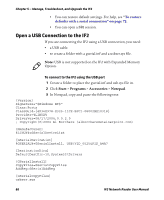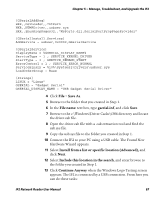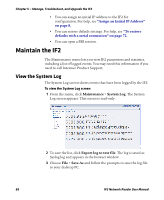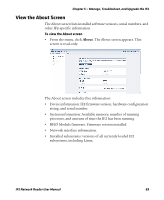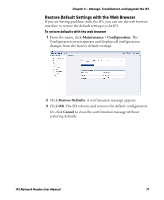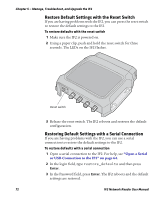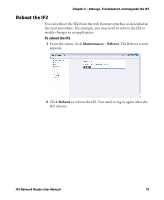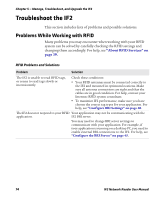Intermec IF2 IF2 Network Reader User Manual - Page 84
Use the LEDs to Locate the IF2, Restore the IF2 to the Default Configuration, Find This, Device.
 |
View all Intermec IF2 manuals
Add to My Manuals
Save this manual to your list of manuals |
Page 84 highlights
Chapter 5 - Manage, Troubleshoot, and Upgrade the IF2 Use the LEDs to Locate the IF2 You can use the LEDs to help locate a specific IF2 in your location. To locate an IF2 • In the About This IF2 RFID Reader screen, click Find This Device. All of the LEDs except the Power and Wired LAN LEDs flash. Click Finished Finding This Device to turn off the LEDs. Restore the IF2 to the Default Configuration Note: Restoring default settings as described in this section does not affect security certificates you have installed. There are four ways to restore the default configuration on the IF2: • You can restore default settings from the web browser interface. For help, see the next section. • You can restore default settings by pressing the reset switch located on the top of the IF2. • You can restore default settings through a serial connection. For help, see "To restore defaults with a serial connection" on page 72. • You can restore default settings using the Device Configuration Web Services. For help, see the Device Configuration Web Services Command Reference Manual. 70 IF2 Network Reader User Manual