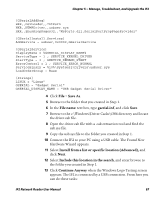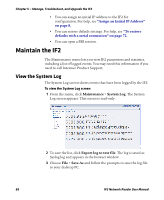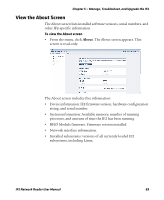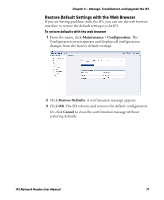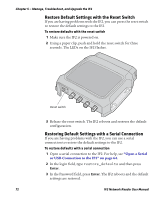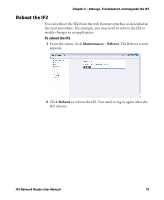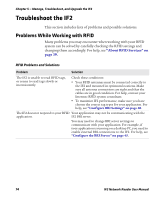Intermec IF2 IF2 Network Reader User Manual - Page 86
Restore Default Settings with the Reset Switch, Restoring Default Settings with a Serial Connection
 |
View all Intermec IF2 manuals
Add to My Manuals
Save this manual to your list of manuals |
Page 86 highlights
Chapter 5 - Manage, Troubleshoot, and Upgrade the IF2 Restore Default Settings with the Reset Switch If you are having problems with the IF2, you can press the reset switch to restore the default settings to the IF2. To restore defaults with the reset switch 1 Make sure the IF2 is powered on. 2 Using a paper clip, push and hold the reset switch for three seconds. The LEDs on the IF2 flashes. Reset switch 3 Release the reset switch. The IF2 reboots and restores the default configuration. Restoring Default Settings with a Serial Connection If you are having problems with the IF2, you can use a serial connection to restore the default settings to the IF2. To restore defaults with a serial connection 1 Open a serial connection to the IF2. For help, see "Open a Serial or USB Connection to the IF2" on page 64. 2 In the login field, type restore_defaults and then press Enter. 3 In the Password field, press Enter. The IF2 reboots and the default settings are restored. 72 IF2 Network Reader User Manual