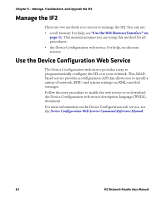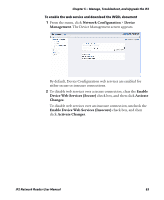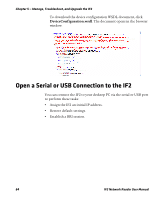Intermec IF2 IF2 Network Reader User Manual - Page 73
Send BRI Commands and Running Scripts, Use the Workbench, Edgeware Applications, Developer Tools
 |
View all Intermec IF2 manuals
Add to My Manuals
Save this manual to your list of manuals |
Page 73 highlights
Chapter 4 - Install Applications on the IF2 with Expanded Memory Option Send BRI Commands and Running Scripts You can send BRI commands to the IF2 or load and run a BRI script through the web browser interface. To send BRI commands 1 From the menu, click Edgeware Applications > Developer Tools > BRI Commands. The BRI Commands screen appears. 2 Enter the BRI command in the Command entry field. 3 Click Run. The command is executed and return values appear onscreen. For example, if you sent the ATTRIB command, the reader attributes appear in the list. To load and run a BRI script 1 From the menu, click Edgeware Applications > Developer Tools > BRI Commands. The BRI Commands screen appears. 2 Click Browse and browse to the location of the BRI script. 3 Double-click the name of the file. The script filename appears in the Script name field. 4 Click Load. The script is loaded and run, and return values appear onscreen. Use the Workbench You can create and edit a JavaScript file, load the file on the IF2, and run the file from the Workbench. Note: These instructions assume you understand how to create and edit JavaScript files. To create and run a JavaScript file 1 From the menu, click Edgeware Applications > Developer Tools > Workbench. The Workbench screen appears. 2 Click in the JavaScript Code box to enter code. You can also paste text copied from Notepad or another application. Copy the text from the other application and choose Edit > Paste in the browser menu. IF2 Network Reader User Manual 59