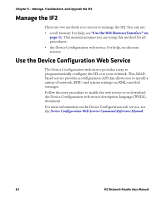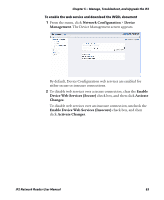Intermec IF2 IF2 Network Reader User Manual - Page 72
About the Developer Tools, Test the GPIO Interfaces
 |
View all Intermec IF2 manuals
Add to My Manuals
Save this manual to your list of manuals |
Page 72 highlights
Chapter 4 - Install Applications on the IF2 with Expanded Memory Option About the Developer Tools Use the Developer Tools for basic testing of your RFID system. The Developer Tools support these features: • General purpose input/output (GPIO) testing. For help, see the next section. • Sending BRI commands or BRI script files to the IF2 from an interactive browser interface. For help, see "Send BRI Commands and Running Scripts" on page 59. • Editing and testing JavaScript files. For help, see "Use the Workbench" on page 59. Note: To use the Developer Tools, you need to enable them. For help, see "About the Edgeware Applications" on page 57. Test the GPIO Interfaces If you have external GPIO controls such as motion sensors or indicator lamps connected to the IF2, you can use the Diagnostics tool to test the interfaces and verify that the controls behave as expected. Leave the controls connected to the IF2 GPIO port when using the Diagnostics tool. To test the GPIO interfaces 1 From the menu, click Edgeware Applications > Developer Tools > GPIO. The GPIO screen appears. 2 Check the check box for each of the GPIO interfaces you want to test. When you check the check box, that GPIO output will be turned on, and its associated GPIO input is turned on. 3 Click Read and Write GPIO. The GPIO interface state is changed. 58 IF2 Network Reader User Manual