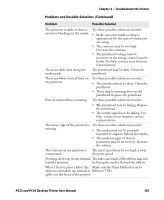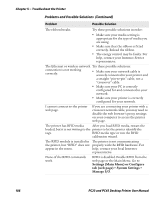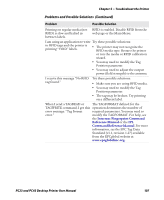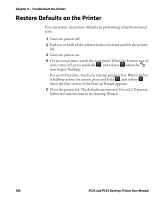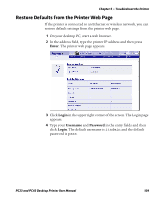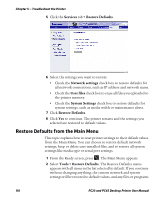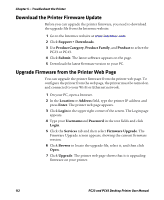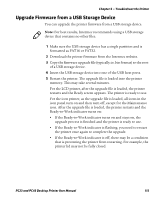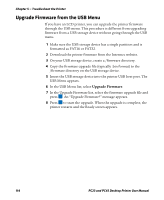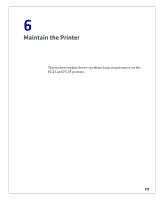Intermec PC23d PC23 and PC43 Desktop Printer User Manual - Page 124
Restore Defaults from the Main Menu, Services, > Restore Defaults, Network settings, User files
 |
View all Intermec PC23d manuals
Add to My Manuals
Save this manual to your list of manuals |
Page 124 highlights
Chapter 5 - Troubleshoot the Printer 5 Click the Services tab > Restore Defaults. 6 Select the settings you want to restore: • Check the Network settings check box to restore defaults for all network connections, such as IP address and network name. • Check the User files check box to erase all files you uploaded to the printer memory. • Check the System Settings check box to restore defaults for system settings, such as media width or maintenance alerts. 7 Click Restore Defaults. 8 Click Yes to continue. The printer restarts and the settings you selected are restored to default values. Restore Defaults from the Main Menu This topic explains how to reset printer settings to their default values from the Main Menu. You can choose to restore default network settings, keep or delete user-installed files, and to restore all system settings like media type or serial port settings. 1 From the Ready screen, press . The Main Menu appears. 2 Select Tools > Restore Defaults. The Restore Defaults menu appears with all items in the list selected by default. If you continue without changing anything, the current network and system settings will be restored to default values, and any files or programs 110 PC23 and PC43 Desktop Printer User Manual