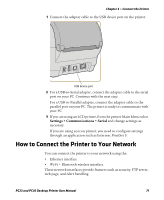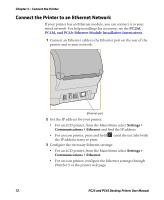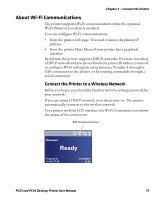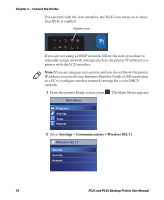Intermec PC23d PC23 and PC43 Desktop Printer User Manual - Page 90
About Bluetooth Communications
 |
View all Intermec PC23d manuals
Add to My Manuals
Save this manual to your list of manuals |
Page 90 highlights
Chapter 3 - Connect the Printer 6 Click Communications > Wireless 802.11. The Wireless 802.11 page appears. 7 Change settings as needed, or click Default Settings to restore all default Wireless 802.11 settings. 8 Click Save when you are done. About Bluetooth Communications The printer supports Bluetooth communications when the optional Wi-Fi/Bluetooth module is installed. When Bluetooth is enabled, you can connect the printer to other Bluetooth devices, such as bar code scanners and keyboards. You can also make the printer discoverable by Bluetooth-enabled devices such as mobile computers. When the Wi-Fi/Bluetooth module is installed: • the Bluetooth icon appears in the status bar on the LCD printer screen. 76 PC23 and PC43 Desktop Printer User Manual