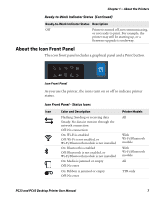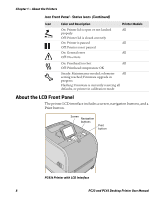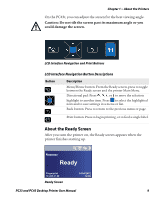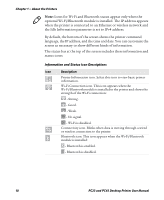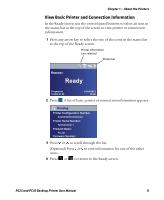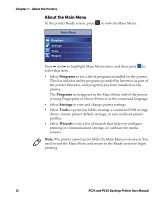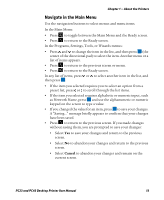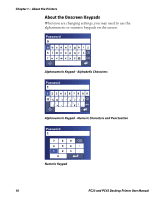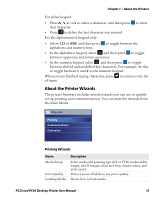Intermec PC23d PC23 and PC43 Desktop Printer User Manual - Page 24
Information and Status Icon Descriptions, About the Printers
 |
View all Intermec PC23d manuals
Add to My Manuals
Save this manual to your list of manuals |
Page 24 highlights
Chapter 1 - About the Printers Note: Icons for Wi-Fi and Bluetooth status appear only when the optional Wi-Fi/Bluetooth module is installed. The IP address appears when the printer is connected to an Ethernet or wireless network and the Idle Information parameter is set to IPv4 address. By default, the bottom of the screen shows the printer command language, the IP address, and the time and date. You can customize the screen as necessary to show different kinds of information. The status bar at the top of the screen includes these information and status icons: Information and Status Icon Descriptions Icon Description Printer Information icon. Select this icon to view basic printer information. Wi-Fi Connection icon. This icon appears when the Wi-Fi/Bluetooth module is installed in the printer and shows the strength of the Wi-Fi connection: - Strong. - Good. - Weak. - No signal. - Wi-Fi is disabled. Connectivity icon. Blinks when data is moving through a wired or wireless connection to the printer. Bluetooth icon. This icon appears when the Wi-Fi/Bluetooth module is installed: - Bluetooth is enabled. - Bluetooth is disabled. 10 PC23 and PC43 Desktop Printer User Manual