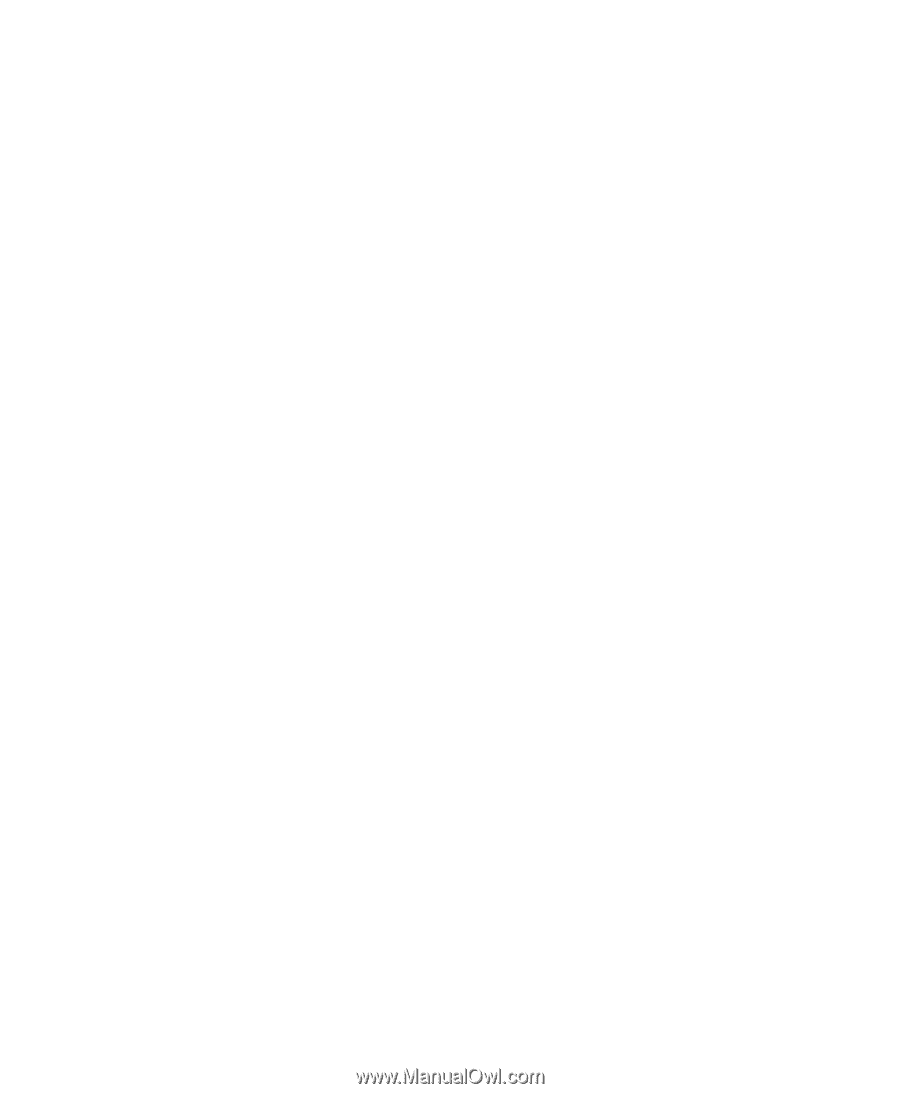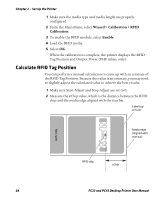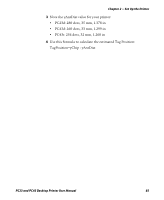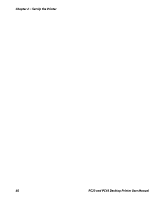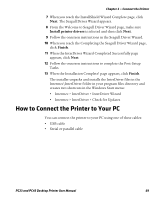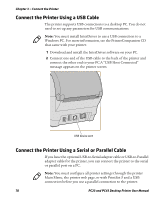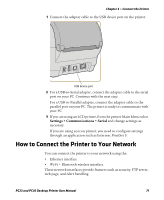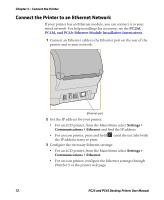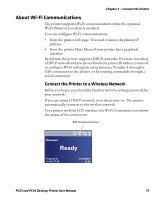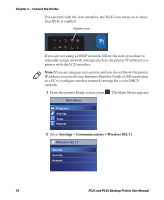Intermec PC23d PC23 and PC43 Desktop Printer User Manual - Page 83
How to Connect the Printer to Your PC - printer driver
 |
View all Intermec PC23d manuals
Add to My Manuals
Save this manual to your list of manuals |
Page 83 highlights
Chapter 3 - Connect the Printer 7 When you reach the InstallShield Wizard Complete page, click Next. The Seagull Driver Wizard appears. 8 From the Welcome to Seagull Driver Wizard page, make sure Install printer drivers is selected and then click Next. 9 Follow the onscreen instructions in the Seagull Driver Wizard. 10 When you reach the Completing the Seagull Driver Wizard page, click Finish. 11 When the InterDriver Wizard Completed Successfully page appears, click Next. 12 Follow the onscreen instructions to complete the Post-Setup Tasks. 13 When the Installation Complete! page appears, click Finish. The installer unpacks and installs the InterDriver files in the Intermec\InterDriver folder in your program files directory and creates two shortcuts in the Windows Start menu: • Intermec > InterDriver > InterDriver Wizard • Intermec > InterDriver > Check for Updates How to Connect the Printer to Your PC You can connect the printer to your PC using one of these cables: • USB cable • Serial or parallel cable PC23 and PC43 Desktop Printer User Manual 69