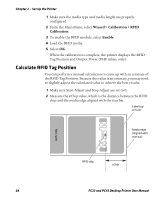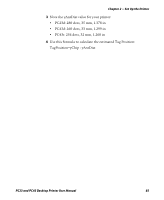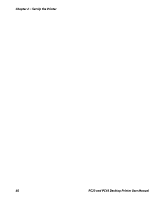Intermec PC23d PC23 and PC43 Desktop Printer User Manual - Page 75
Print a Test Label in Start Up Mode, Print a Test Label from the Main Menu
 |
View all Intermec PC23d manuals
Add to My Manuals
Save this manual to your list of manuals |
Page 75 highlights
Chapter 2 - Set Up the Printer Print a Test Label in Start Up Mode You can print a test label when you first turn on the printer. 1 Make sure that the printer has media and ribbon (if necessary) installed. 2 Connect the printer to power and turn on the printer. 3 On the icon printer, when the last two LEDs are lit (Maintenance and Bluetooth), press and hold until the test label starts to print. On the LCD printer, when the status bar appears, press and hold until the Media Calibration Wizard appears. Select and press to print a label with the current print settings. Print a Test Label in Idle Mode You can print a test label when the printer is in Idle mode. 1 Make sure that the printer has media and ribbon (if necessary) installed. 2 On the icon printer, press and hold until the test label starts to print. On the LCD printer, press and hold until the Media Calibration Wizard appears. To print a label with the current print settings, select and press . Print a Test Label from the Main Menu If you have an LCD printer, you can print a test label from the Main Menu. 1 Make sure that the printer has media and ribbon (if necessary) installed. 2 From the Ready screen, press . PC23 and PC43 Desktop Printer User Manual 61