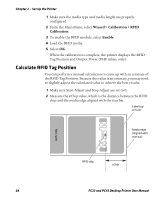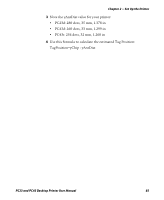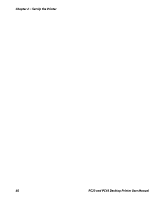Intermec PC23d PC23 and PC43 Desktop Printer User Manual - Page 76
How to Print on RFID Media
 |
View all Intermec PC23d manuals
Add to My Manuals
Save this manual to your list of manuals |
Page 76 highlights
Chapter 2 - Set Up the Printer 3 Press to select Tools and then press with Test Labels selected. 4 Press . . The Tools menu appears Test Labels Print Quality Resources Printer Information Printer Settings 5 Select Print Quality, Printer Information, or Printer Settings, and then press . A list of available labels appears. 6 Select a label to print, and then press . How to Print on RFID Media If you have an LCD printer with the optional RFID module installed, you can print on RFID media. Media containing RFID tags is slightly thicker where the RFID tag is located. The slight thickness of this part of the label may affect print quality. For thermal transfer labels, Intermec recommends using high-quality ink ribbon. To achieve the best possible print quality, follow these guidelines: • Run the RFID calibration wizard to determine the best Tag Position and Output Power for RFID media. • If necessary, modify the Tag Position (TAGADJUST variable) to make sure the RFID labels are properly aligned with the antenna. • Avoid printing on the thickest part of the label when possible. For help configuring RFID parameters, see the Intermec Fingerprint Command Reference Manual or the IPL Command Reference Manual. 62 PC23 and PC43 Desktop Printer User Manual