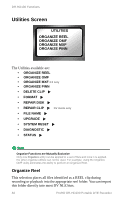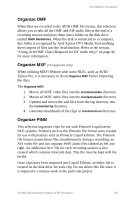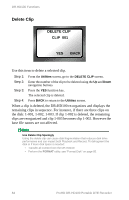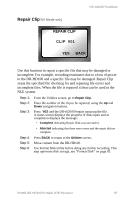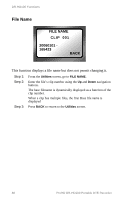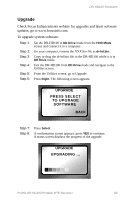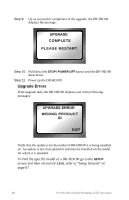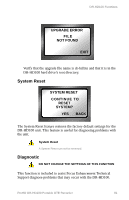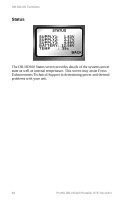JVC DR-HD100-80 User Guide - Page 103
Repair Clip DV Mode only, REPAIR CLIP
 |
View all JVC DR-HD100-80 manuals
Add to My Manuals
Save this manual to your list of manuals |
Page 103 highlights
DR-HD100 Functions Repair Clip DV Mode only REPAIR CLIP CLIP 001 YES BACK Use this function to repair a specific file that may be damaged or incomplete. For example, recording terminates due to a loss of power to the DR-HD100 and a specific file may be damaged. Repair Clip scans the specified file checking for and repairing file errors and incomplete files. When the file is repaired it then can be used in the NLE system. Step 1: Step 2: Step 3: From the Utilities screen, go to Repair Clip. Enter the number of the clip to be repaired, using the Up and Down navigation buttons. Press YES and the DR-HD100 begins repairing the file. A status screen displays the progress of disk repair and at completion displays the message: • Complete indicating Repair Disk was successful. • Aborted indicating that there were errors and the repair did not complete. Step 4: Step 5: Step 6: Press BACK to return to the Utilities screen. Move content from the DR-HD100. Use Format Disk utility before doing any further recording. This step optimizes disk storage, see "Format Disk" on page 85. ProHD DR-HD100 Portable DTE Recorder 87